Why You Can’t Unsubscribe From Newsletters
Most of our inboxes are filled with newsletters and other marketing messages. While you might have subscribed to some newsletters, many businesses buy email lists from other companies. This is why you often find yourself getting newsletters you didn't subscribe to. Unfortunately, it’s often much harder to clean up email subscriptions than any of us would like.
Today, most major email services like Gmail, Yahoo, and Outlook provide an Unsubscribe button. Unfortunately, though, it only appears for messages where the sender has included an unsubscribe link. This makes it challenging to unsubscribe from emails without a link.
📌 Also, some senders may not honor unsubscribe requests sent from email providers and clients, and their messages will continue to flood your inbox. Also, when you unsubscribe from emails manually using your email provider, you are not always removed from every distribution list a domain uses.
When you use the Gmail unsubscribe button, for instance, you can only remove yourself from one sender’s list at a time. If you receive, say, 20 unwanted marketing messages per day, it could take you hours to manually remove yourself with the Gmail unsubscribe feature.
Luckily, there are tons of apps to unsubscribe from emails. In many cases, using a third-party service to unsubscribe from emails is the best way to prevent these unwanted messages from returning to your inbox.
💡 Note: These solutions only work for unsubscribing you from email subscriptions you receive. If you’re looking for ways to cancel your subscriptions on the Apple App Store or Google Play, then you’ll need different information. Luckily, we can also help you cancel Apple subscriptions, too!
The 9 Best Unsubscribe Apps Available Today
A quick internet search for an email unsubscribe app will yield dozens of possible options. Therefore, I’ve carefully tested the best email unsubscribe app recommendations and am sharing what I’ve learned so you can decide which email unsubscribe tool will work best for you.
When comparing these tools, I looked at the ease of use, unsubscribe accuracy, and other included features before recommending what I feel are the best options.
Based on my testing, these are the top nine apps to unsubscribe from emails available today:
- Clean Email: Best Overall Tool to Mass Unsubscribe from Emails
- Leave Me Alone: Simplest Service to Unsubscribe from Emails
- Mailstrom: Easy-to-Set-Up Email Unsubscribe App
- Chuck Email: Great & Simple for Apple Users
- Unlistr: Perfect Option for Outlook Users
- Shortwave: Best Unsubscribe Tool for Gmail
- Superhuman: Ideal for Professionals Who Rarely Need to Unsubscribe
- Apple Mail App: Native Option for iPhone and Mac Users
- Sanebox: Not Really an Unsubscriber But an Email Sorting App
🎯 I only included options on this list that are privacy-focused because I do not recommend using free apps to cancel email subscriptions as usually these are the services that sell user data, even when it is anonymized and aggregated.
1. Clean Email (iOS, macOS, Android, web)
Price: Offers a free plan for up to 25 unsubscribe actions and a 14-day trial of Premium features under a subscription model.
Clean Email is the best app to unsubscribe from emails anywhere, and anytime. It offers a simple yet efficient way to declutter your mailbox with a few clicks, working seamlessly across all your devices. The tool uses a high-end algorithm to intelligently bundle related emails together, making it easy to organize, clean, and unsubscribe emails in bulk instead of going through them individually.
Once you sign up for the Clean Email unsubscribe app, you can easily access the Unsubscriber tool in the left menubar of the main app’s dashboard. The tool will sort all subscription-based messages by the date they were received, meaning the most recent messages will appear at the top.
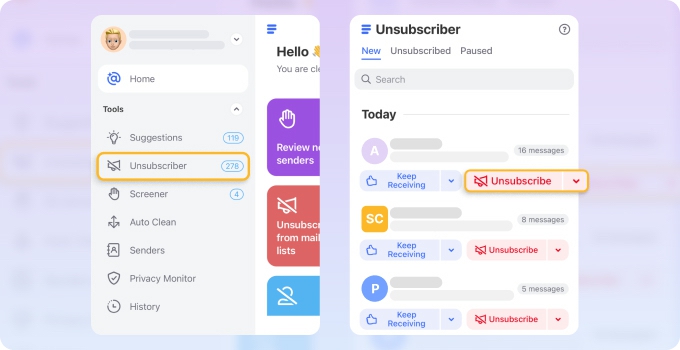
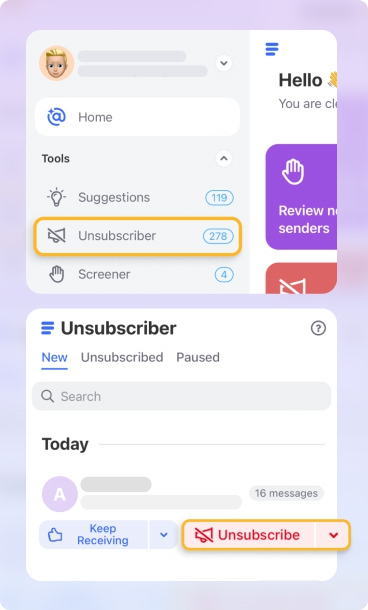
From there, you can just click Keep Receiving or Unsubscribe to the right of the sender’s address. If you choose to opt out, the app will place an unsubscribe request on your behalf and move all new and existing messages from this sender into your Trash folder.
📌 How it works: Clean Email can unsubscribe you from emails even if there’s no included unsubscribe link in the message. By scanning the email's metadata for a List-Unsubscribe tag provided by the sender, it processes unsubscribe requests seamlessly. Then, the app either sends a request to the specified address or fills out the unsubscribe form automatically. Either way, no manual work is required from you.
You can also easily select multiple senders and mass unsubscribe from emails no matter which email provider you use.


You can also use the dropdown menus next to Unsubscribe or Keep Receiving to give Clean Email further instructions about a subscription. For instance, you can choose to Pause certain newsletters instead of removing yourself from the distribution list completely.
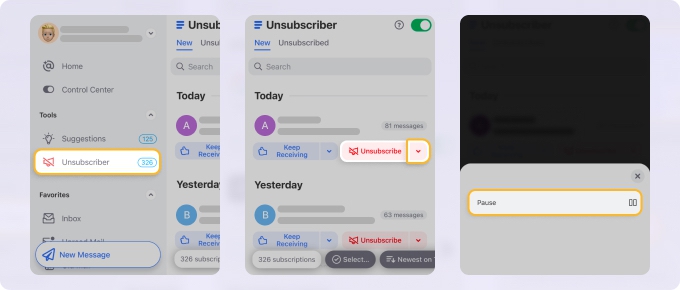
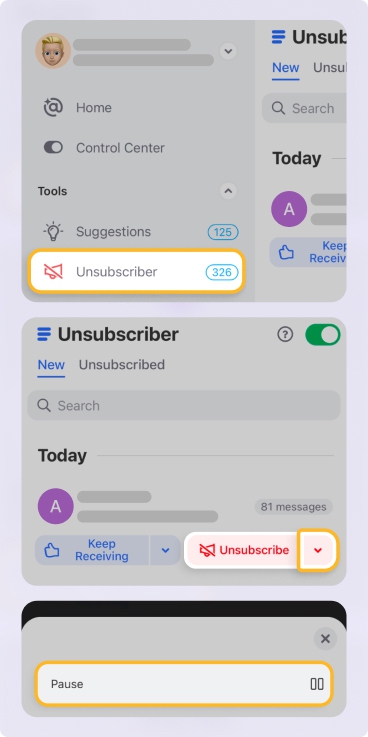
Similarly, you can select to keep only the newest message from a sender or set an automatic cleaning rule to move all messages from that sender to a dedicated folder.
In addition to working as an app that unsubscribes you from emails, Clean Email also offers an array of inbox management tools that make it easy to maintain a clean inbox.
🛠️ Its Cleaning Suggestions save you time by recommending quick actions for similar messages you've previously cleaned or ones frequently cleaned by other Clean Email users.
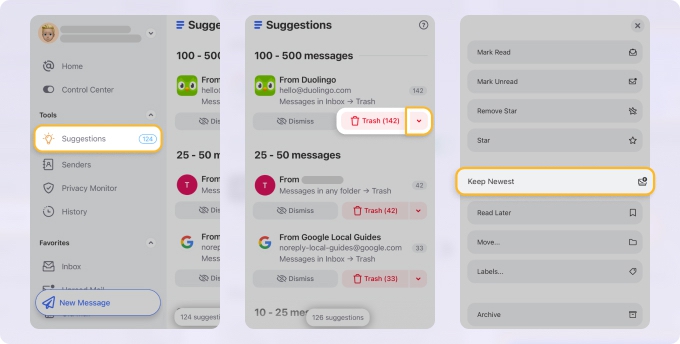
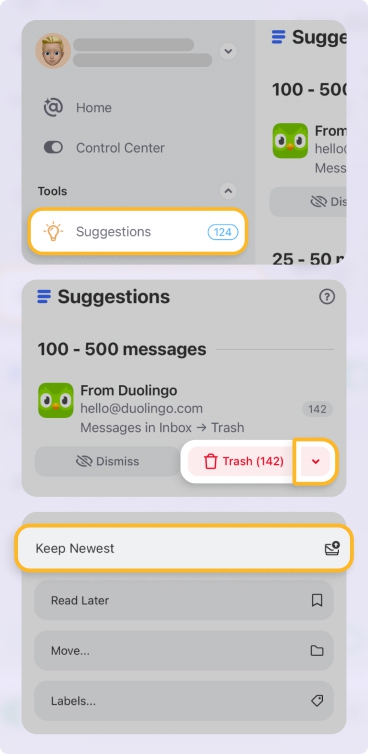
🛠️ Auto Clean takes this further, letting you automate repetitive tasks—like deleting promotional emails older than two weeks or blocking entire domains when unsubscribing isn’t an option.
🛠️ Some other key features include quarantining messages from unrecognized addresses (Screener) and sorting messages into 30+ predefined filters based on their commonalities (Smart Folders).
- Truly unsubscribes from legitimate senders and blocks spam with Screener
- Numerous unsubscribe options (pause, keep newest, etc.)
- Can unsubscribe from all newsletters at once on any device
- Offers comprehensive mailbox management features
- Doesn’t have a dedicated app for Windows
Email providers supported: Clean Email supports all major service providers including Gmail, Yahoo! Mail, Outlook, Office 365, and any other IMAP-based accounts.
2. Leave Me Alone (web)
Price: $19 for a 7-day full access pass. Monthly subscription starts at $7.50/month if billed annually or $9.00/month if billed monthly.
Leave Me Alone is another popular email unsubscribe app that takes the privacy of its users to heart. It also offers users a robust screening tool to effectively manage and filter out incoming emails for a more focused inbox.
📌 However, it lacks many advanced email management features found in other tools such as Clean Email. Also, unlike Clean Email, it does not delete existing emails when unsubscribing, meaning you will need to manually clean up old messages.
In Leave Me Alone, the sign-up process requires enabling two-factor authentication and creating an app-specific password, which can make setup more complex.
Once you have verified your email and finished the setup, Leave Me Alone will provide you with a list of subscription messages it found, sorted by sender.
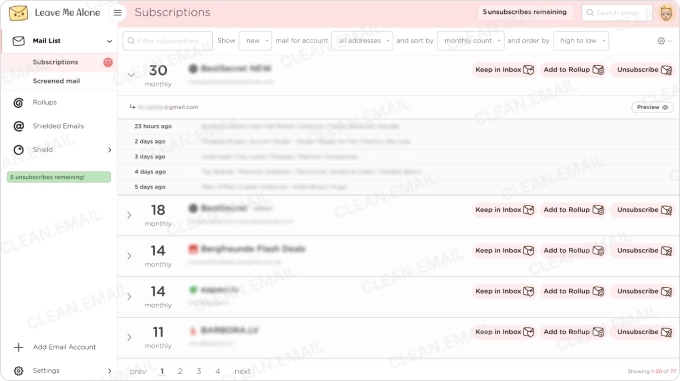
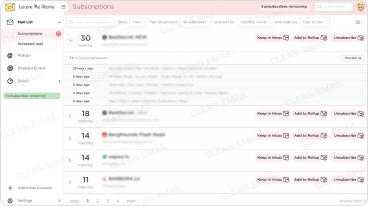
From here, you can mark whether you want to keep the messages from each sender in your inbox, add them to a rollup, or unsubscribe.
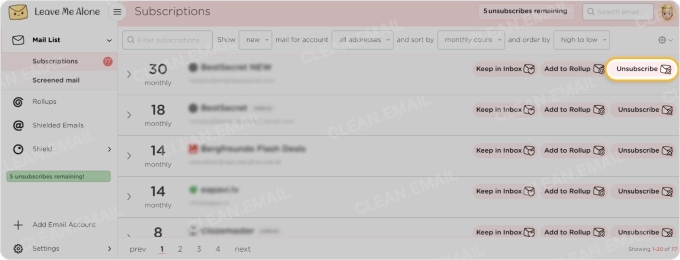
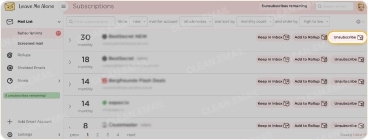
📌 How it works: Leave Me Alone sends unsubscribe requests to email senders, offering two options: unsubscribe while leaving existing messages untouched, or unsubscribe and move emails to a dedicated "Unsubscribed Mailing Lists" folder. The folder is created automatically if it doesn't exist (still taking space in your mailbox). If the sender does not honor the unsubscribe request, emails from that sender will continue to arrive.
🛠️ The Rollup feature in Leave Me Alone consolidates selected newsletters and sales offers into a weekly digest, keeping your inbox tidy while ensuring you don't miss out on preferred content. Even so, it only works for subscription emails and doesn’t organize non-subscription emails or help with overall inbox management.
🛠️ Along with its user-friendly tool to unsubscribe from emails, Leave Me Alone offers the Inbox Shield feature, similar to the Screener tool in the Clean Email app. It monitors your inbox for new emails and moves any that match your predefined Shield Blocklists to a hidden folder, ensuring they don't clutter your inbox.
This feature allows you to still access blocked emails in a specific folder, giving you control and focus without losing important messages. Yet, it doesn’t automatically unsubscribe you from those senders, meaning their emails will continue to take up space, which may be a concern in some cases.
Unfortunately, both the Rollup feature and the Shield tool in Leave Me Alone are exclusive to paid subscribers and are not included in the free version.
💡 To explore more, see our detailed review of Leave Me Alone vs. Clean Email.
- Genuinely unsubscribes from emails, rather than just blocking them
- Compiles multiple emails into a single weekly digest
- Offers efficient spam-blocking and email filtering
- Identifies spy trackers in emails
- Doesn’t delete existing emails when unsubscribing from a subscription
- Complex sign-up process
- No feature to pause subscriptions or resubscribe
- Lack of advanced email management tools
Email providers supported: This email unsubscribe app supports Gmail, Google Workspace, Outlook, Office 365, Live, Hotmail, MSN, and all other mailboxes that work with IMAP.
3. Mailstrom (web)
Price: Begins at $9/month for one email account, with a free trial allowing you to view your latest 5,000 emails, manage up to 2,500 (50%), and unsubscribe from up to 1,250 (25%) of them.
Mailstrom offers a web-based unsubscribe service that is compatible with a wide array of email providers. With Mailstrom, you can declutter your inbox, delete messages in bulk, block senders, and unsubscribe from newsletters with just a few clicks.
Like Clean Email, this email unsubscribe tool also sorts your messages by size, time, sender, subject, and more, which makes it easier to take action on a group of similar messages all at once.
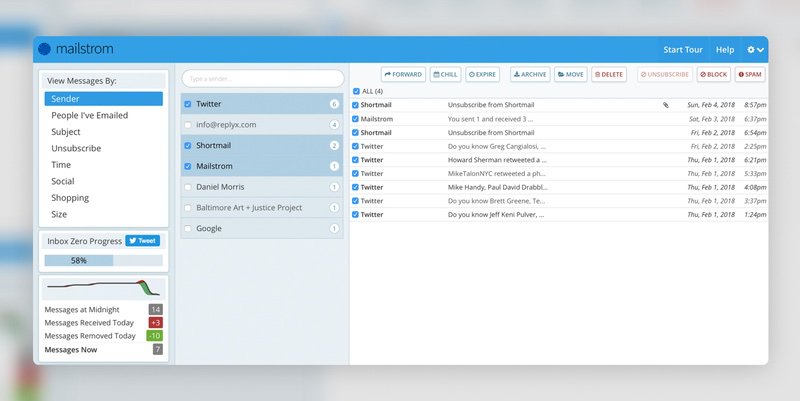
To unsubscribe from mailings in Mailstrom, select Mailing Lists in the View Messages By section in the left menu bar. From here, you can select a sender and then choose Unsubscribe from the options in the top menu bar.
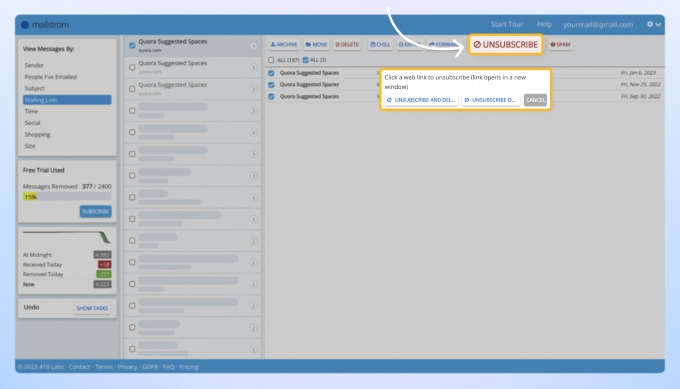
📌 How it works: If an unsubscribe email address is present, Mailstrom will remove you from the mailing list. If no unsubscribe address is available, it redirects you to the sender’s website to complete the process manually.
Additionally, Mailstrom doesn’t support unsubscribing from multiple senders simultaneously; the Unsubscribe option is disabled when you select multiple senders. That said, the Block button remains functional as an alternative way to manage emails in bulk.
💡 Check out our detailed Mailstrom vs. Clean Email article to explore how these two email management tools compare.
🛠️ Still, you can use this service not only as a website to unsubscribe from emails but also to delete all messages in your mailbox from a single sender, mark the sender as spam, block their address, and more.
Mailstrom keeps track of how many messages you get rid of per day with a handy tracker, and detailed statistics can be reviewed on the Insights page, which can help some people stay motivated when clearing out the clutter.
- Easy to navigate
- Simple filters by size, sender, subject, or date
- Supports multiple email providers and accounts
- Offers a free trial with manageable limits
- No bulk unsubscribing option
- Redirects to sender’s site without an unsubscribe address
- Only available via the web
- Lacks email automation features
Email providers supported: Mailstrom supports Gmail, Outlook, Yahoo Mail, Live, MSN, and other mailboxes that work with IMAP.

Train Your Inbox, Sender by Sender
Clean Email’s Sender Settings let you block, mute, move, or even auto-delete emails based on the sender—so you never have to clean up after them again.
Try It for FREE4. Chuck Email (iOS)
Price: $9.99/month if billed monthly or $99.99/year if billed annually. A free version with limited features is also available.
If you are a die-hard fan of Apple products, then Chuck Email may be the right email subscription cleaner for you. This Mailstrom's sibling product is exclusively designed for iOS (requires iOS 13.0 or later), and it makes taking your name off mailing lists a breeze.
Once you download this email unsubscribe app and connect your inbox, you can use the Unsubscribe feature by clicking on it in the bottom menu bar. Similarly to Clean Email and Leave Me Alone, the tool will display any senders currently in your inbox that you can unlist from. Simply select the senders, then choose Unsubscribe from [number of selected] lists to remove them from your life!
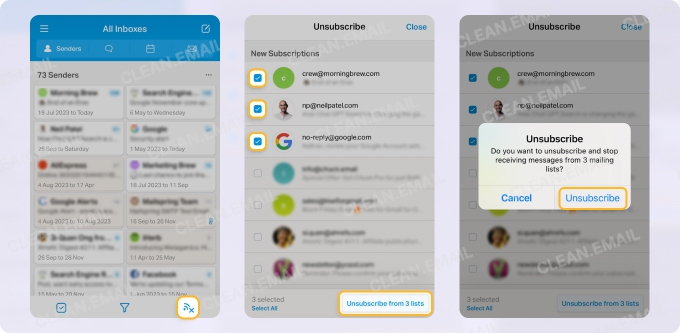
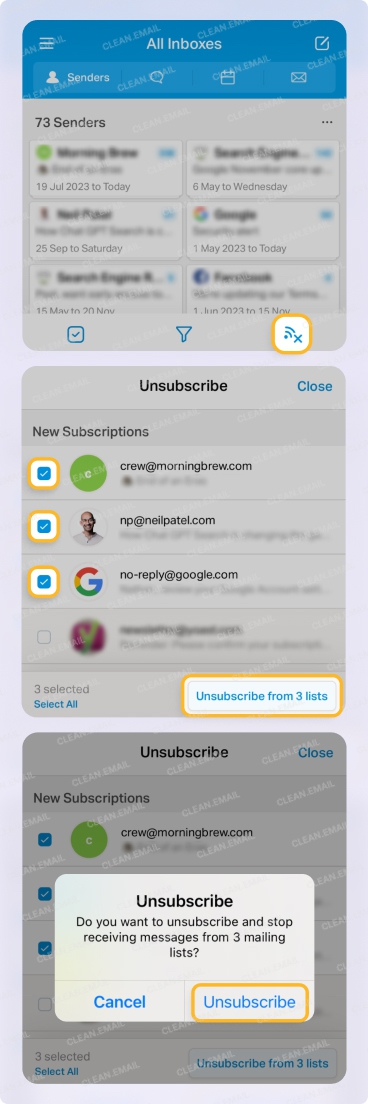
📌 How it works: When you unsubscribe, the app sends requests to senders and removes you from lists only if they honor these requests. Similar to other email unsubscribe apps, Chuck’s unsubscribe feature is limited to senders who have provided an Unsubscribe button in their communications.
Additionally, similar to Mailstrom, Chuck doesn’t automatically delete emails when unsubscribing, leaving you to manually manage those unwanted messages.
🛠️ Other features within Chuck Email include a filtering tool, and the ability to perform actions on an entire group of emails. Other than that, it’s a very basic unsubscribe email app without a lot of mailbox management options.
The free version of Chuck allows you to connect one email account at a time, with limited features. For advanced functionality, such as unlimited accounts, smart filters to unsubscribe from emails easier, and Cleanup Suggestions, users must upgrade to Chuck Pro, which comes with a seven-day trial before requiring a paid subscription.
One of the main disadvantages of Chuck Email is its limited capacity to handle only the most recent several thousand messages, requiring users with massive inboxes to rely on Mailstrom for full inbox management, making the use of both tools less convenient.
💡 To learn more, read our detailed article about Chuck Email and its best alternative.
- Bulk unsubscribe with one click
- Customizable iOS widgets for quick inbox stats
- Apple product compatibility
- Easy to navigate
- No automatic email deletion during unsubscribe
- Requires handling large inboxes in smaller batches
- Lacks screening for emails from new senders
- No automation for routine email tasks
Email providers supported: Compatible with most common email providers, such as Gmail, Outlook, Hotmail, MSN, Fastmail, Yahoo Mail, iCloud, AOL, and all other mailboxes that work with IMAP.
5. Unlistr (Outlook plugin)
Price: $19.99/year, offers 5 unsubscribe actions for free.
⚠️ Warning: During my testing in February 2025, I found that Unlistr is no longer available for download in the Microsoft Store or through the Outlook interface. However, the extension still works if previously installed. My attempts to contact their support team were unsuccessful, which may indicate the app is no longer actively supported.
Unlistr is an app to remove email subscriptions that is exclusive to just Outlook. Instead of being a proprietary app that you log into, I discovered that Unlistr is a simple plug-in you install to work alongside your Outlook inbox.
This is great for Outlook users who love the look and feel of the Outlook desktop app or web interface, because you don’t have to relearn a new system — you just need to know where the button is to unsubscribe.
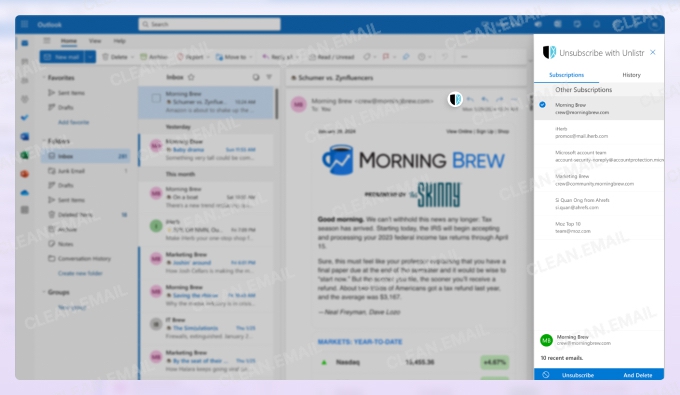
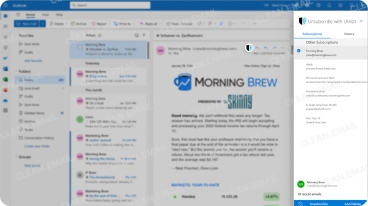
📌 How it works: To determine subscription-based messages, Unlistr scans messages for key information. Then, when you press Unsubscribe, Unlistr handles unsubscribe requests on your behalf.
Unfortunately, this scanning method doesn’t always work, and I found that not all subscription messages get caught.
Unlike other mass unsubscribe apps I reviewed, Unlistr isn’t made to perform other inbox management tasks. It’s just made for removing mass mailings from your inbox.
- Works within Outlook as a plugin
- Scans messages to determine mass mailings
- Free trial available
- Only compatible with Outlook
- No other notable features
Email providers supported: Unlistr works exclusively with Outlook and Office365.

People Unsubscribe from More Than Promos
Stats show users often drop security alerts, digests, and recaps—not just marketing ads. Clean Email lets you securely manage all types of email, not just obvious spam.
Try It for FREE6. Shortwave (iOS, Android, Mac, Windows)
Price: Starting at $8.50 per user/month for individuals with gmail.com or .edu accounts. Offers a free plan for casual users.
If you are a Gmail user, then Shortwave is a great option for those who need to declutter their inbox. One of the best unsubscribe tools for Gmail, Shortwave is similar to Unlistr in that it is exclusive to a single email provider. In this case, however, it is Gmail, not Outlook, that Shortwave supports.
Shortwave offers an easy-to-operate, one-click unsubscribe feature. All you have to do is set up your Gmail account with Shortwave, then select a message you want to opt out from. You can press ⌘ + U on Mac, or click on the three dots to see all the available actions for the message, one of which will be Unsubscribe. It’s that simple!
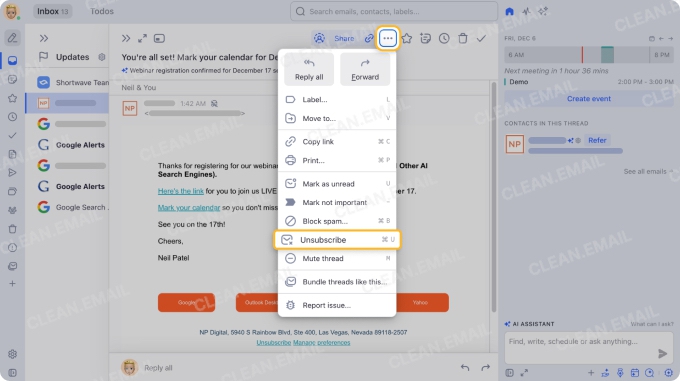
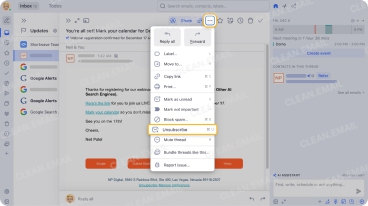
📌 How it works: Shortwave’s unsubscribe feature is limited to individual emails and doesn’t support bulk actions. It follows senders’ instructions to unsubscribe but redirects you to a manual unsubscribe page if it cannot complete the process. Without an unsubscribe link, it requires a keyboard shortcut to trigger the action, and blocking the sender is the only alternative if no option is provided.
I also noticed during my testing that the Unsubscribe button was not available for every message—the same issue I encountered while testing Chuck Email. Only senders who provide a clear path to unsubscribe will be included. If you find a message you don’t want but can’t unsubscribe, you can utilize Shortwave’s Block spam tool instead.
Beyond unsubscribing, Shortwave enhances email productivity with features like shared labels, AI-powered summaries, and split inbox organization. Additional tools include to-do list conversion, follow-up reminders, and privacy-focused protections like tracking pixel blocking.
💡 The app developers boast that Shortwave will help users “save an hour a day” when it comes to reading and writing emails.
It is also the “free forever” option on this list, but since free unsubscribing from emails one by one is no different from using Gmail's web service, it only makes sense if you need Shortwave’s other email management features, which are limited in the free plan.
- Unsubscribe from emails with keyboard shortcuts
- Split inbox for better organization
- Bulk triage for faster inbox cleanup
- Transform emails into to-do lists
- Many other inbox management features
- Doesn’t auto-unsubscribe but redirects to sender's unsubscribe page
- No option to see all newsletters in one place
- No bulk unsubscribing
- Identifies subscriptions only through the sender's provided unsubscribe link
- Only compatible with Gmail
Email providers supported: Works exclusively with Gmail. It does, however, support Google Workspace accounts.
7. Superhuman (Chrome Extension for web, macOS, iOS, Android)
Price: Starts at $30/month when billed monthly, does not have an official free trial.
Superhuman is a premium email client designed with professionals in mind, offering speed, advanced features, and a polished interface. For those who need an unsubscribe feature, Superhuman delivers, but it does require some manual effort.
To unsubscribe, open a message and click the Unsubscribe button, or press ⌘ + U (Mac) / Ctrl + U (Windows).
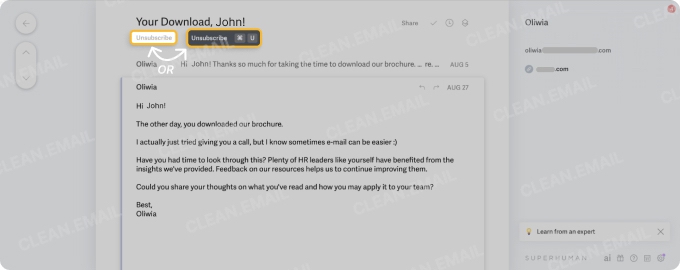
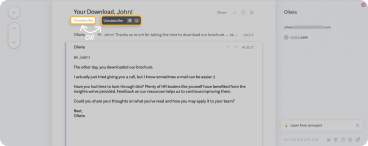
How it works: Superhuman’s Unsubscribe feature either sends an email to the sender to process the unsubscription for you or opens the sender’s unsubscribe page for additional action. In some cases, it simply redirects you to the unsubscribe page, leaving you to handle the rest.
Long story short: the app doesn’t unsubscribe automatically. It extracts unsubscribe links from emails for easy access with shortcuts, but you still need to opt out manually.
While these options cover most scenarios, I found out that there’s no way to unsubscribe from multiple subscriptions at once—you must handle each sender individually.
Superhuman helps users process their emails by simplifying email triage, a method of quickly deciding what to do with each email. It allows actions like archiving (“done” action), snoozing for later, or keeping emails for immediate attention (“emails for today”).
Superhuman offers Split Inboxes to organize emails into categories like VIP, Team, Calendar, News, and more custom splits. Note that newsletters require manual entry to appear in the News Split. It also allows snoozing emails, creating reminders, and sharing conversations with team members directly in the app.
- Quick unsubscribe via shortcuts or blocking senders
- Designed for professionals
- Collaboration tools for team communication
- AI-powered functionalities
- Sleek and fast
- No option to check all newsletters in one place
- No bulk unsubscribe feature
- Requires manual effort for certain unsubscribe actions
- High subscription cost
Email providers supported: Supports only Google and Microsoft Outlook-hosted accounts.
8. Apple Mail App (iOS, Mac)
Price: Free, built-in for macOS and iOS devices.
Most email clients, like Gmail and Outlook, recognize the List-Unsubscribe header and provide an Unsubscribe button for convenience. The Apple Mail app, a native option for Mac and iOS users, also includes this feature, making it easy to opt out of subscriptions while managing your inbox.
The Unsubscribe button appears directly below the header of subscription emails, allowing you to unsubscribe instantly.
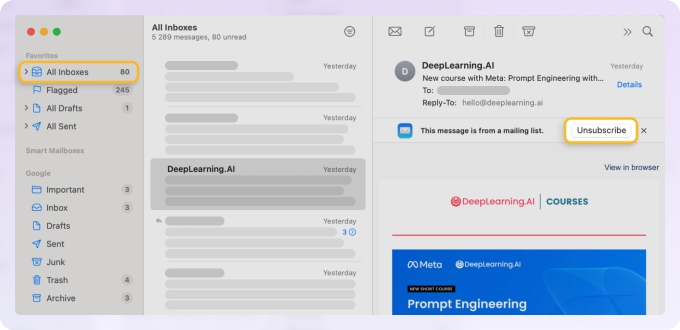
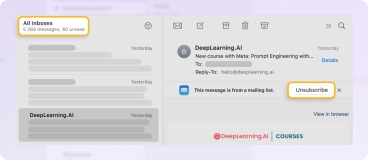
📌 How it works: Apple Mail uses the "List-Unsubscribe" header to detect unsubscribe links and send requests or redirect users.
However, Apple Mail’s functionality is limited—it doesn’t support mass unsubscribing, advanced email organization, or automatic deletion of emails from unsubscribed senders.
While Apple Mail isn't a dedicated email unsubscribe app, I included it in the list because it comes preinstalled on Apple products and offers multiple features to manage and write emails, regardless of your email service provider. It’s a simple choice to unsubscribe from emails for free if you don’t need a bulk email unsubscriber.
- Free service
- Seamless integration with Apple devices
- Supports multiple accounts (iCloud, Gmail, Yahoo, etc.)
- User-friendly interface
- Limited advanced features
- No mass unsubscribe or strong spam filtering
- Minimal customization options
Email providers supported: iCloud, Gmail, Yahoo, Outlook, AOL, and any IMAP or POP3 email accounts.

Subscription Overload Happens Fast
Quora, Uber, Spotify, Netflix—people unsubscribe from them all the time. Clean Email shows you the full picture, so you can clean it up before it piles up—privately and in bulk.
Try It for FREE9. SaneBox (web, iOS)
Price: Begins at $7/month per email account, with a 14-day trial available.
SaneBox is an email management service that works with almost any email provider. One of its most notable features, SaneBlackHole, is designed to help you manage unwanted emails by automatically moving them out of your inbox.
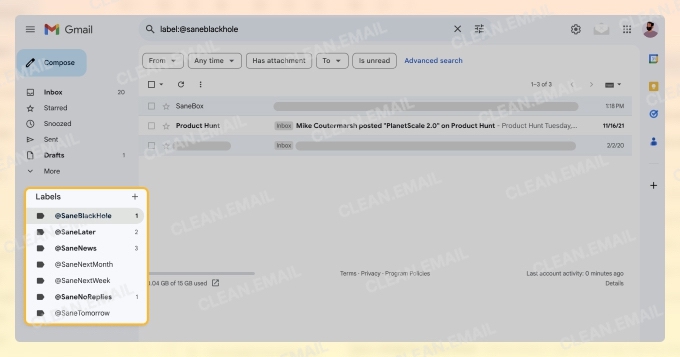
❌ Despite being actively promoted as an email unsubscriber, during my testing, I noticed that SaneBlackHole doesn’t unsubscribe you from mailing lists. Instead, it filters these messages into a designated label/folder and then to Trash, meaning new emails will continue to come once you stop using this service, as it doesn't send an unsubscribe request to the sender.
⚠️ This means you're not truly unsubscribed, and emails from those senders will still flood your Trash folder, taking up precious space in your inbox. Additionally, SaneBox doesn't handle existing messages from these senders, so you'll need to manually delete those yourself.
💡 To learn more about how SaneBox works, read our comprehensive review.
SaneBox includes features like SaneLater to filter less important emails, Custom Snooze to temporarily hide messages, and SaneNoReplies to track unanswered emails. Its Deep Clean tool helps delete old or large messages, making inbox management more efficient.
One of the main disadvantages of SaneBox, besides inefficient unsubscribing, is that the service advertises AI features that are not really present in the app. Instead, it uses smart algorithms to learn from your behavior and train filters to sort incoming messages automatically.
- Smart automatic email sorting
- Effectively prioritizes important messages
- Offers digest summaries
- Custom snooze folders
- The service doesn’t technically unsubscribe but sends to Trash
- Requires manual training for each subscription or sender
- Limited spam handling options
- No personalized cleaning suggestions
Email providers supported: Gmail, Microsoft 365, Apple iCloud, and any IMAP, Microsoft Exchange, or ActiveSync server.
What About Free Unsubscribe Apps?
In addition to the unsubscribe apps outlined above, there are also completely free options. Many of these apps, such as Unroll.me and Cleanfox, offer similar features in terms of unsubscribing you from unwanted newsletters and marketing mailings for free. Like the paid versions listed above, you give these apps access to your email inbox, then they create lists of newsletters and other mailings you receive so you can choose which ones to keep and which to unlist from.
⚠️ Unfortunately, the perk of receiving these services for free comes with a different kind of price tag — your privacy.
📌 For example, the free email unsubscribe app Unroll.Me has been caught selling customer data. In fact, Unroll.me doesn’t actually unsubscribe you from mailing lists but only filters emails into a folder or Trash, meaning your subscriptions remain active. Additionally, Unroll.Me is unavailable in the EU due to non-compliance with GDPR, raising questions like "is Unroll.Me safe?" and limiting its accessibility for users in that region.
📌 Similarly, Cleanfox, another free unsubscribe app, collects and anonymizes data for research purposes, which still can be problematic in its own way. You can read more about it in our detailed Cleanfox app review.
If you care about privacy and keeping your data out of the hands of marketers or anyone else, then it’s absolutely worth the small price to go with an Unroll.me alternative, like any of the paid apps mentioned above. This is the only way to guarantee that the contents of your messages and other personal data are secure.
Conclusion
Choosing the right unsubscribe app can dramatically reduce inbox clutter and save you time. The best options go beyond hiding emails—they remove you from mailing lists entirely, handle noncompliant senders, and offer bulk unsubscribe actions.
While free options like Unroll.Me and Cleanfox may seem appealing, their privacy risks highlight the importance of opting for trusted, privacy-focused alternatives. Among the paid email unsubscribe apps, Clean Email stands out by offering true mass unsubscribing, automated rules, and other comprehensive email management features. It also lists all newsletters you've unsubscribed from, simplifying resubscription if needed.
| App |
|---|
| Clean Email |
| Leave Me Alone |
| Mailstrom |
| Chuck Email |
| Unlistr |
| Shortwave |
| Superhuman |
| Apple Mail |
| SaneBox |
| Best For | Cost* | Does it unsubscribe? |
|---|---|---|
| Mobile and Desktop Users | Subscription, monthly and yearly plans available | Yes |
| Users Who Want A Simple Solution | Starting at $9.00/month | Yes |
| Less Tech-Savvy Individuals | Starting at $9.00/month | Yes, manually |
| Apple Users | $9.99/month | Yes |
| Outlook Mailboxes | $19.99 per year | Yes |
| Gmail Accounts | Starting at $8.50/month for individuals and $18/month for teams | Yes, manually |
| Professionals | Starting at $30/month | Yes, manually |
| Cost-Conscious Users | Free for all Apple users | Yes |
| Users Who Accept Automatic Filters Over Unsubscribing | Starting at $7/month | No |
* All prices shown, except for Unlistr (which does not offer a monthly plan), are for monthly subscriptions billed monthly.
Best Email Unsubscribe App - FAQs
Is there an app to unsubscribe from emails?
Yes, there are many apps to get rid of email subscriptions. Some of these are simple unsubscribe apps, whereas others like Clean Email offer numerous advanced features to help you organize your inbox.
Are unsubscribe links safe?
Unfortunately, some hackers now use innocent-looking unsubscribe links to lure users into clicking them, which can cause all sorts of issues. Before clicking any links, it’s best to check where the link directs you and check the exact email address of the sender to be sure it’s from a reputable company.
How do I see everything I'm subscribed to?
While there’s no great way to check every newsletter you’re subscribed to straight from your provider’s inbox, some unsubscriber apps like Clean Email will display all your email subscriptions on one screen from within the app. This is a great feature for users who want to mass unsubscribe at one time.
How to mass unsubscribe from emails?
Tools like Clean Email or Chuck Email make it easy to manage subscriptions in bulk. Simply connect your inbox, go to the Unsubscriber/ Unsubscribe feature, and view a list of all your active subscriptions. From there, you can select multiple senders to unsubscribe at once.
Is Clean Email app safe?
Clean Email is built with your privacy and security in mind. We will never share, give away, sell, analyze, ‘anonymize’, or otherwise use your data, guaranteed. For our full privacy policy, click here.
Is it better to block or unsubscribe?
If you know the source of a newsletter or other marketing mail you receive, it’s perfectly fine to unsubscribe from promotions — especially if you plan to receive other emails from the same domain. However, if you don’t recognize the source of an email, it’s best to block or mark the message as spam to avoid anything unsafe.


