How to Unsubscribe and Delete Emails in Gmail in Bulk
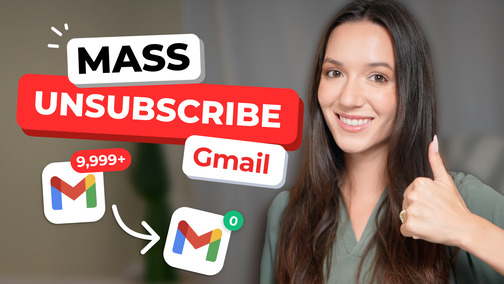
If you need to unsubscribe from emails on Gmail, you can follow these steps:
- Login to Gmail.
- Select the message you want to opt out of.
- Click the Unsubscribe button beside the sender’s name and email address.
- Press the blue Unsubscribe button again to confirm.
- Alternatively, look for the Unsubscribe link at the bottom of the email.
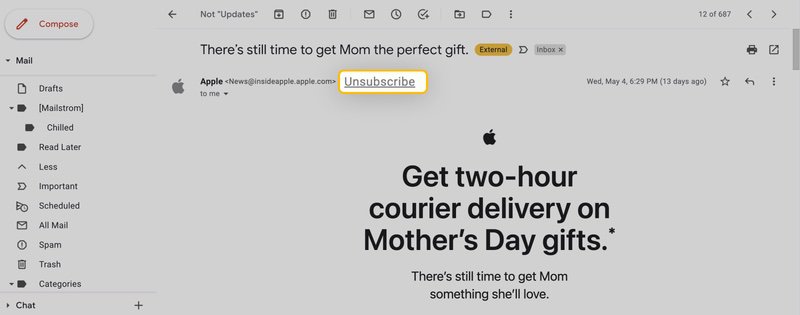
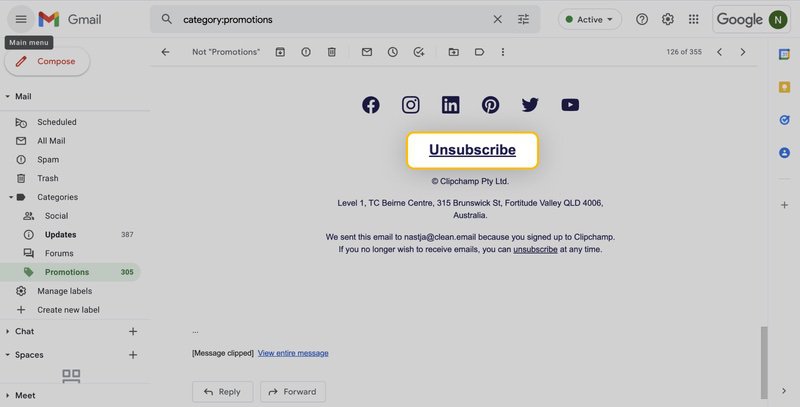
To delete emails in bulk, you can:
- Go to the search bar and type the name of the sender.
- Use the Select All option or individually click the checkboxes beside the emails you want to delete.
- Select the More button, which is the three vertical dots above your email.
- Choose Filter messages like these from the dropdown menu. This expands the search criteria, which you can customize further.
- Click Create filter at the bottom right corner.
- Choose Delete It among the checkbox options. This will also ensure all future emails from the sender will be deleted automatically.
- Click Create filter to execute the selected option and save it for future emails.
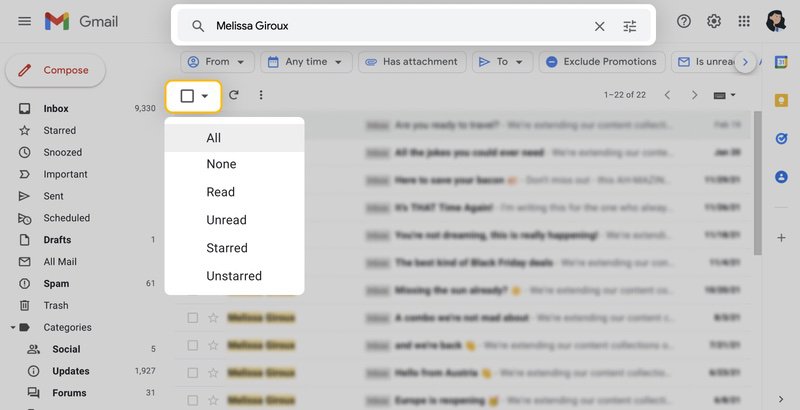
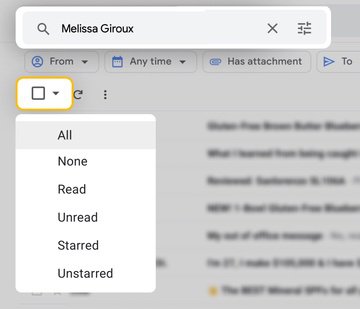
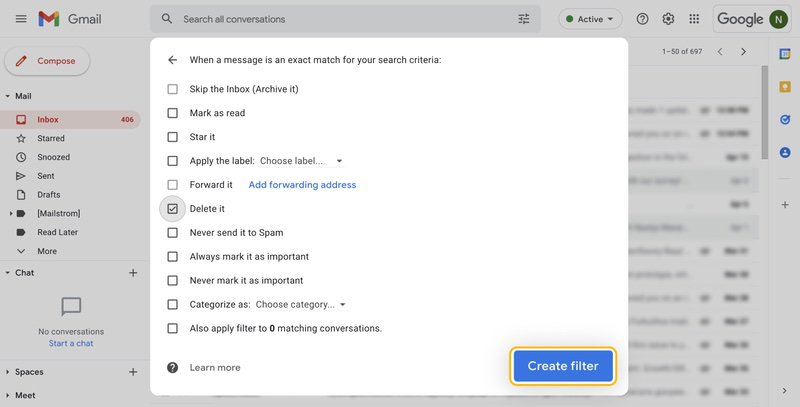
Unfortunately, you have to manually opt out of each email, and clicking these links can expose your account to security risks. The link from an unfamiliar sender can lead to a malicious website, which can steal your credentials.
While most legitimate businesses honor requests to unsubscribe, some companies will only transfer your email to another mailing list and keep sending unsolicited mail. Others may flat-out disregard your request.
Clean Email offers an easier solution with its Unsubscriber tool. It automatically groups emails from the same sender and shows you the number of subscriptions you need to sort. For each subscription, you have various options: Unsubscribe, Pause, Move to, Read Later, or Keep.


Choosing Unsubscribe will instruct Clean Email to send a request on your behalf and then send all incoming messages from the sender to Trash. Even if the sender disregards the requests, their messages won’t flood your inbox.
How to Bulk Unsubscribe from Emails on Outlook
Microsoft Outlook provides a better way to manage your subscriptions. You can easily unsubscribe from emails on Outlook with these steps:
- Sign in to your Outlook account.
- Go to settings by clicking the small gear icon at the top-right corner.
- Click Mail and choose Subscriptions at the bottom of the list.
- Review all your existing email subscriptions. Click Unsubscribe beside the ones you want to prevent from sending you another email again.
- Click OK to confirm your choice.
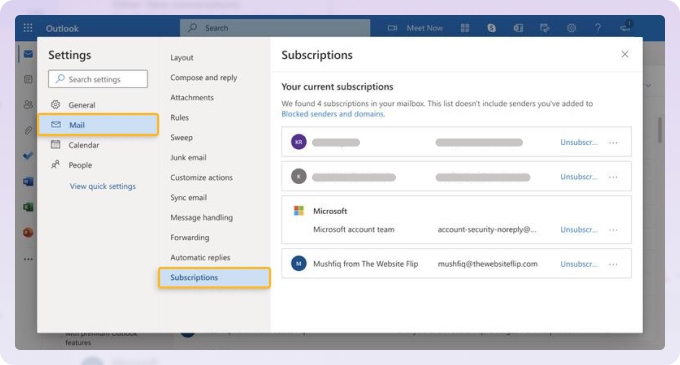
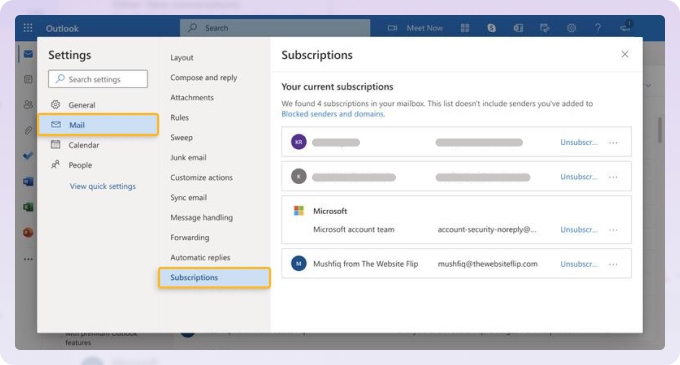
Note that Outlook doesn't identify emails as subscriptions if they lack an unsubscribe link. Clean Email offers a more reliable and convenient solution, even allowing you to pause subscriptions and resume receiving them in the future.
How to Unsubscribe from Emails on Yahoo in Bulk
Just like Outlook, Yahoo also has a built-in tool to help you unsubscribe from emails on Yahoo. Here’s how to use it:
- Login to your Yahoo Mail account.
- Navigate to Mails.
- Go to Subscriptions in the left-side panel.
- Under Active, look for the subscription you want to cancel.
- Click the Unsubscribe link so Yahoo can move the conversation to the Unsubscribe folder.
Unfortunately, these steps don’t work with Social and Promotional emails. You have to manually opt out of each one to get rid of them.
Clean Email supports Yahoo Mail and can help you stop unwanted messages with one click, regardless of the sender. It can also block an email address so you won’t receive another email from them ever again.
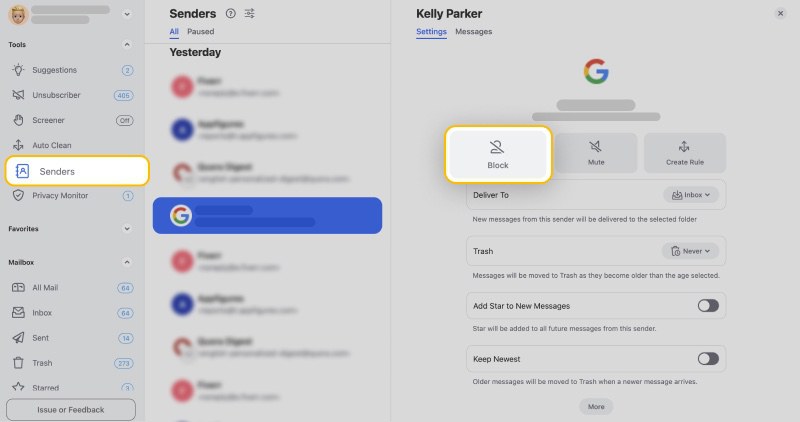
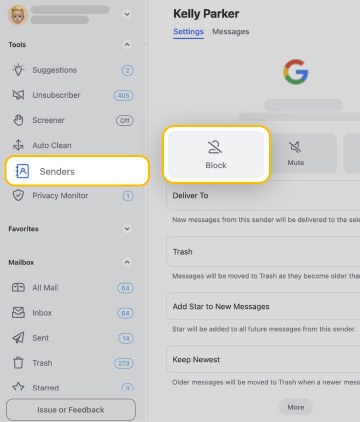

People Unsubscribe from More Than Promos
Stats show users often drop security alerts, digests, and recaps—not just marketing ads. Clean Email lets you securely manage all types of email, not just obvious spam.
Try It for FREEHow to Unsubscribe from Multiple Emails on iPhone
To unsubscribe from emails on iPhone, Apple Mail users can take advantage of these simple steps:
- Go to the Mailboxes menu and pick a specific inbox or All Inboxes.
- Look for a message from the unwanted mailing list.
- Tap Unsubscribe at the top of the email.
- Choose Unsubscribe from the pop-up window to confirm.
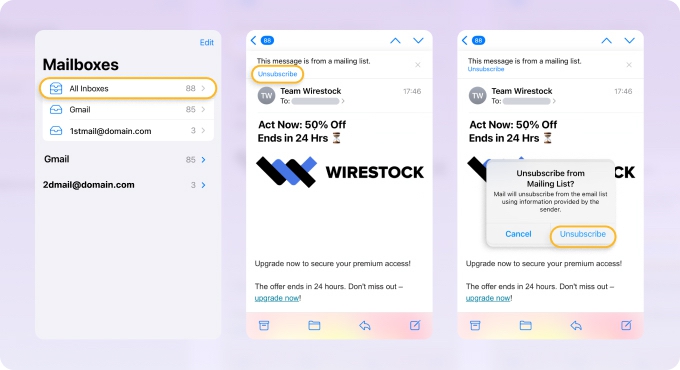
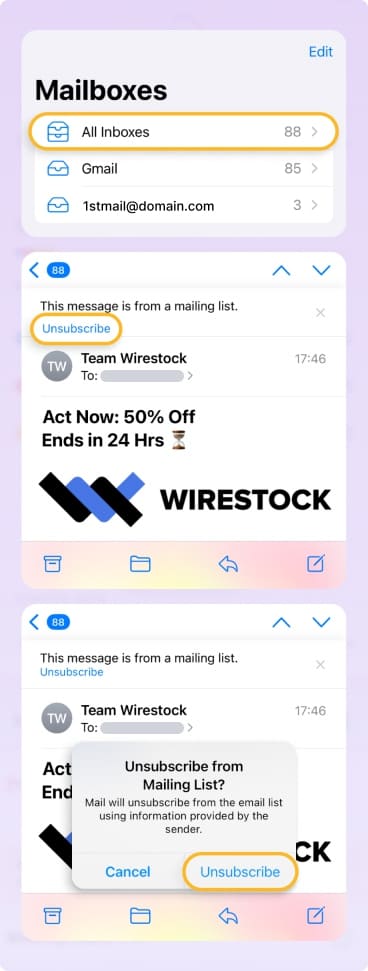
You can also download the Clean Email iOS app to access the Unsubscriber tool, which conveniently lets you opt out of multiple emails simultaneously.
Is There A Way to Mass Unsubscribe from Emails for Free?
There are free tools that let you unsubscribe from emails in bulk. However, there’s a catch. Most of these companies will sell your data for research purposes. They can compromise your privacy, and there’s no guarantee that confidential and sensitive information in your inboxes will be protected from prying eyes.
The best unsubscribe apps, like Clean Email, are often paid alternatives because they use the latest security and encryption technology to keep your data safe and private.

See Who Emails You the Most
The Senders page in Clean Email lists everyone who's ever emailed you—sorted by activity—so you can clean up your inbox by focusing on the worst offenders first.
Try It for FREEWrap Up
If your inbox is flooded with thousands of emails, it’s time to seriously consider using a dedicated app to get rid of those unwanted subscriptions. Clean Email offers a convenient and efficient alternative when your email service provider can’t help you mass unsubscribe from these mailing lists.
FAQs
Does Gmail unsubscribe work?
Yes, the Gmail Unsubscribe button sends an opt-out request to the mailing list sender. However, it’s up to the sender to honor this request.
How does Apple Mail unsubscribe work?
Apple sends an opt-out request to the sender to remove your email from the mailing list. It can take several days for the request to be processed and for any unwanted emails to stop.
Does clicking unsubscribe really work?
In most cases, yes. Legitimate companies honor the request. However, some companies will bombard you with multiple offers before you can opt out or bury the links deep in their emails, causing you to wonder if unsubscribing from emails works. A dedicated Unsubscriber tool from Clean Email resolves this tricky situation.
What should you do if unsubscribing does not work?
You can use Clean Email’s Unsubscriber tool to send automatic opt-out requests to mailing lists and move their future emails to Trash. The app will also block all future emails so you don’t receive them in your inbox.
Is it better to unsubscribe or block?
When the sender is unknown, it’s better to block them to prevent any future emails. Clicking a link to unsubscribe may lead you to a phishing site and cause further harm. If the email is from a known company, unsubscribing is better since they’re more likely to honor the request to protect their image.
How do I unsubscribe automatically?
Dedicated apps like Clean Email send an opt-out request to remove your email from a mailing list. In most cases, this stops the subscription, but if the request isn’t honored, all future messages will be moved to the Trash folder. Better yet, Clean Email’s Screener tool helps you stop spam before it hits your inbox. It reviews new senders so you can decide if you want to accept or block their messages.


