Clean Email: The Smarter Way to Manage Subscriptions
If there's one thing I've learned while researching and writing this article, it's that no two mail providers handle unsubscribing and resubscribing exactly the same way. Gmail does it one way, Outlook another, and Yahoo Mail has its own approach entirely. It's enough to make your head spin.
If you don't want to learn several different methods to do the same basic thing, you can make your life so much easier by letting Clean Email handle your subscriptions for you.
Clean Email is an intelligent email management application that works across all major email providers. It gives you a unified, consistent way to manage subscriptions regardless of whether you use Gmail, Yahoo, Outlook, or any other service.
The feature you should be paying the most attention to if your goal is to learn how to resubscribe to emails after unsubscribing is Unsubscriber. With it, you can not only individually or bulk unsubscribe from any subscription you receive (even if the sender doesn't include an unsubscribe link or honor unsubscribe requests in general).
You can also temporarily pause subscriptions and restore them with a single click later—no hunting for sign-up links required.
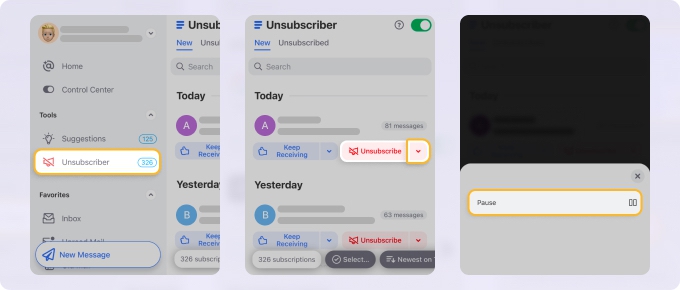
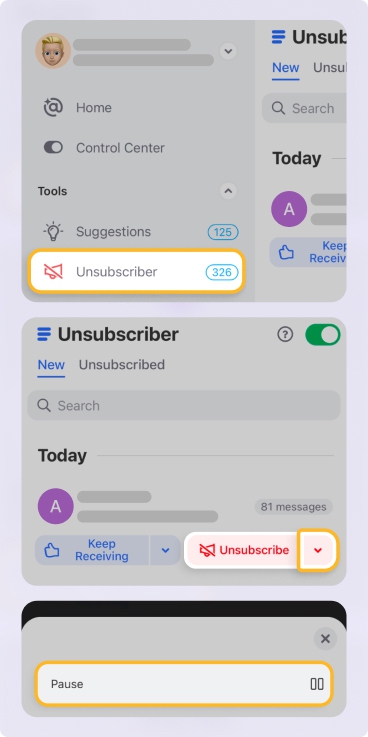
Instead of juggling different interfaces and processes, you get one elegant solution that works just as well on desktop as it does on mobile (both Android and iOS).
For subscriptions you've completely unsubscribed from, Clean Email offers an Unblock button. While clicking Unblock doesn't automatically resubscribe you (as the sender may have removed you from their list), it prevents Clean Email from filtering out these messages (from sending them to Trash).
📌 In my experience, subscriptions often start coming in on their own just a few days after unblocking, because many senders don’t honor the app’s unsubscribe requests.
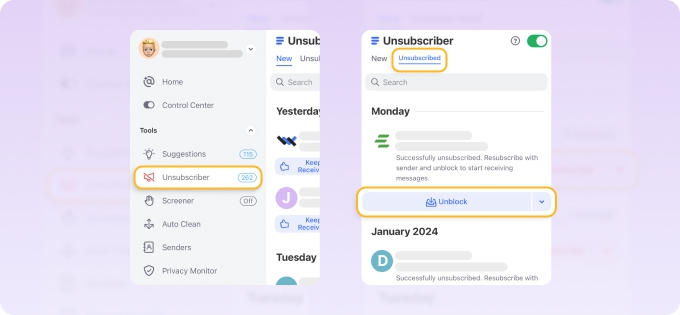
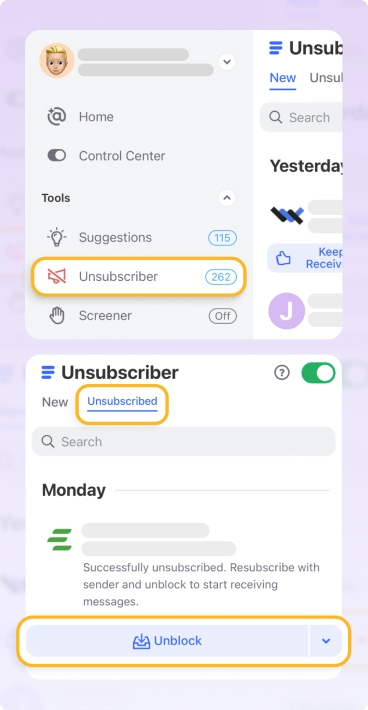
In addition to its subscription-related features, Clean Email offers powerful automation rules that can apply actions to new emails as they arrive, bulk actions for processing multiple emails at once, smart cleaning suggestions that help you identify messages you should organize, and much more.
Best of all, you can try all these and other features for free—you just need to sign in with your mail address.


How to Resubscribe to Emails on Gmail
Gmail doesn't actually provide a direct "resubscribe" feature once you've unsubscribed from a sender, so the process is a little more complicated than you might expect.
Here's what you need to do according to Google:
- Click the Settings button (gear icon) in the top-right corner of your Gmail screen.
- Select See all settings from the drop-down menu.
- Navigate to the Filters and Blocked Addresses tab.
- Scroll down and select Create a new filter.
- Add the email address or domain you want to whitelist.
- Select Create filter.
- Check the box that reads Never send it to Spam.
- Visit the sender's website and look for a Subscribe or Newsletter section where you can enter your email address again. Many companies maintain subscription forms on their websites even if you've previously unsubscribed.
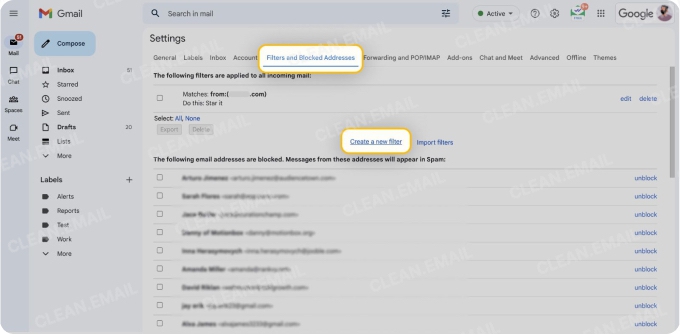
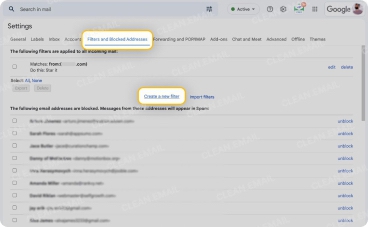
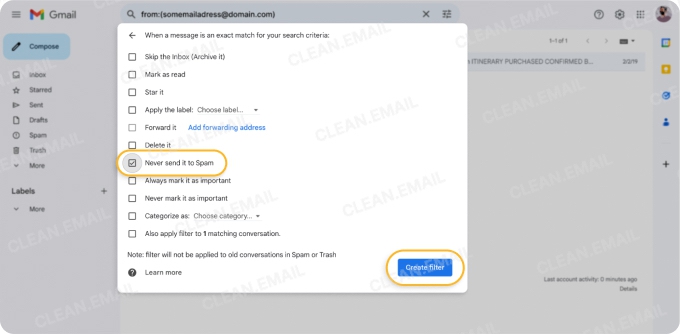
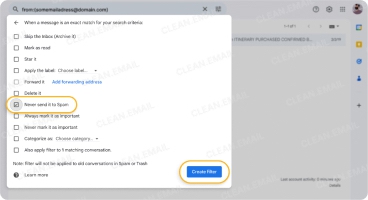
📌 Why this approach? Gmail treats unsubscribed emails similarly to spam once you've clicked that unsubscribe button. By creating this whitelist filter, you're essentially telling Gmail, "Hey, I actually want these emails now!"
For those wondering how to resubscribe to emails on Gmail on phone, the process is a bit trickier since the mobile app doesn't give you full access to filter settings. Your best bet is to:
- Open Gmail in a mobile browser instead of the app.
- Request the desktop site from your browser settings.
- Follow the same steps as above.
In the mobile app, your only option is to go to the Spam folder and tap Report not spam if you find your subscription emails there.
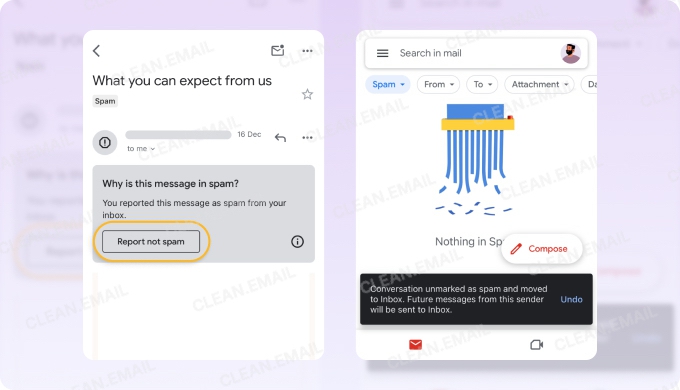
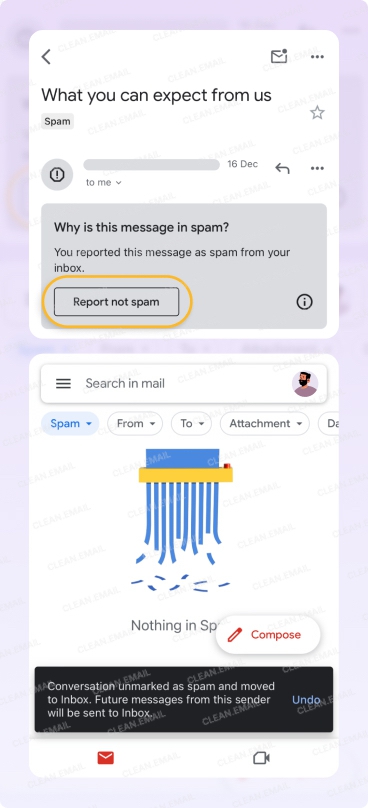
💡 Since the desktop version of Gmail doesn't provide a great user experience on mobile devices, I personally use Clean Email as my Gmail unsubscribe tool instead because its iOS and Android app brings desktop-level subscription management to mobile devices.
How to Resubscribe to Emails on Outlook
The process for learning how to resubscribe to emails in Hotmail or Outlook shares many similarities with Gmail's approach, but has its own quirks.
📌 According to Microsoft's Community Support Specialist, you should only need to go back to the sender's website and reactivate your subscription.
If they don't start arriving for some reason, then Microsoft also offers a clever workaround if you're in a hurry to get those emails back. It's a bit unconventional, but it works:
- Create a new Outlook.com account specifically to receive the subscription.
- Sign up for the subscription using this new email address.
- Log into your new Outlook.com account.
- Open a received subscription email and find/copy the sender's email address.
- Open Settings → Mail → Rules (found in the gear icon at the top right corner).
- Create a rule with a descriptive name like "Subscription Forward."
- Under Add a condition, select From and paste the copied sender information.
- Under Add Action, select Forward to and enter your original email address.
- Save the rule.
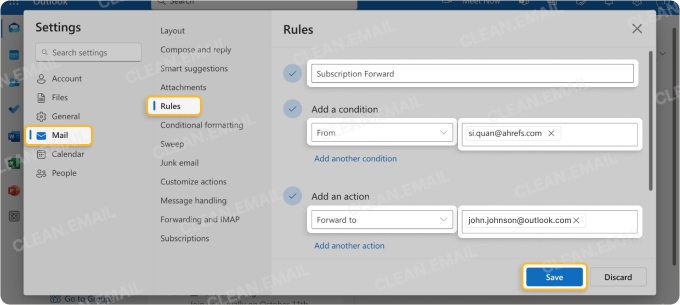
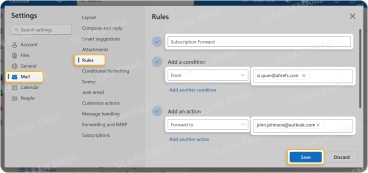
This creates an auto-forwarding system that bypasses the unsubscription status on your main account. Of course, all this isn't necessary if you're a Clean Email user. Then, you can see what you've unsubscribed from, Pause rather than permanently cut subscriptions, and unblock senders with a single click.
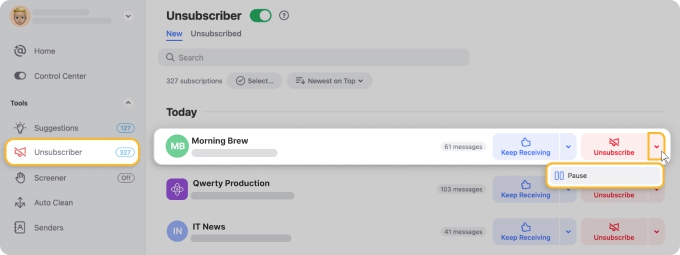
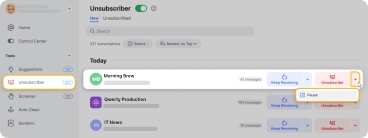
How to Resubscribe to Emails on Yahoo
According to a Reddit thread, Yahoo's own Customer Care representative confirmed that the primary method to resubscribe is to "contact the sender directly to re-add you to their sending list." Simple enough, right?
Well, not always. The tricky part comes when the sender tries to add you back but gets an error message like "Email provider rejected our email." This happens because Yahoo's system might still be blocking that sender from reaching you, even after you've requested to be resubscribed.
📌 In such cases, Yahoo Customer Care recommends a more technical solution: the sender needs to contact Yahoo's Postmaster team to get their domain added to Yahoo's allow list. Here's a template email you can send to the sender if you're facing this situation:
Subject: Request to resubscribe to your emails on Yahoo Mail
Hello [Sender's Name],
I recently tried to resubscribe to your emails, but I believe Yahoo Mail is still blocking them from reaching my inbox. According to Yahoo Customer Care, you'll need to contact their Postmaster team to be added to their allow-list.
Thank you for your assistance. I look forward to receiving your emails again soon.
Sincerely,
[Your Name]
💡 Good to know: Besides being an excellent inbox organizer capable of unsubscribing from messages without unsubscribe links, Clean Email can also help compose and send template messages like the one above to contact senders.
How to Resubscribe to Emails on iCloud
Apple's iCloud Mail doesn't provide a straightforward way to resubscribe once you've unsubscribed from emails.
📌 When you try to resubscribe via the sender's website and re-enter your email information, you might still not receive the emails. This is because iCloud may have additional filtering in place that continues to block these messages even after you've tried to resubscribe.
An Apple Community Specialist recommends these fixes:
- Review your Mail filtering options by going to Settings → Apps→ Mail → Blocked on your iPhone to check you haven't accidentally set up filters that might be blocking the sender.
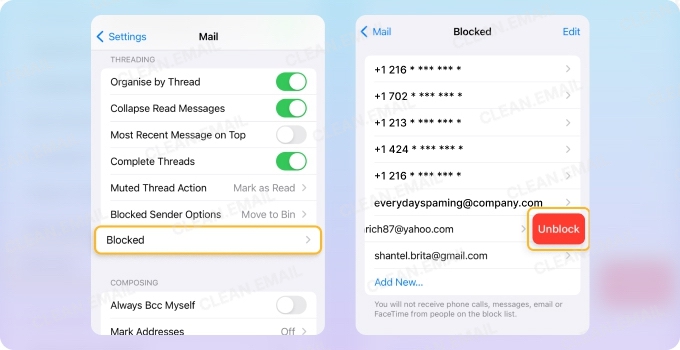
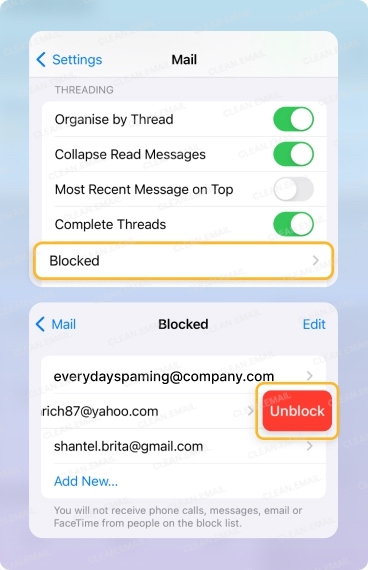
- The emails might be arriving but getting sent straight to Junk. If you find them there, mark them as "Not Junk" to train iCloud's filtering system.
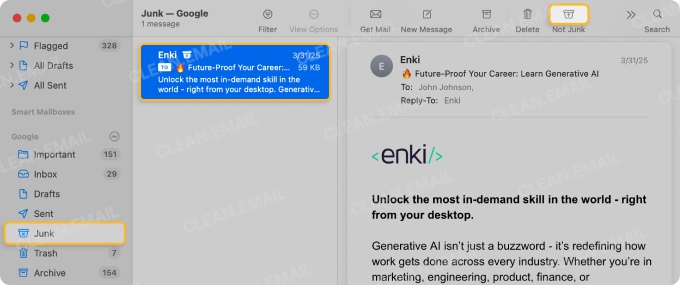
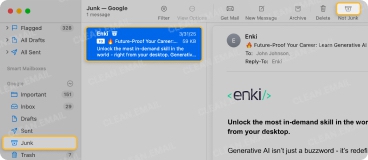
- Adding the sender's email address to your contacts list often helps bypass certain spam filters in iCloud Mail.
The challenges iCloud users face when trying to resubscribe to newsletters and other recurring messages are why Clean Email has become such a popular solution. Clean Email's Unsubscriber tool to see exactly which subscriptions are active, paused, or blocked, and you can use it to unsubscribe from messages on Gmail, iCloud, and other services.
How to Resubscribe to Emails on AOL
If you've unsubscribed from emails on AOL and now want those messages back, you'll need to take a few specific steps to make them start arriving in your inbox again.
First, check if the sender's address is on your block list:
- Click the Settings icon (gear symbol).
- Click More Settings.
- Click Security and Privacy.
- Look for the sender's email address in the blocked list.
- Mouse over the address and click the Delete icon to unblock it.
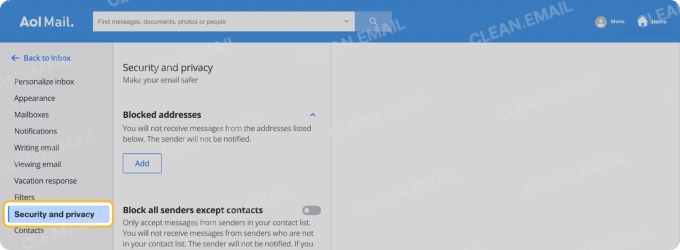
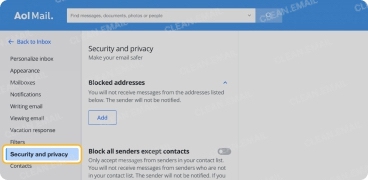
After unblocking the sender, you'll likely need to resubscribe through the sender's website. Simply visit their site and look for a subscription form or "sign up" option. If the sender is legitimate and your AOL account hasn't permanently blocked them, messages should start arriving again shortly after you've unblocked and resubscribed.
📌 Despite being one of the oldest email services still in active use, AOL is fully supported by Clean Email, which provides a more modern interface and expanded options for AOL inbox management.
To Sum It Up
As we've seen throughout this guide, each email provider handles resubscription differently. This inconsistency makes managing subscriptions across multiple email accounts unnecessarily complicated.
Rather than learning and remembering different procedures for each provider, Clean Email delivers a single, unified approach to subscription management across all your email services. With features like the Pause option and Unblock button, you can easily control what reaches your inbox without permanently losing access to valuable content. What's more, Clean Email lets you resubscribe to emails on iPhone or Android just as easily as on a desktop computer.


