How to See Email Subscriptions on Gmail
As you may know, Gmail provides a way for you to unsubscribe from emails. Using the Gmail Unsubscribe button on a message, you can remove yourself from that sender’s mailing list.
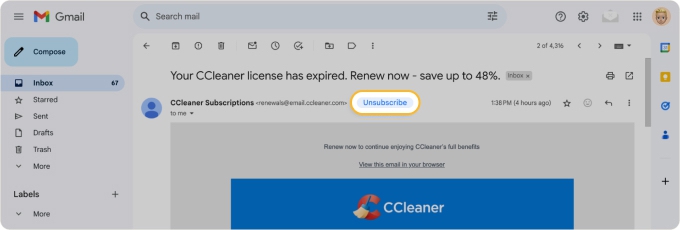
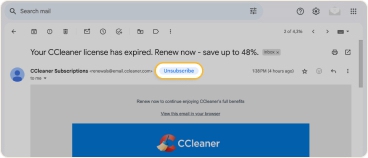
But if you have many, you’re probably wondering, “is there a way to see all email subscriptions in Gmail?” After all, it would be much simpler and a huge save timer to view the entire list. The bad news is that you can’t—not using Gmail anyway.
Along with the limitation of the Gmail unsubscribe feature, which only allows you to unsubscribe from one message at a time, the popular email service provider doesn’t give you a centralized location for subscriptions.
The good news is that just because Gmail doesn’t give you an easy way to view and manage subscription emails, doesn’t mean you’re out of luck.
The best way to view your subscription list and unsubscribe from Gmail messages in bulk is using a third-party application. While there are several on the market, one app that not only gives you subscription control, but a slew of additional features is Clean Email.
How to See All Email Subscriptions Using Clean Email
Clean Email is a mailbox management tool that works with Gmail and other IMAP service providers. Sign up, connect your Gmail account, and enjoy effortless organization and effective management of your subscription messages with the Unsubscriber tool.
View Subscriptions and Unsubscribe
With Clean Email open, select Unsubscriber in the menu. You’ll then see a complete list of your email subscriptions grouped by sender.
From there, you can simply manage the subscriptions or sort them using the drop-down menu at the top. For example, if you want to see who sends you the most emails, you can sort by the number of messages.
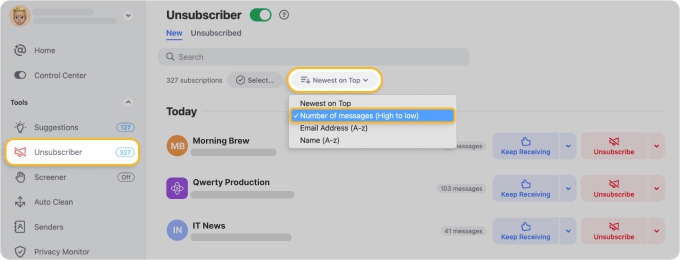
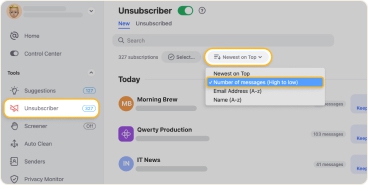
For those you want to stop receiving, you can unsubscribe one at a time, or better yet, in bulk! This gives you an efficient way to remove yourself from multiple mailing lists at once.
💡 When you select Unsubscribe, a removal request is submitted to the sender and future messages move to the Trash, in case the sender takes time to process the request or doesn’t act on it.
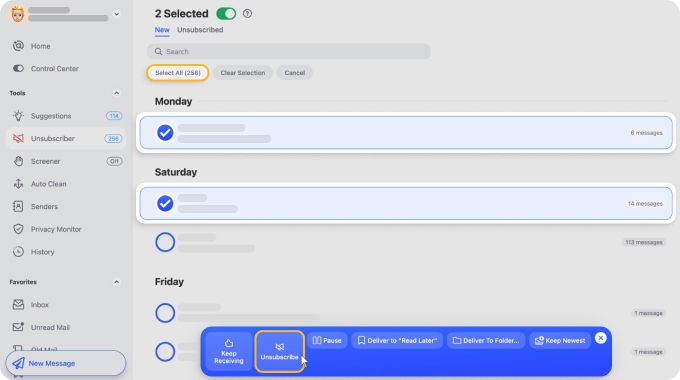
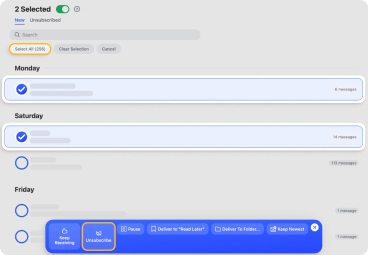
Benefits of Clean Email’s Unsubscriber Feature
To go along with the convenience of managing subscriptions easily with Unsubscriber in Clean Email, you can enjoy several extra benefits of this tool.
Keep the Newest Messages
One fantastic Unsubscriber feature for removing outdated subscription messages while still receiving them is called Keep Newest. With it, you’ll retain the most recent subscription emails and move the older ones to the Trash.
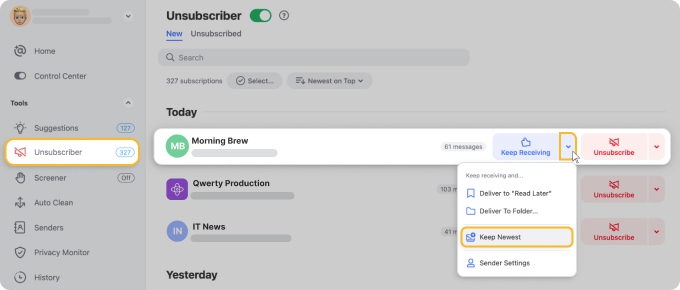
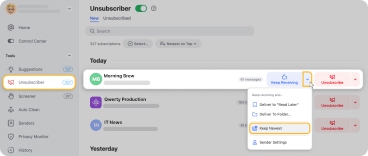
📌 This is ideal for staying up to date on the newest messages but clearing out the clutter at the same time.
Pause Subscriptions
Wondering the best way to handle your subscriptions while cleaning your inbox? You can Pause subscription emails and then unpause them when you’re ready to resume.
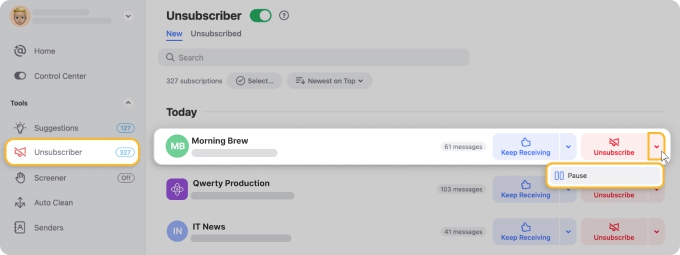
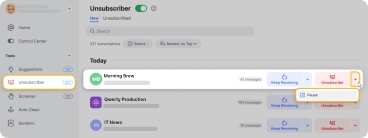
📌 This is terrific for temporarily stopping the messages from landing in your inbox without permanently unsubscribing.
Resubscribe to Subscriptions
Maybe you unsubscribed from some messages but then realized that you made a mistake or just want to start receiving them again.
With many email applications like Gmail that offer an unsubscribe feature, you must visit the original source and subscribe again. But not with Clean Email! Just go to the Unsubscribed section and click Unblock to resubscribe.
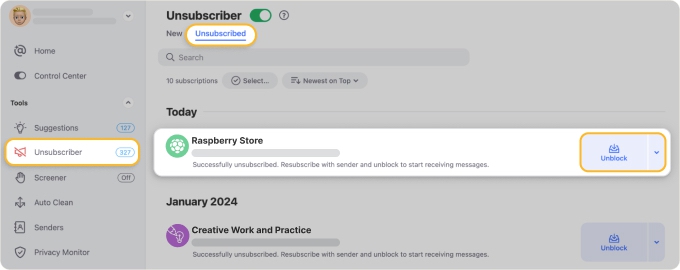
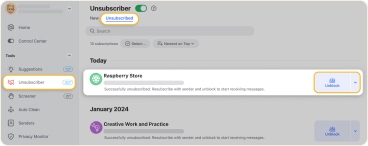
Unsubscribe On The Go
One more feature of Unsubscriber you’ll love is the ability to use the tool on your mobile device. You don’t have to learn different actions or deal with limited options.
You can use Unsubscriber (and all of the additional features below) the same way on Android and iOS as you do on the web. Unsubscribe, keep the newest, pause, or resubscribe on the go!
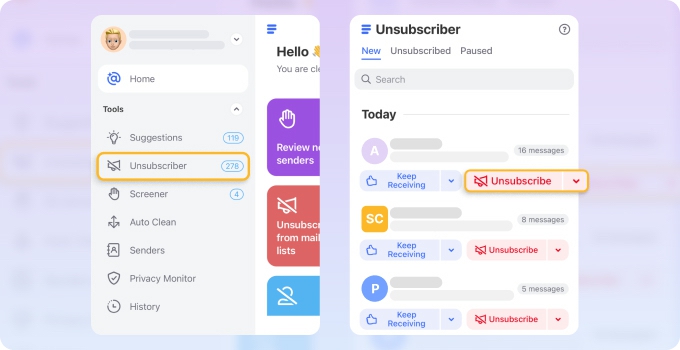
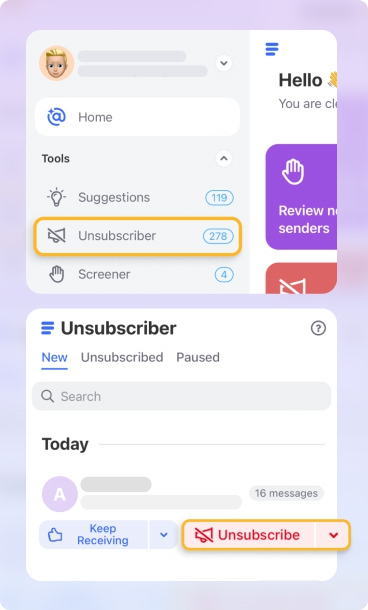
Additional Features of Clean Email
Now that we’ve explained how to see all the subscriptions you have on email, it’s important to note that Clean Email isn’t just an unsubscribe tool. It provides a robust feature set for mailbox management that includes these additional tools you’ll appreciate.
Auto Clean
Create automatic inbox rules based on custom conditions to automatically handle incoming messages. As examples, you can archive emails based on age, move unread messages to Read Later, or star emails with certain labels.
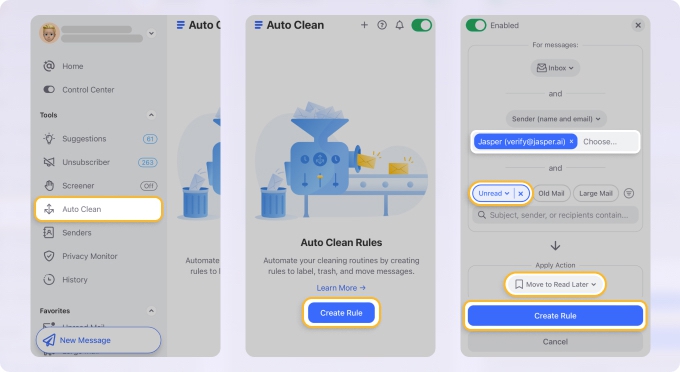
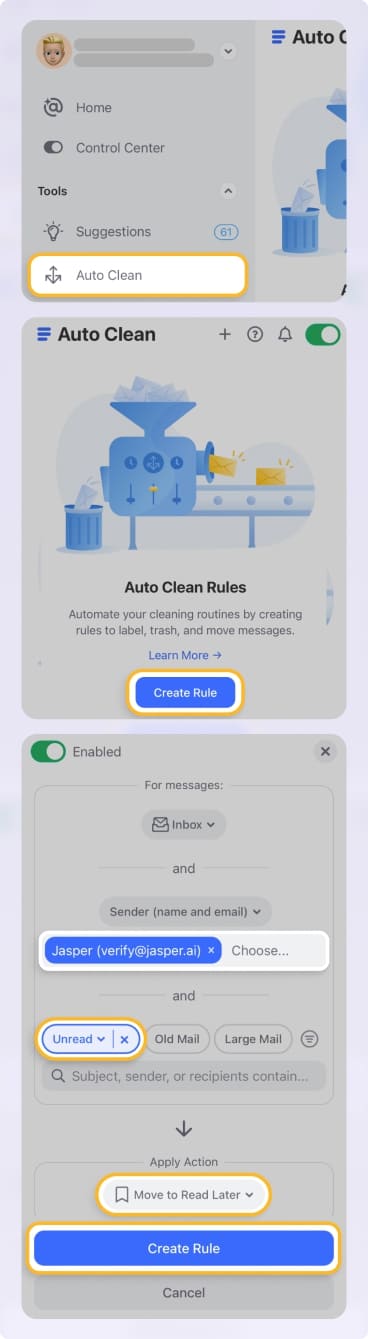
Smart Folders
See related messages with premade filters and folders for Online Shopping, Travel, Food Delivery, Entertainment, Social Notifications, and more. Smart Folders are automatically created for you and allow you to manage these emails in bulk too.
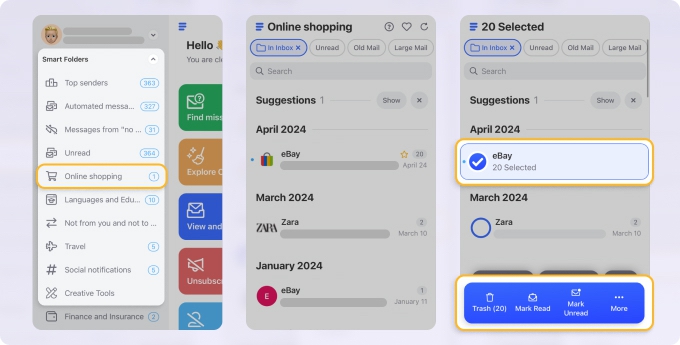
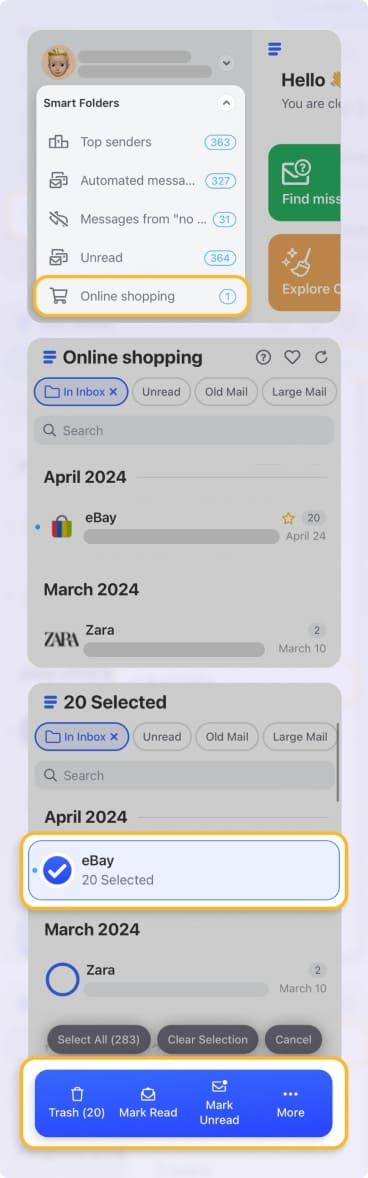
Screener
Check out emails from unknown senders and take action before they land in your inbox. You can block, unsubscribe, or mark them as spam before the messages fill up your inbox.


Cleaning Suggestions
Review recommendations for tidying up your mailbox like archiving, moving, or sending emails to the Trash. Best of all, this feature lets you handle groups of messages, not just individual ones.


Wrap-Up
Whether you’re trying to declutter your inbox, reduce your number of subscriptions, or even free up Gmail storage space by removing messages, Clean Email’s Unsubscriber tool is the ideal solution. And for advanced mailbox management on any device, the additional features will have you organized in no time!


