Analysis of the Marketing Email Dilemma
Whether daily sales, monthly promotions, or loyalty program updates, users are becoming more and more annoyed with marketing messages cluttering their inboxes. The unfortunate thing about this type of unwanted email problem is that the biggest offenders aren’t shady scammers but reputable and trusted companies like Amazon, Target, Walgreens, and others.
To dig into the depth of this situation, Clean Email performed an analysis on 500,000 emails. With consent from 10,292 users to collect data anonymously, 200,000 of those emails from well-known companies were unsubscribed from, marked as spam, or both. Interestingly, these trends align with broader digital marketing behaviors noted in a recent influencer marketing report, showing how brands combine promotional emails with influencer campaigns to boost visibility.
The analysis discovered that emails where users normally unsubscribe are from companies that they want to maintain a relationship with like Amazon, PayPal, and Netflix. Those that users usually mark as spam are from non-essential services like McDonald’s, Tinder, and Reddit.
Interestingly, some users apply both the unsubscribe and spam actions. This typically occurs when a user tries to preserve their existing relationship by first unsubscribing. If the messages become excessive or the unsubscribe method is unsuccessful, then users move onto marking the emails as spam. This includes companies like Temu, Hulu, and Poshmark.
Email and Industry Breakdowns
For a visual picture of our analysis, these two charts show the types of emails and industries along with stats on the amount of unsubscribe and spam marking actions.
As you can see in the first chart, e-commerce/retail companies trigger the most unsubscribe and spam flags with education and hardware related companies at the bottom of the list.
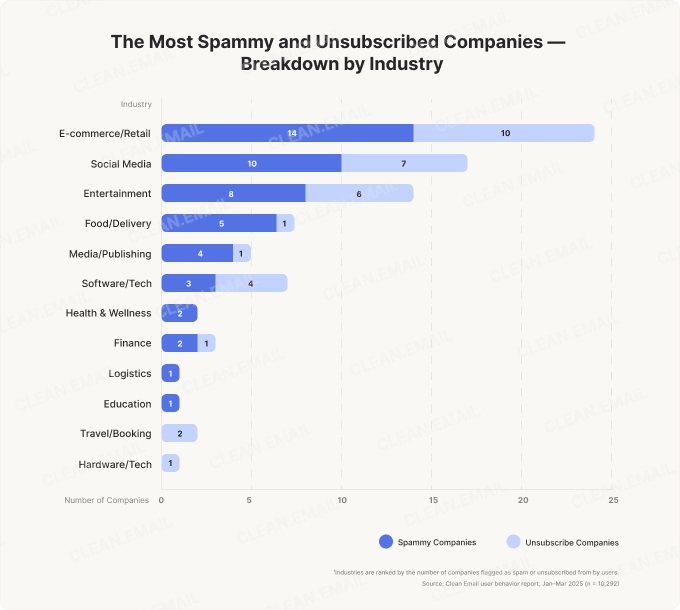
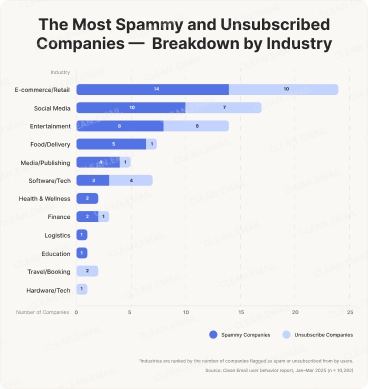
And next, you’ll notice that promotional and marketing emails receive both the most unsubscribe and spam actions with professional and job updates receiving the least.
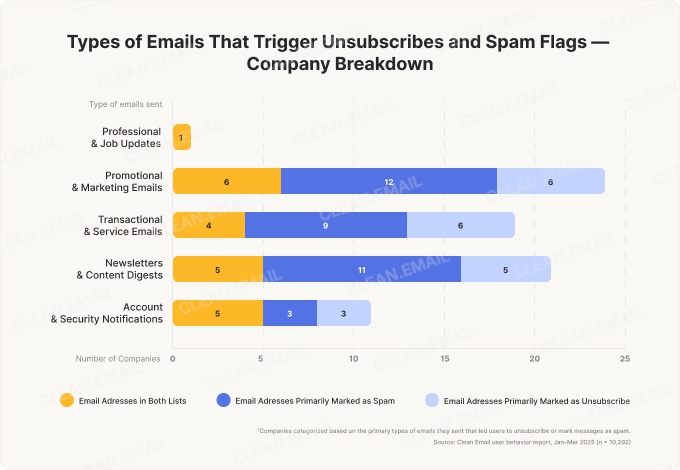
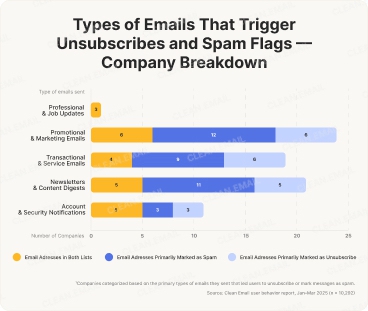
How to Stop Getting Emails From a Company or Website
With all of the above in mind, it’s no wonder that users want to stop marketing emails and spam advertising from invading their inboxes. Fortunately, popular email service providers do offer tools to help control the situation.
Let’s look at how to stop marketing emails in Gmail, Yahoo Mail, and Outlook with their dedicated offerings.
Gmail
Unsubscribe button: Use Gmail’s Unsubscribe button and then confirm the action or head to the company’s website to complete the process (depending on the prompt you receive).
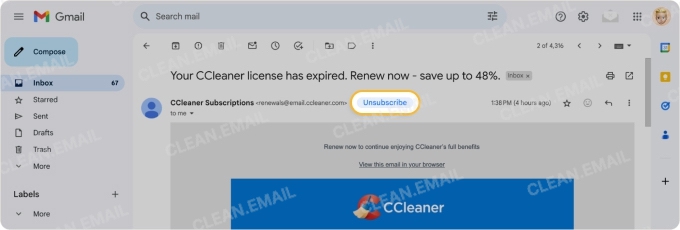
Filters: Set up Gmail filters to automatically mark or delete unwanted emails. Note that this option is currently only available in Gmail’s web application, not the mobile app.
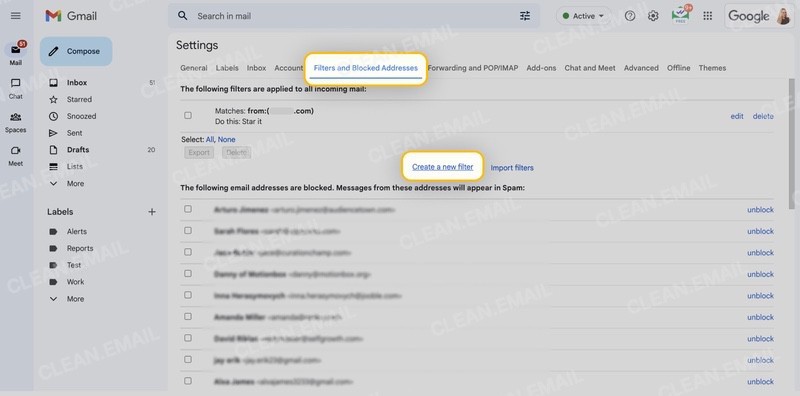
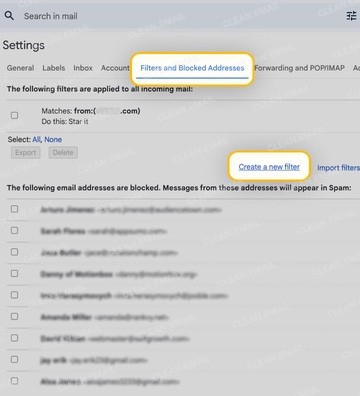
Spam reporting: Flag messages not caught by Gmail’s spam filter as spam. If you see an email with the Spam label that’s legitimate, you can mark it as “not spam.”
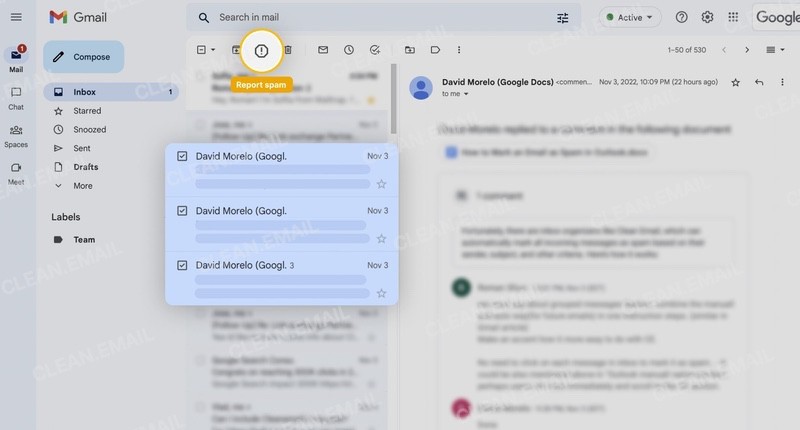
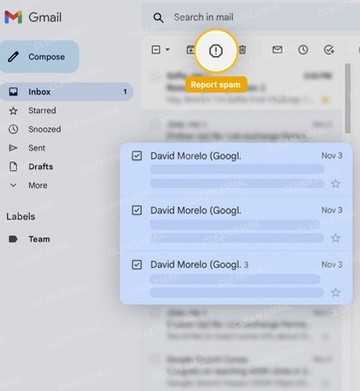
Yahoo Mail
Unsubscribe option: Use Yahoo Mail’s Unsubscribe option in the message menu and optionally delete all additional emails from that sender when you confirm.
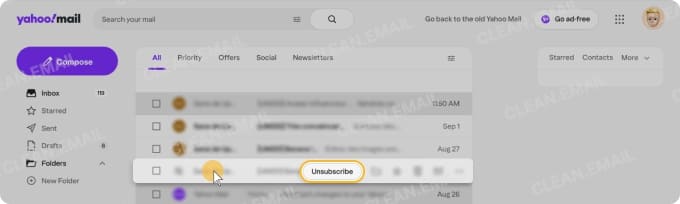
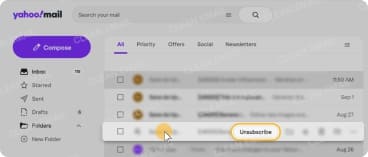
Filters: Create Yahoo filters to automatically move, trash, or archive unsolicited messages. Note that this option is currently only available in Yahoo Mail’s web application, not the mobile app.
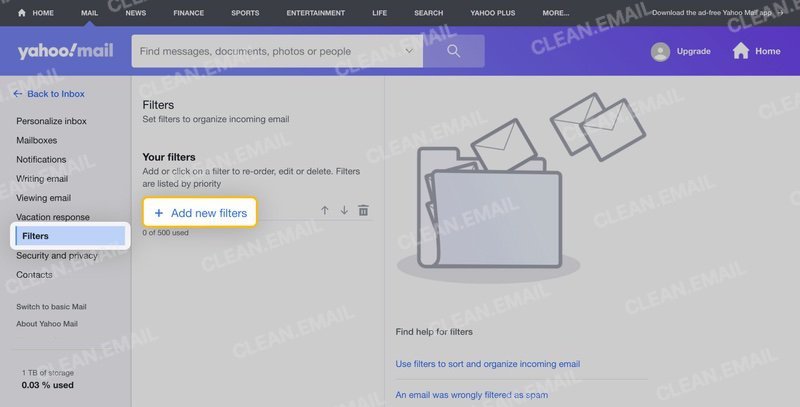
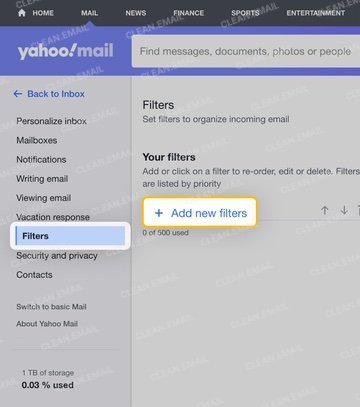
Spam reporting: Mark messages not recognized by the spam filter as junk. If you spot a message in the Spam folder that’s not junk, you can mark it as such.
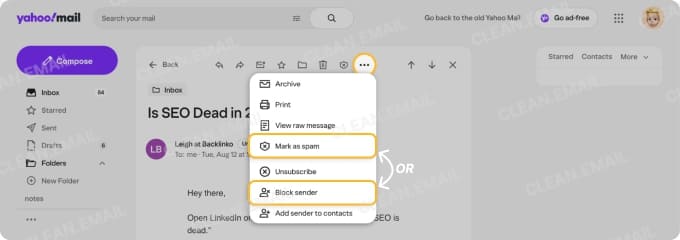
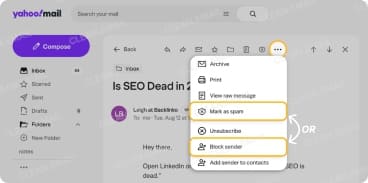
Outlook
Unsubscribe button: Use Outlook’s Unsubscribe button at the top of the message and then confirm the action.
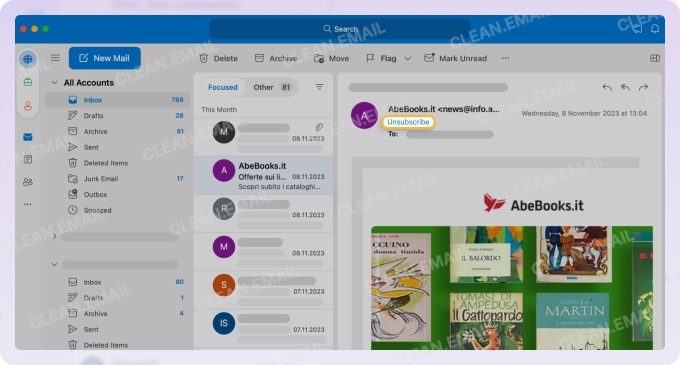
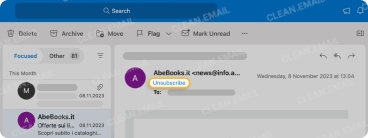
Block the sender: Right-click or select an email, choose Block Sender in Outlook, and confirm. On mobile, open the message and use the menu to block the sender.
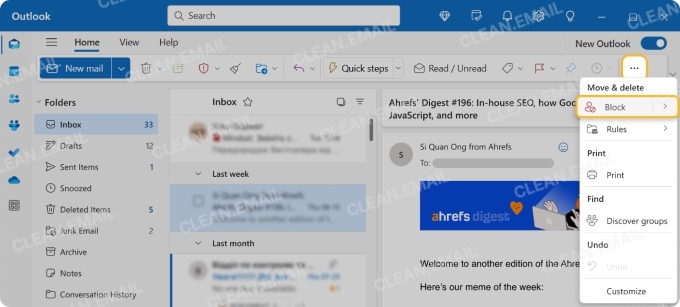
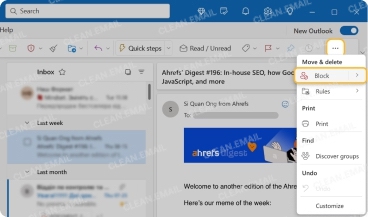
Spam reporting: Report messages not stopped by Outlook’s spam filter as junk. If you see an email in the Spam folder that’s not spam, you can mark it as such.
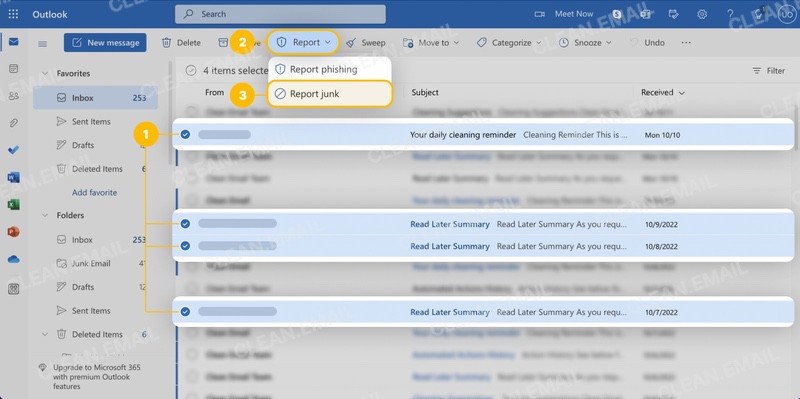
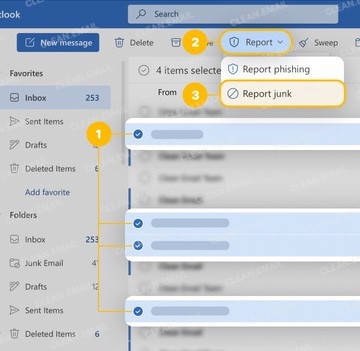
How to Stop Unnecessary Emails with Clean Email
Even though your email service provider gives you ways to stop messages you don’t want, there may be limitations. As with the providers above, you might only be able to unsubscribe from one email at a time, or you may not be able to create filters on your mobile device.
Luckily, supplementary tools like Clean Email bring unique and effective features for unsubscribing, marking spam, and organizing those marketing messages you want to keep.
One-click unsubscribe: With a fully automated process, you can unsubscribe from emails in just one click. There’s no need to search for an unsubscribe option or complete the action on a company’s website.


Unsubscribe and delete in bulk: Remove yourself from multiple mailing lists at once and delete all previous emails from the senders in bulk — even on your mobile device — using Unsubscriber.


Defeat spam with rules: Use Auto Clean rules to automatically manage company domains. This lets you control emails from retail companies by trashing, deleting, or flagging them as spam and is ideal for those that use multiple different email addresses.
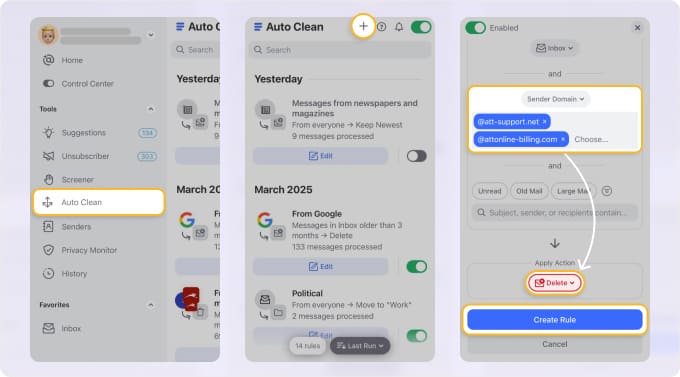
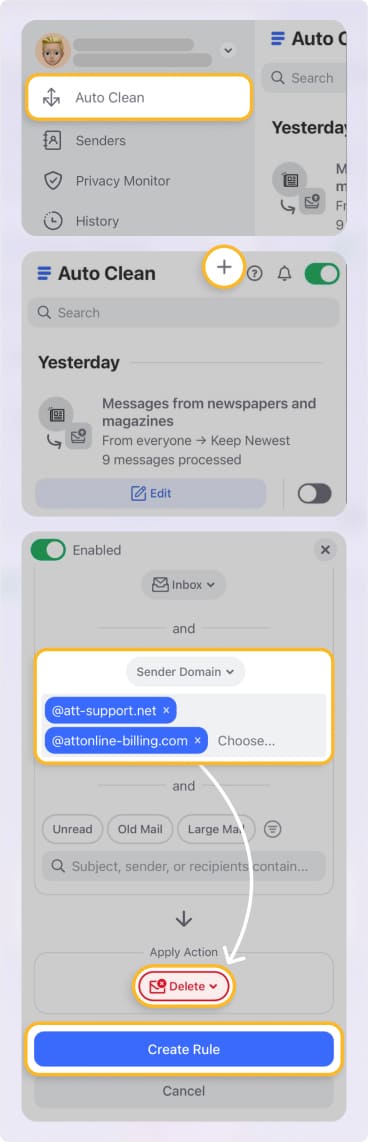
Automate marketing email organization: Create a dedicated folder for those “Marketing Emails” you want to keep and then use the Auto Clean feature to automatically move the messages as they arrive. This stops them from cluttering your inbox and lets you review them at your leisure.
Clean Email and its complete feature set is available on all your devices, including macOS, iOS, Android, and the web, so you can control unwanted messages at your desk or on the go.


Additionally, Clean Email is safe to use with a commitment to its users’ privacy and security — your email content is never read and your data is never shared.
Top Email Marketing Offenders
As of 2025’s first quarter, here are the top offenders for sending unwanted marketing or promotional emails. You’ll find the domains and example email addresses they use, so they’re easier for you to spot and then mark, move, or automate.
| Company | Domain(s) Used | Example Email Address(es) |
|---|---|---|
| Temu | market.temuemail.com | email@market.temuemail.com |
| Target | em.target.com | targetnews@em.target.com |
| Poshmark Shopping | poshmark.com | – |
| Hulu | hulumail.com | hulu@hulumail.com |
| McDonald’s | m.mcdonalds.com | McDonalds@m.mcdonalds.com |
| Gap | email.gap.com | gap@email.gap.com |
| Shutterfly Customer Success | em.shutterfly.com | Shutterfly@em.shutterfly.com |
| Green Chef | g.greenchef.com | hello@g.greenchef.com |
| Publishers Clearing House | e.superprize.pch.com | PublishersClearingHouse@e.superprize.pch.com |
| eBay | ebay.com | ebay@ebay.com |
| Domino’s Pizza | e-offers.dominos.com | offers@e-offers.dominos.com |
| Honey | my.joinhoney.com | insiderdeals@my.joinhoney.com |
| SHEIN | usmail.shein.com | shein@usmail.shein.com |
| Walgreens | eml.walgreens.com | walgreens@eml.walgreens.com |
| Neiman Marcus | neimanmarcusemail.com | NeimanMarcus@neimanmarcusemail.com |
| Amazon | amazon.com, email.health.amazon.com | hello@email.health.amazon.com; store-news@amazon.com |
| Canva | engage.canva.com | marketing@engage.canva.com |
| Booking.com | sg.booking.com | email.campaign@sg.booking.com |
| Bed Bath & Beyond | promotion.bedbathandbeyond.com | email@promotion.bedbathandbeyond.com |
| Best Buy | email.bestbuy.com | BestBuy@email.bestbuy.com |
| Overstock | promotion.overstock.com | email@promotion.overstock.com |
Conclusion
If you’re struggling with how to get less spam email, you’re not alone. As our analysis reports, this is a universal problem. And sometimes it feels like it’s never-ending, right?
When you combine features from your email service provider with tools like Clean Email, you can stop unnecessary messages from taking over your mailbox.


