There's Too Much Spam in Hotmail
Have you noticed an increase in unwanted messages in your inbox even though you've set up Hotmail spam email filters? Some users are getting as many as 30, 50, and even over 100 a day.
Whether you keep getting them in your Hotmail spam folder (where they should end up) or seeping through your inbox, the fact remains—they're inconvenient and take up precious storage space.
Deleting spam when it fills your junk mail or inbox is an unnecessary chore. And if you don't delete them, they often cause an "Inbox Full" issue, which we discussed in this article about deleting Hotmail emails.
No one knows why users receive a ridiculous amount of spam, but we know how to stop spam emails in Hotmail. Keep reading to learn how!
How to Clean Up Hotmail Inbox Effectively
There are two ways to stop junk mail in Hotmail—one is easier and more effective across devices than the other.
💡 Note: While you can't log into Hotmail anymore, you can log into your account through Outlook's web interface. The following steps show how to stop spam through Outlook.com.
How to stop junk mail in Hotmail
One way is to block them by using Hotmail junk mail settings.
Since Microsoft's Outlook.com has taken over this service provider, stopping spam on Hotmail is identical to blocking emails on Outlook:
- Log into your account via Outlook.com.
- Select the sender you want to block. Click More, the one with three dots in the upper right corner of the action bar, then select Block.
- Press OK.
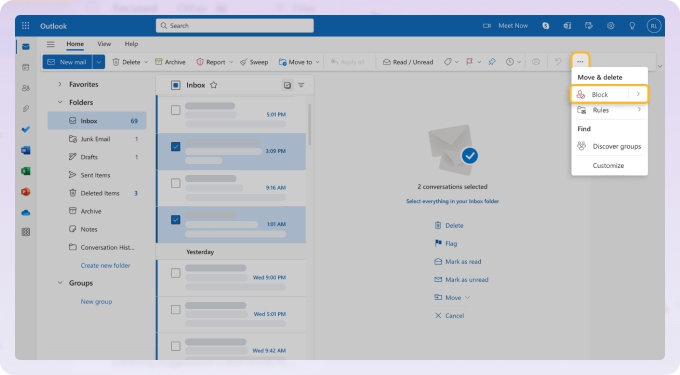
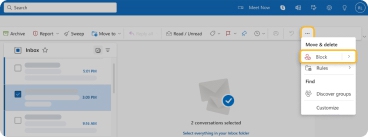
You can also add the email address to your blocked senders list:
- Click Settings (the gear or cog icon at the top right.)
- Choose Mail on the left panel, then Junk email.
- Press +Add to add a contact to the Blocked senders and domains list.
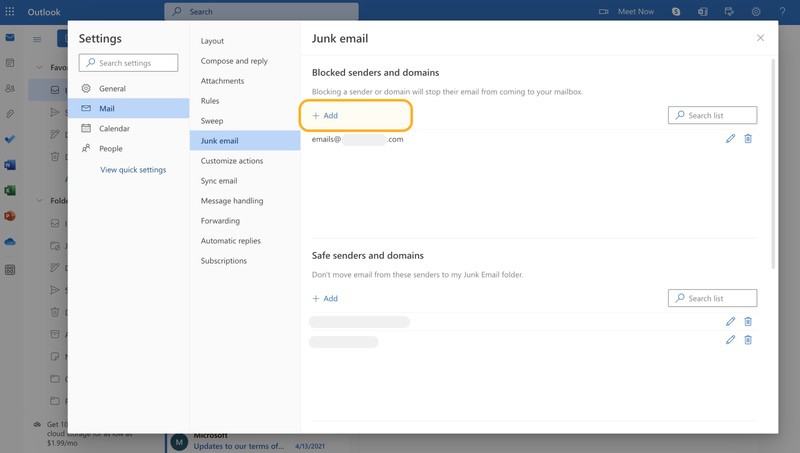
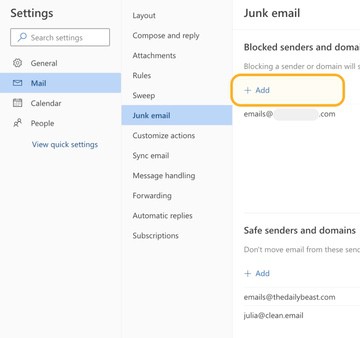
If you're on mobile, you can stop junk mail in Hotmail on iPhone or Android:
- Open the Outlook mobile app and go straight to Inbox.
- Open a message received from a sender you want to block.
- Tap the three vertical dots in the top right corner and select Report Junk.
- Tap Block Sender.
- Choose Block Sender again in the confirmation window to complete the action.
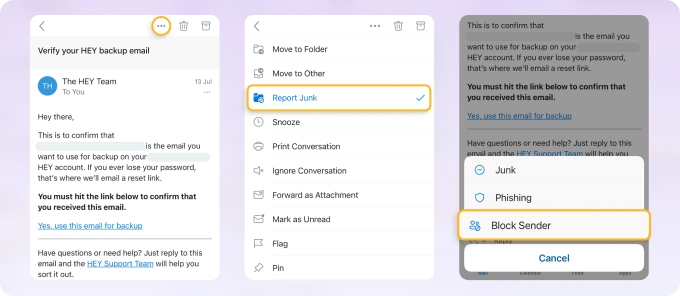
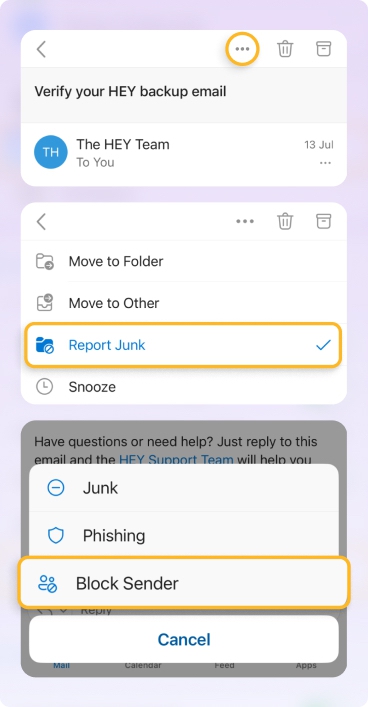
Some steps using the web interface may not be available on mobile. So, if you're constantly on the go, you're better off using tools like Clean Email.

Organize Before You Unsubscribe
Preview email messages, check tabs, or sort by activity. Clean Email helps you make smarter, safer unsubscribe decisions—not just fast ones—with more control and context.
Try It for FREEHow to stop Hotmail spam with Clean Email
Clean Email is a privacy-oriented app designed to improve your inbox organization and security. Let’s explore how to stop getting so much junk mail in Hotmail with its mostly automated features, making the process easier and faster:
- Screener prevents spam from getting to your inbox.
- Unsubscriber enables you to unsubscribe in bulk.
- Auto Clean lets you set rules to block certain emails.
Let’s learn about how each of these tools works.
When activated, Screener directs all emails from unfamiliar senders into a separate quarantine folder, allowing you to review them before they enter your inbox.
This adds a layer of safeguard against phishing threats, allowing you to easily stop unwanted emails by clicking Block (or Unsubscribe) and ensuring that only emails from trusted sources reach your inbox.
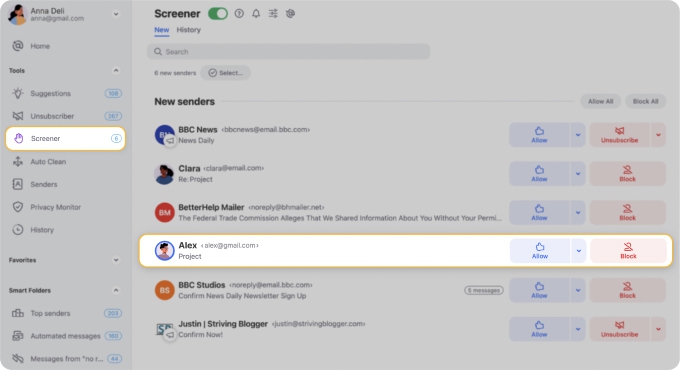
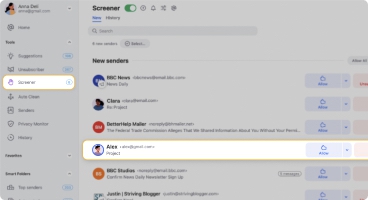
The Unsubscriber tool makes it easier to unsubscribe from unwelcome senders in bulk. It minimizes clutter in your inbox by allowing you to select several senders or domains and opt out of multiple subscriptions simultaneously. This way, you will be able to more easily spot spam emails if they manage to sneak into your Inbox.
Moreover, Clean Email does the heavy lifting for you by sending unsubscribe requests and completing opt-out forms on your behalf. If the sender ignores the request, you still won’t receive new messages from that sender as the app will send all future mailings directly to Trash.


Clean Email also offers an Auto Clean feature that operates on a set-and-forget basis. It lets you set automatic rules to block individual senders and domains. You only have to design the rules, and the Auto Clean tool will take care of the rest.
This is especially handy if you want to sort your incoming messages into folders or send some of them straight to the bin. You can also set up automation to mark replies with a star or flag if you prefer to prioritize certain senders.
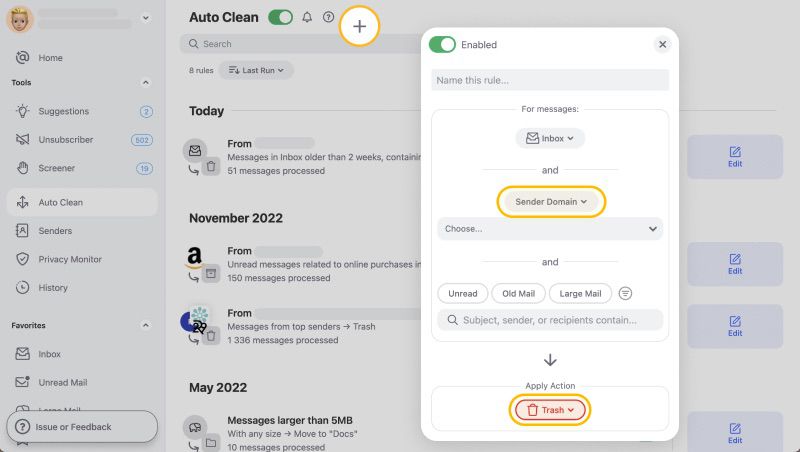
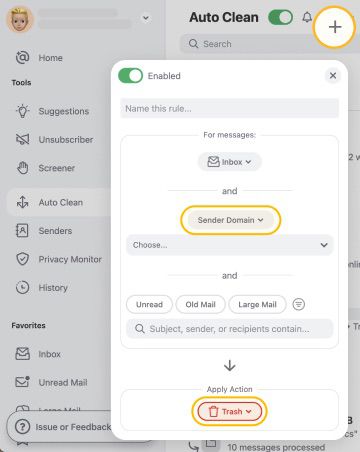
Enhance Your Hotmail Email Management with Clean Email
Aside from helping you block spam emails on Hotmail, Clean Email can assist with inbox management thanks to tools like Smart Folders, Keep Newest, and Action History Summary.
You can filter emails in Hotmail by using the app’s Smart Folders. With these 33 unique and pre-defined filters such as 'Online Shopping' and 'Productivity Tools,' the app sorts your messages so they're easier to find.


You can also delete all the messages you receive from a sender except for the newest one. For example, if you regularly receive delivery notifications from your local postal service, you may want to delete all past delivery messages except the latest one. You can then use Clean Email's Keep Newest feature.
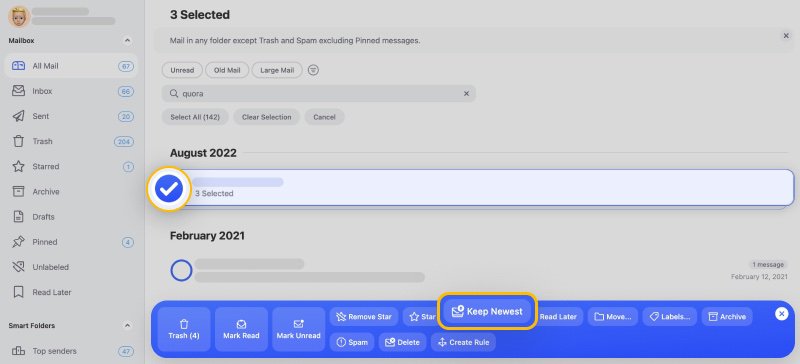
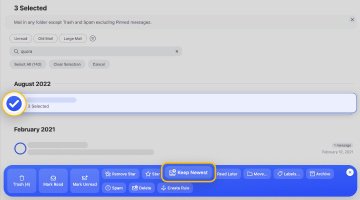
While it's working hard for you in the background, the app updates you on all the actions it has performed. With the Action History Summary, you’ll get a regular summary notification email of all actions taken to keep your mailbox clean and protected.
All this, plus more features, are available on mobile. If you're constantly on the go and prefer to do things with your smartphone, Clean Email's got you.
Wrap-up
Getting regular spam into your Hotmail inbox or junk folder is annoying. Not only do they fill up your storage space, but they also add an unnecessary task to deleting messages you never asked for.
With Clean Email, you'll stop junk emails in Outlook or Hotmail with ease. Just tap into features such as Screener, Unsubscriber, and Auto Clean, and you can forget all about spam.
Stop Spam Emails on Hotmail - FAQs
How to block email on Hotmail?
Go to your Hotmail inbox through Outlook.com and select the sender you wish to restrict. Click the three dots (More options) at the top action bar and click “Block”. You can also add the email address to your blocked senders list by logging into your Outlook inbox, clicking on the gear icon, choosing “Mail” on the left panel, and going to the “Junk email” option.
Why is my Hotmail junk mail filter not working?
If your Hotmail junk filter is not working, check for incorrect settings, outdated software, or a compromised account. Double-check your junk email filter settings, update your software and security measures, and ensure you have a malware scan running on your device. If the problem persists, you may need to contact Microsoft support for further assistance.
Why is my Hotmail getting too much spam?
There could be various reasons, but you may be targeted by spammers or have your email address exposed on the internet. Regularly review and adjust your junk email filter settings, unsubscribe from unwanted emails and newsletters, and avoid sharing your email address publicly. A third-party tool like Clean Email can also help manage and reduce the spam you receive in your inbox.
Why is Hotmail not blocking spam?
While this service provider has an effective junk email filter in place, it may not be able to catch all of them. This could be due to spammers' new or sophisticated spamming techniques, inaccurate filtering algorithms, or false positives, where legitimate emails are marked as spam.


