What is subscription bombing attack?
Picture this scenario. You’re checking your inbox and suddenly, messages start arriving at a rapid pace. Before you know it, you have hundreds of emails (or more!) in just minutes. You’ve just become the victim of email subscription bombing.
What happens is this. Someone uses your email address to sign up for countless online newsletters so that your inbox becomes flooded with confirmation messages. This makes it close to impossible to spot important emails or crucial alerts for unauthorized transactions or a compromised account. In a nutshell, the bomb was a mask to hide the sender’s true intentions.
In 2016, this type of attack affected many using government (.gov) addresses. But attacks like these aren’t solely for a select few. Sure, it may be more common for spammers to attack executives, administrators, or those in the public eye or in positions of authority. However, you, your parents, your neighbor, and anyone else you know can be blasted by malicious email bombs.
This Outlook user turned to the Microsoft Community for support after receiving between 10,000 and 15,000 spam messages per day.
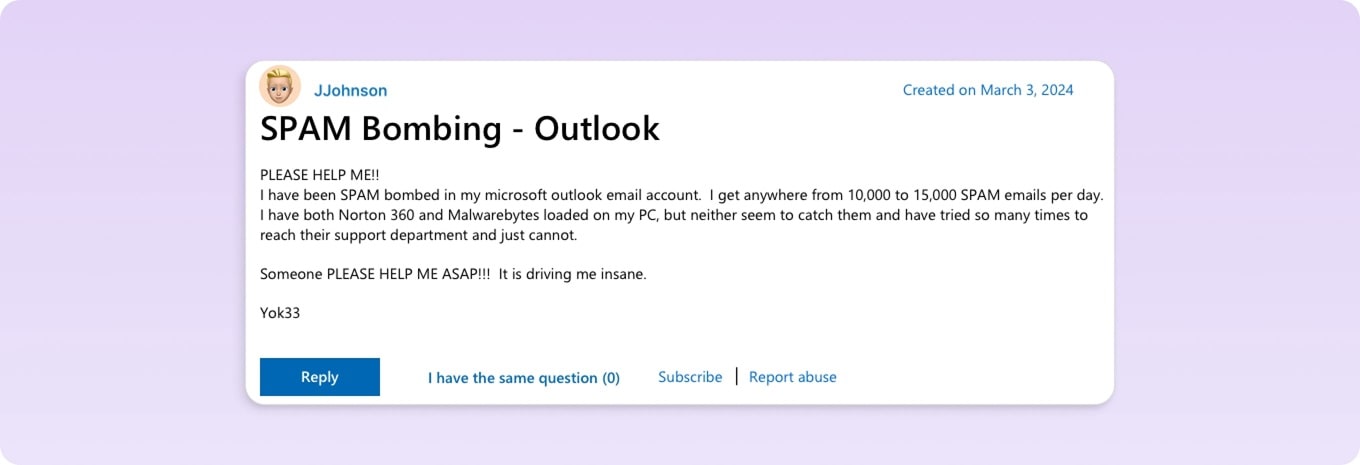
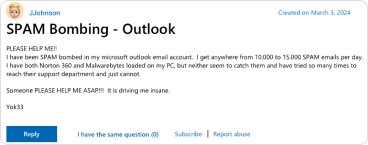
And, this user went to the Gmail Help Community to find out why they didn’t receive the help that Google stated it would.
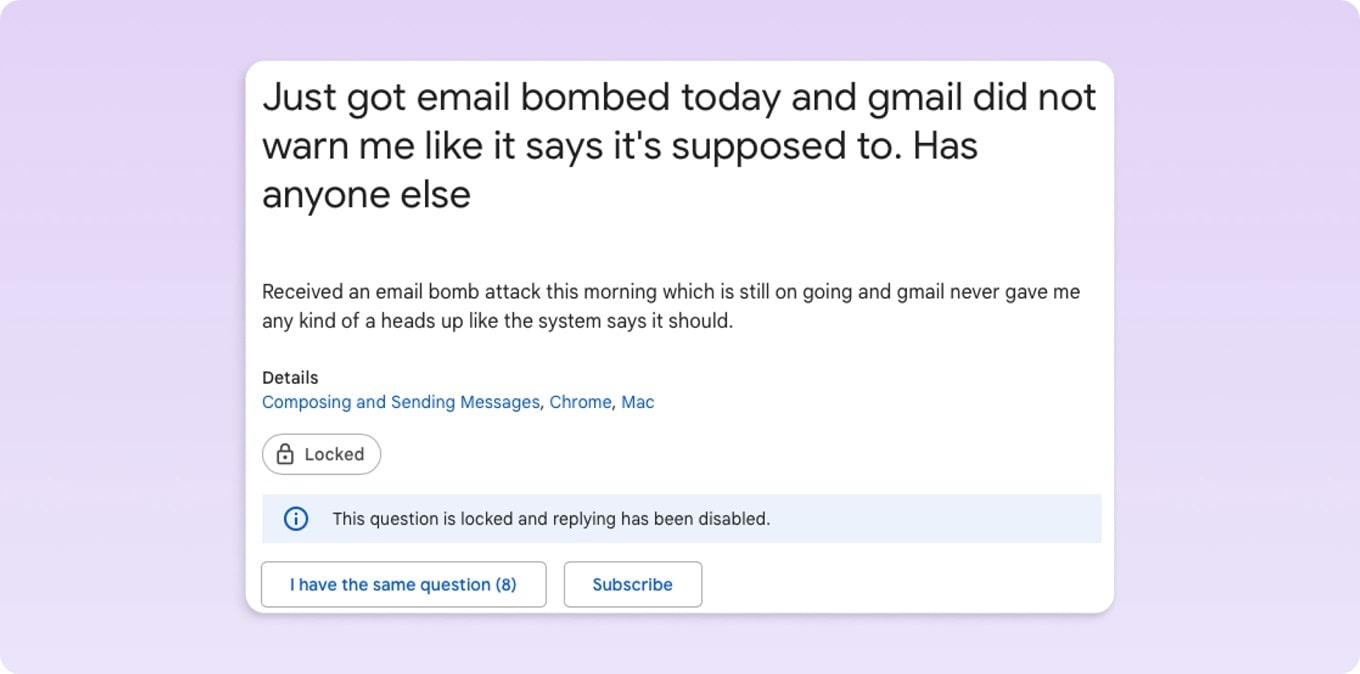
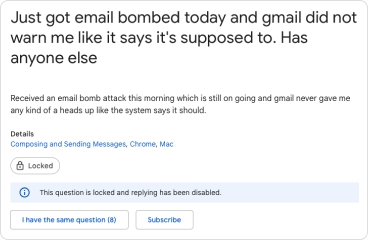
Spammers, scammers, phishers, and subscription bombers don’t care who you are. If this has happened to you before, isn’t it time to prevent it from happening again? And if you’ve luckily never been a victim, do you want to tempt fate?
Keep reading to find out how to stop subscription bombing from blasting your mailbox.
Why am I getting so much spam email?
Senders of malicious emails, spam messages, and subscription bombs can have various reasons for their actions. It can be as simple as a nasty prank to something as serious as masking attempts for unauthorized purchases, online account hacks, or fraudulent shopping orders as described earlier.
Anyway, being under the subscription attack, take additional care of your financial security:
- Don’t click any links inside the email letters.
- Be attentive to your credit card transactions or block your cards to prevent any unauthorized buys from scammers.
How to stop email subscription bombing in 5 clicks
When a subscription bombing attack takes place, you can receive many messages to your inbox rapidly within a short period of time. This means you could get hundreds of emails in less than 10 minutes. How can you possibly manage that without help?
To protect yourself and your inbox, Clean Email provides a feature called Screener. With it, messages from unknown senders are automatically collected in a separate spot in your mailbox. You can then review these emails and decide to allow, block, or unsubscribe, and do so in bulk if necessary.
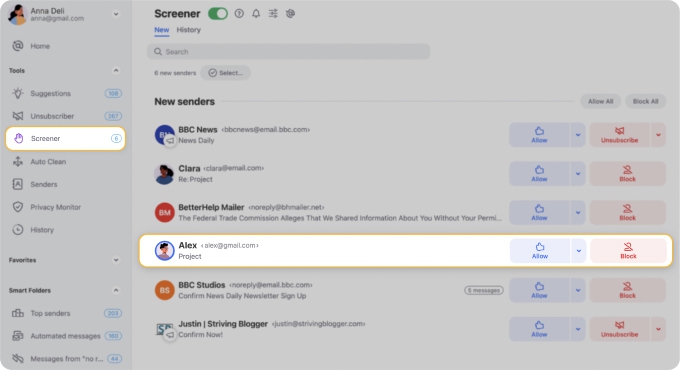
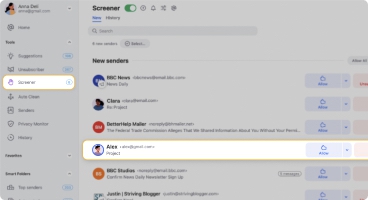
Because Screener stops messages from landing in your inbox until you approve them, this is the ideal tool for stopping an email subscription bomb.
Here’s how to stop a spam bomb in Gmail, Outlook, or Yahoo Mail by turning on Screener in Clean Email:
- Select Screener in the left-hand menu.
- On the right, either turn on the Screener toggle at the top or click Enable Screener.
- Read the brief feature description, turn on the I understand toggle, and select Continue.
- Review the Screener settings and adjust those per your preference.
- Click Enable Screener and you’re set!
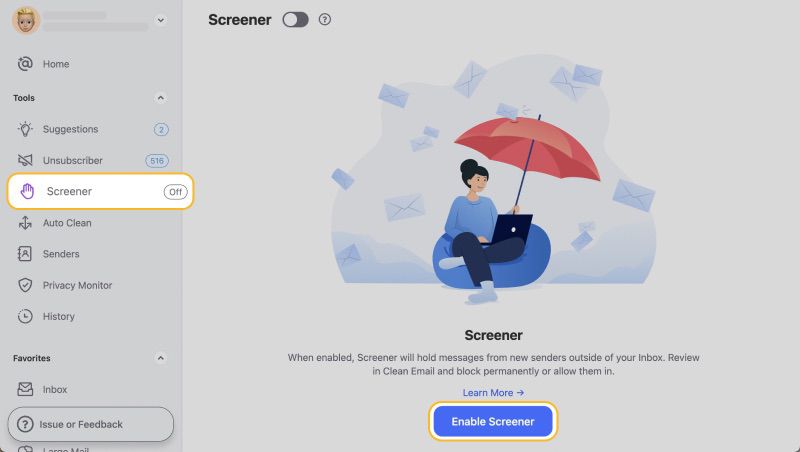
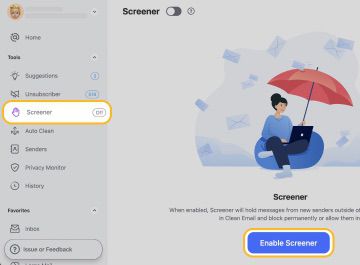
With Screener, you can rest easy that attacks to your inbox are stopped in their tracks.
Is Clean.Email safe to use?
Clean Email is committed to the privacy and security of its users. It does not store, sell, or analyze your data. Clean Email only uses data for the application’s features, never downloads full emails, and follows the email service providers’ privacy policy requirements.
For additional details, you can review Clean Email’s Privacy Policy.
Learn more about how to manage email subscriptions effectively.
Is my email hacked? Do I need to change my Gmail password or other security stuff?
First things first. You have probably been told many times to change your passwords regularly. Cybersecurity experts recommend doing so every three months, or 90 days. But do you adhere to it? If not, it’s time to get serious about managing your passwords. Change them frequently to keep them more secure.
The Canadian Centre for Cyber Security also recommends the following ways to handle malicious messages that you receive.
- Avoid opening suspicious messages. If you know the sender, contact them in a different way to confirm the email is legitimate.
- Don’t click links, open attachments, or scan QR codes for unsolicited reasons. If you receive one of these items unexpectedly or from an unknown sender, don’t play along.
- Report suspicious emails. Spammers and scammers come up with new and inventive ways of crawling into our mailboxes every day. If you receive a message that makes you scratch your head, report it.
Be vigilant about your credit card activity in case of a subscription attack. Contact your bank to prevent any unauthorized transactions and enhance security. Behind these spam messages may lurk an attempt to steal money from your credit card or hack into some of your accounts.

People Unsubscribe from More Than Promos
Stats show users often drop security alerts, digests, and recaps—not just marketing ads. Clean Email lets you securely manage all types of email, not just obvious spam.
Try It for FREEUse the Clean Email Privacy Monitor
You can also keep abreast of data breaches and security incidents using the Privacy Monitor in Clean Email. With this tool, you’ll be advised if your email address was involved in an incident and can review recommendations for the next steps like changing a password or enabling multi-factor authentication.
Simply select Privacy Monitor in the menu to use the tool.
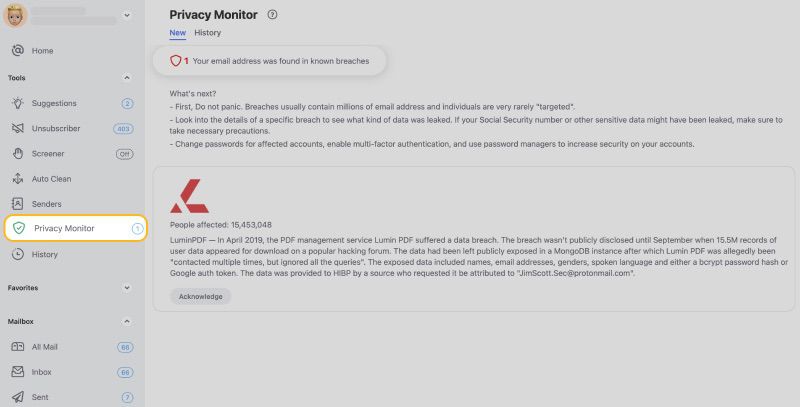
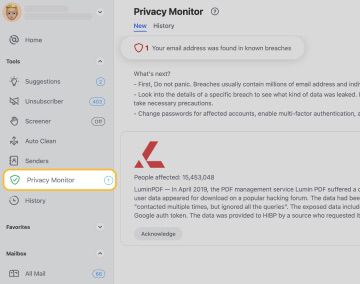
Standard Gmail, Outlook, or Yahoo options don’t work
Most service providers offer tools to help you reduce or eliminate spam.
For example, Gmail, Outlook, and Yahoo Mail all provide ways to mark and report spam. While this is fine for one-off messages and cleaning up junk in your inbox, it can’t stop a subscription bomb.
You can also block senders who won’t stop emailing you. Unfortunately, senders can simply use a different email address or domain to continue harassing you over and over.
One more tool Google suggests using during a subscription bombing in Gmail is its Categories. By enabling Categories, you’ll find incoming messages separated into tabs for Promotions, Social, Forums, and Updates.
To turn on Categories in Gmail, open the Settings, go to the Inbox tab, and check the boxes for the Categories you want to use. Select Save Changes and return to your inbox to see the update.
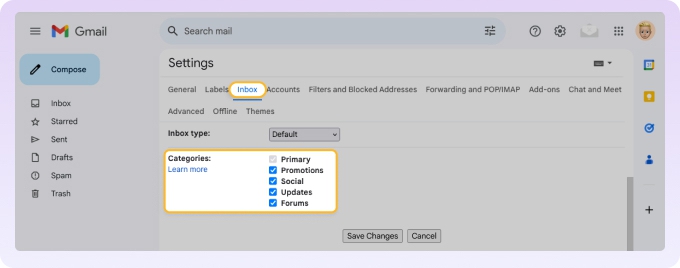
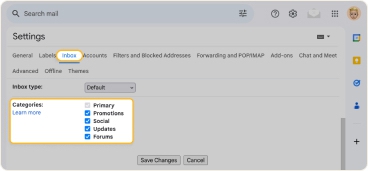
While Gmail Categories are worth a try for finding non-spam messages during an attack, it’s unhelpful for stopping or preventing one.
For true prevention of spam like subscription bombs, look at how Clean Email can give you complete control.
📌 Look at what to do if you find your Google storage full after an attack on your inbox.

Social Platforms = Quiet Inbox Killers
Instagram, Facebook, Pinterest, and TikTok are among the most unsubscribed senders. Clean Email helps you silence them—unsubscribe, pause, mute, or auto-delete in one click.
Try It for FREEWrap-Up
Don’t be a victim of email subscription bombing. You do have the power to stop this type of attack before it happens. Maybe you’re already looking for email security software or perhaps you’re trying out an email filtering service for spam.
Just keep in mind that with Clean Email, you can protect yourself with Screener as a subscription bombing tool and stay in-the-know with Privacy Monitor. Plus, you can enjoy a full inbox management feature set for any IMAP-based service and do it all on any device, including mobile.


