Not All Temu Emails Are Created Equal
While you might be tempted to completely stop emails from Temu, taking such a drastic step could cause you to miss the few Temu emails that actually are important—yes, they exist!
Before I recommend a better way to stop getting Temu emails, let's take a quick look at the main types of emails you'll receive from the shopping site:
- Account notifications: The purpose of account notifications is to keep you informed about changes or updates to your account, like password resets, account verification, or policy updates. Needless to say, Temu emails that fall into this category are important and should never be blocked.
- Order status updates: These messages tell you when your order has been confirmed, shipped, or if there's any delay or issue with your delivery. While not nearly as important as account notifications, most Temu users look forward to receiving order status updates because they keep them informed and, let's face it, provide small doses of dopamine.
- Promotional messages: Unfortunately, most Temu messages that users receive fall in this category, and they include sales announcements, personalized promotions, special offers, new product alerts, and other marketing content. While some shoppers find these helpful for discovering new items, most consider them unnecessary, so they are good candidates for filtering if you're trying to stop unwanted emails in Gmail or another email service.
These three different types of Temu communications can be separated into two distinct groups: essential notifications that you should keep and optional messages that you can safely clean.
How to Block Emails from Temu the Smart Way
Instead of taking the nuclear option and trying to block Temu emails completely, which could cause you to miss important notifications, a better approach is to use a specialized email management tool to separate the wheat from the chaff.
Let me show you how to stop getting emails from Temu that you don't want while keeping the ones you do using Clean Email, a versatile inbox organizer packed with powerful yet easy-to-use tools.
💡 Clean Email is available on any device through its web interface and native apps (Android and iPhone), which make it easy to manage and block emails sent to Gmail, Yahoo, Outlook, and other accounts.


📌 Note: While you could simply turn off email notifications to minimize distractions from Temu emails, this blanket approach would affect all your incoming messages, potentially causing you to miss important communications from other senders.
Cleaning Unwanted Temu Messages
The Unsubscriber tool in Clean Email is your first line of defense against promotional Temu emails. Unlike traditional unsubscribe methods that can be hit-or-miss, the Unsubscriber prevents marketing messages from reaching your inbox even if Temu's standard unsubscribe process isn't working properly.
Here's what you need to do:
- Log in to Clean Email and select the Unsubscriber feature from the left navigation panel.
- Find Temu in the list of senders.
- Click Unsubscribe next to Temu's promotional messages.
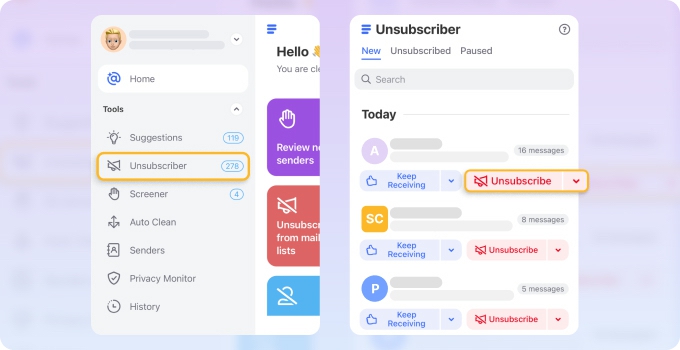
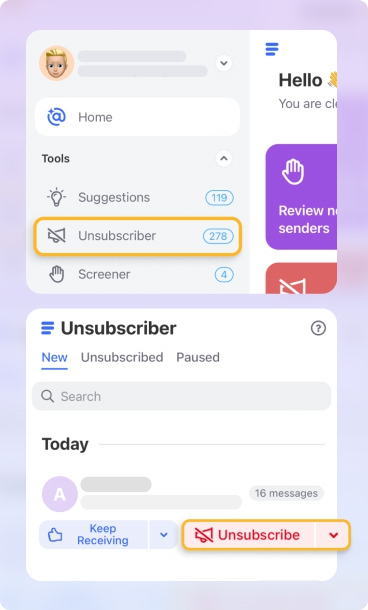
When you use the Unsubscriber, you can also choose to automatically clean existing promotional messages using the Move existing messages to Trash option to instantly free up valuable storage space and reduce clutter.
If you want to stay informed about current Temu deals but don't want your entire inbox to be cluttered with them use Keep Newest to retain only the most recent promotional emails:
- Log in to Clean Email and go to the Inbox or All Mail section.
- Select Temu promotional emails in your inbox.
- Click the More button in the action bar.
- Choose Keep Newest from the options.
- Click Confirm to implement the rule.
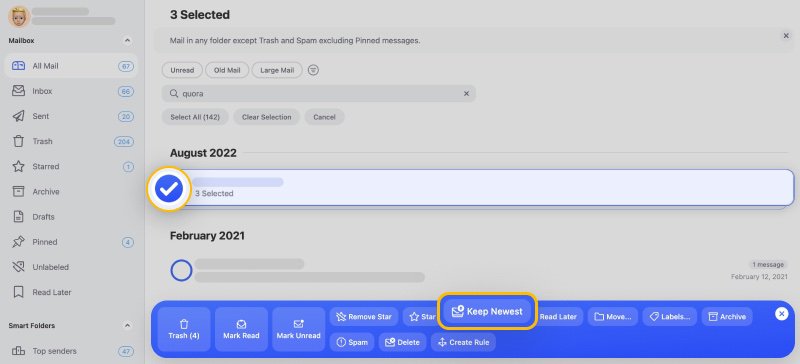
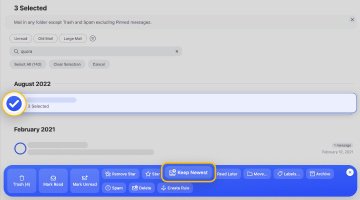
Alternatively, you could create an Auto Clean rule to handle Temu promotional emails automatically based on your preferences:
- Navigate to Auto Clean in the left sidebar menu.
- Click Create Rule or the Plus icon at the top.
- Name your rule, then click Any sender or recipients, and choose Sender (name and email). Enter Temu's promotional email address.
- Choose your preferred action.
- Click Create Rule to activate your rule.
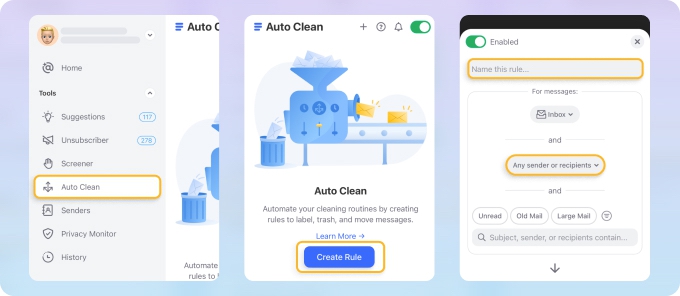
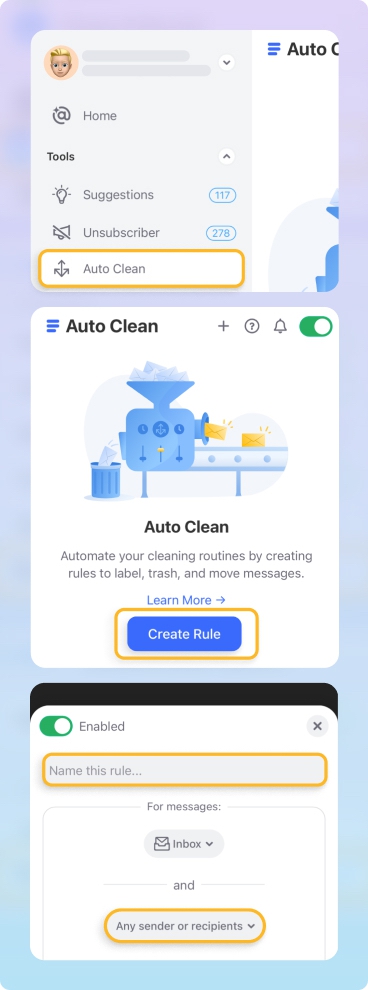
💡 For instance, you can set Clean Email to delete order update emails sent from temu@orders.temu.com once they are no longer relevant, such as after two weeks or a couple of months.
With Auto Clean rules, you have complete control over how your Temu emails are handled. As an example, you could automatically move promotional emails to a dedicated "Temu Deals" folder, archive them, and more.
💡 You can even block all emails from Temu in one go by selecting Any sender or recipients → Sender Domain and entering the domain temu.com when creating an Auto Clean rule. Once this rule is set up, Clean Email will ensure no messages from Temu ever reach your inbox again.
⚠️ Warning: Be especially careful with messages that claim to be from Temu but actually come from cyber criminals. These phishing emails often include suspicious links, request personal information, or claim there are issues with your order that require immediate action. If you receive such messages, block them and mark them as spam immediately and never click on any links or provide sensitive information.
Manage Important Temu Messages
While learning how to block promotional Temu emails is important, so is the management of essential notifications. Clean Email's Auto Clean feature remains your best ally, but this time, you can configure it to, for example, automatically delete order updates after a certain period (when they're no longer relevant).
To do that, you simply need to add one more condition when creating your Auto Clean rule:
- Navigate to Auto Clean in the left sidebar menu.
- Click the Plus icon at the top.
- Select Sender and enter Temu's promotional email address (depending on your country, can be temu@us-shop.temuemail.com, temu@eu-shop.temuemail.com, or else).
- Choose your preferred action.
- Activate the Old Mail condition and choose from the list of options.
- Click Create Rule to activate your rule.
📌 Sometimes, it's useful to take a short pause from certain messages so that you can focus entirely on different things. With Clean Email, you can select a sender and choose the Pause option to temporarily stop the sender's messages from reaching your inbox.
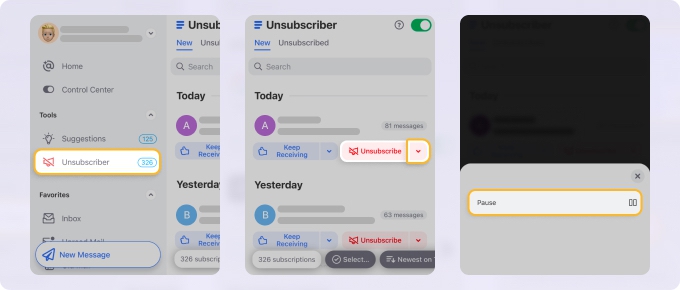
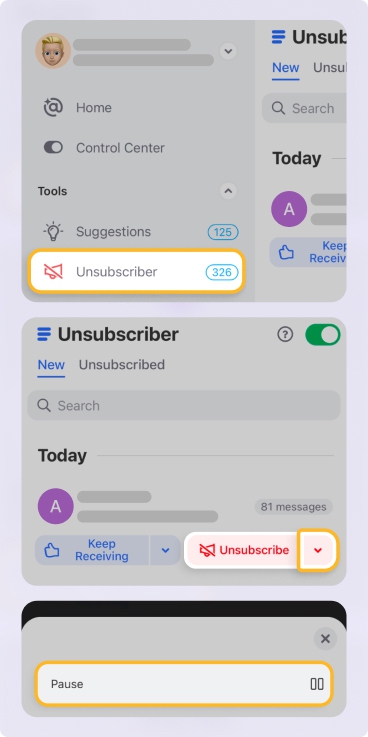
I personally pause Temu order updates whenever I'm extremely busy with work and couldn't care less about the status of my $10 package.
Clean Email also helps manage important Temu messages more effectively by automatically categorizing everything into Smart Folders, which automatically sort emails into predefined categories like Online shopping or Social notifications. You can then review these categories from time to time and take appropriate action.
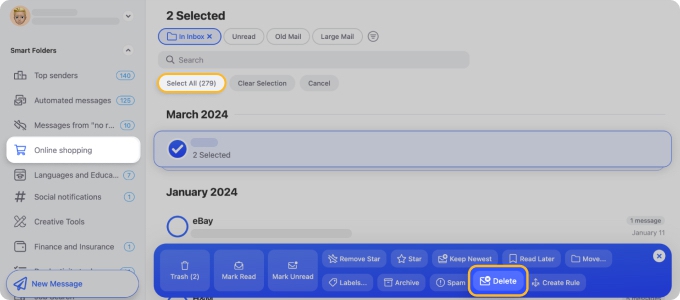
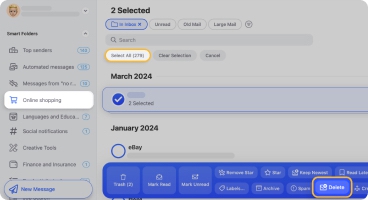

Subscription Overload Happens Fast
Quora, Uber, Spotify, Netflix—people unsubscribe from them all the time. Clean Email shows you the full picture, so you can clean it up before it piles up—privately and in bulk.
Try It for FREEConclusion
By using these methods, you can enjoy the benefits of shopping with Temu without the headache of a cluttered inbox. Best of all, Clean Email's suite of tools can help you manage email overload with ease whether you're on a desktop computer, laptop, or mobile device (iPhone or Android).


