Why Political Emails Flood Your Inbox During Elections
During election seasons, your inbox can feel like a battleground for attention. Part of the reason for this is that email marketing offers an excellent return on investment (the median email marketing ROI is 122%, according to one study) even in the day and age of social media.
That's why political campaigns rely heavily on email as a cost-effective way to:
- Reach voters directly with personalized messages and campaign updates;
- Solicit donations through compelling fundraising appeals;
- Mobilize supporters for rallies, phone banks, and volunteer activities;
- Share breaking news and respond to developing campaign issues;
- Build and maintain voter engagement through regular communication, and more.
What makes these and other political messages more complicated to deal with is the fact that some of them are genuinely useful, especially if you’re planning to vote and want to stay informed about key election details.
📌 For example, official communications from your local election board often contain important information about polling locations, voting hours, and any last-minute changes to voting procedures. Campaign emails from your preferred candidates might include valuable updates about local town halls or debate schedules where you can learn more about their positions.
Even some campaign newsletters can help you stay informed about important policy discussions and emerging issues that could affect your community.
⚠️ On the flip side, many political emails serve primarily as fundraising tools and can end up filling your inbox with urgent appeals and repetitive donation requests. What's more, fundraising messages often employ aggressive tactics like artificial deadlines, guilt-inducing language, or claims of "matching donations" to drive contributions, so reading them is far from enjoyable.
This presents a real challenge: you can't simply block all political emails or turn off your email notifications without risking missing important election information, but allowing everything means drowning in fundraising appeals and campaign propaganda. What you need is a strategic approach to managing political campaign emails.
How to Block Political Emails the Smart Way
Dealing with a flood of political campaign fundraising and other emails doesn’t have to be overwhelming. With the right strategy supported by the right tools, you can take control of your inbox and ensure you only receive the emails that matter.
One of the most effective solutions for managing large volumes of political emails during election periods is Clean Email, a feature-packed inbox organizer that's been my go-to answer to the question, "How to stop getting political emails?" for years.
💡 What makes it even better? It’s available on the web, Mac desktop, and as a mobile app for iOS and Android, so you can manage your inbox effortlessly anytime, anywhere.
Here's how I personally use the Clean Email app to manage email overload during elections without making it impossible for important messages to reach my inbox:
Step 1: Review Smart Folders and Take Appropriate Bulk Actions
I always start by establishing an organized baseline through Clean Email's Smart Folders, which automatically categorize messages into easy-to-review collections.
My first stop is the Automated Messages folder, which catches most campaign newsletters and mass mailings. I also check the Misc Notifications folder for political alerts and the Messages from "no reply" folder, where many campaign blast emails end up. The Social Notifications folder sometimes captures political content shared through social media channels.


With these Smart Folders open, I use Clean Email's Bulk Actions to quickly process large groups of political emails:
- I click the circle icon next to any political email, which activates the multi-select mode and shows me all related messages from the same sender or campaign.
- At the bottom of the screen, Clean Email presents me with several bulk actions, including Trash, Archive, Move, Keep Newest (makes it possible to retain just the latest update from each campaign), and more.
- I select the most appropriate bulk action and Clean Email instantly processes dozens or even hundreds of political campaign emails at once.
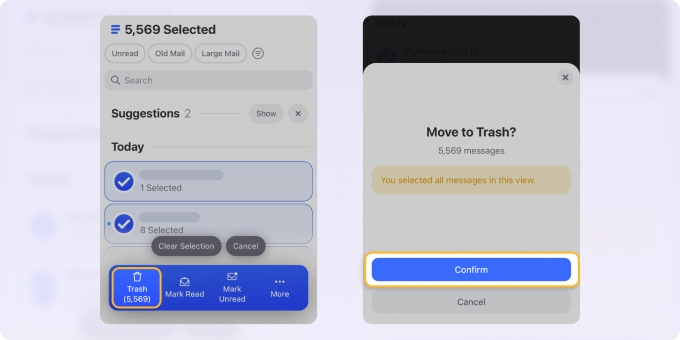
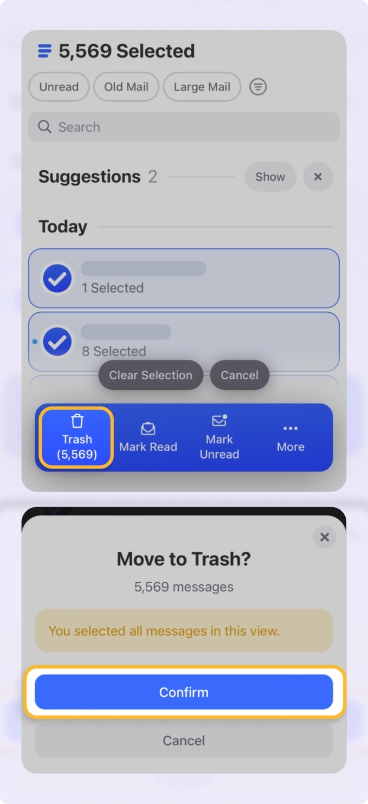
When I can’t find the sender of unwanted emails in Smart Folders, I use Clean Email’s Sender feature. I simply go to the Sender tab, locate the sender, open Sender Settings, press Block, and that’s it—Clean Email ensures their emails never reach my inbox again.
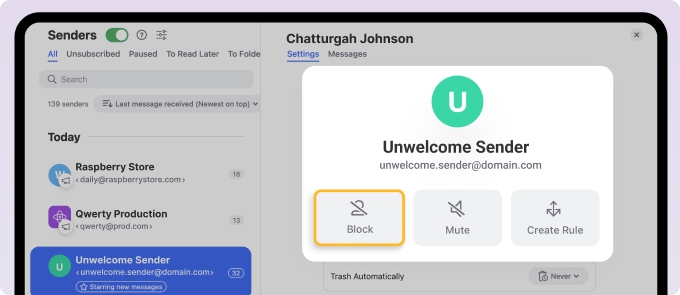
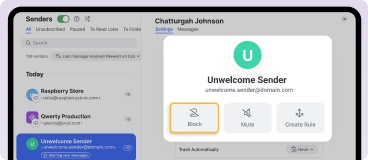
📌 By spending just a few minutes reviewing Senders and Smart Folders, and applying bulk actions, I can transform an overwhelming influx of political and spam emails into a manageable stream of actually relevant communications.
However, I don't stop there because I don't want to repeat the process again and again in the future.
Step 2: Unsubscribe From All Political Emails I Don't Care About
After organizing my inbox, I use Clean Email's bulk Unsubscriber to stop receiving political emails I don't want to see anymore. Unsubscriber works even when there's no unsubscribe link included in the subscription message, so even senders who don't respect laws and best practices are an easy match for it. Here's what I do:
- From the left-side menu, I select Unsubscriber to see a list of all my email subscriptions.
- I review each political sender and click the red Unsubscribe button next to those I want to stop receiving.
- Most importantly, I always check the option to Move existing messages to Trash to immediately clean my inbox of all existing messages from the sender.


📌 After unsubscribing from political emails, I typically see a dramatic reduction in political email volume within just a few days. Best of all, the entire process takes just minutes because it's much more convenient than learning how to block political emails Gmail.
Step 3: Create Auto Clean Rules to Automatically Manage Political Emails
While unsubscribing helps reduce the volume of political campaign emails, some messages will inevitably slip through. That's why I also create Auto Clean rules to automatically process political emails based on different criteria.
For example, I like to create a rule to automatically archive or move emails containing common political keywords like "donate," "campaign," "supporter," or "urgent."
⚠️ Note: You need to create a separate rule for each unwanted keyword by entering it in the Subject, sender, or recipients contain box of a new rule without quotation marks. The filter will catch emails if their subject contains the specified keywords, as Clean Email does not read your email contents and only processes metadata.
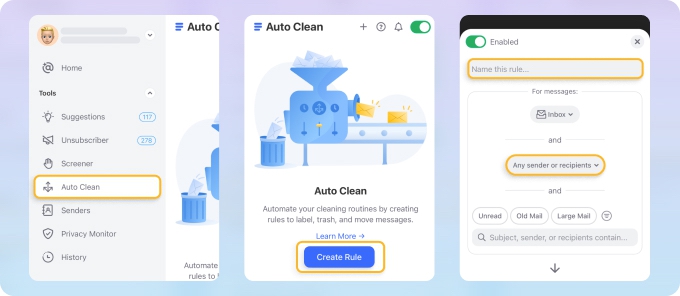
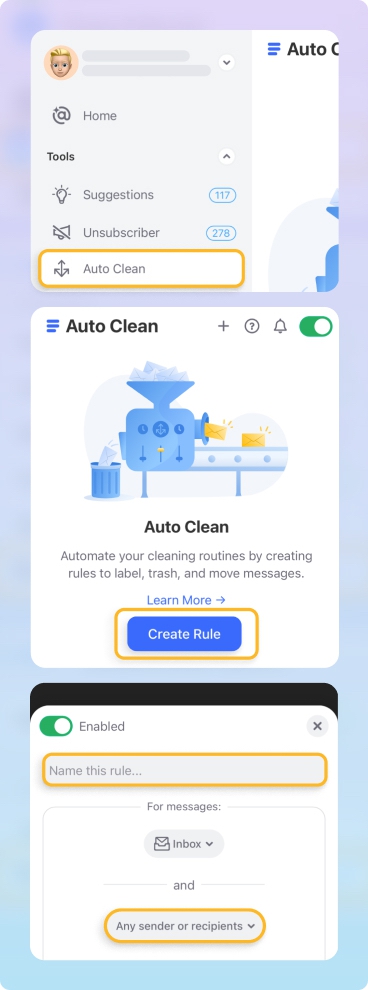
This helps stop unwanted emails in Gmail and other providers from cluttering your inbox. You can choose to:
- Move these messages to a designated Politics folder for later review.
- Archive them immediately to keep your inbox clean.
- Send them to Trash if you're confident you don't need them.
- Apply custom labels for better organization.
Next, I set up sender-based rules to handle messages from specific political organizations. For example, if you notice that certain PACs or campaign committees frequently send fundraising emails, you can create rules to automatically delete promotional emails from these senders.
Screener: My Secret Weapon Against Political Emails
When the flood of political emails becomes overwhelming and you need a more aggressive solution to stop political spam emails, Clean Email's Screener feature becomes invaluable.
With this tool, you can intercept all messages from new senders and hold them in a special quarantine area until you explicitly approve them. To do so, just select Screener in Clean Email's left navigation menu and toggle it on. Once activated, any email from a sender who has never contacted you before gets automatically intercepted before it can reach your inbox.
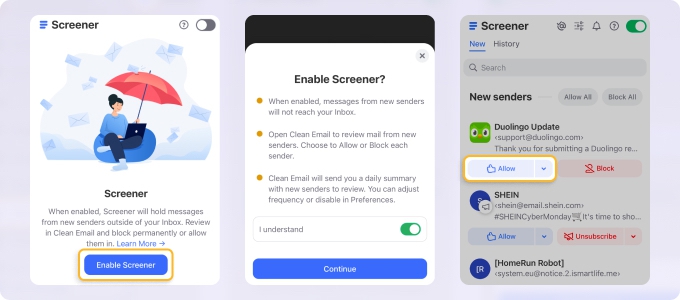
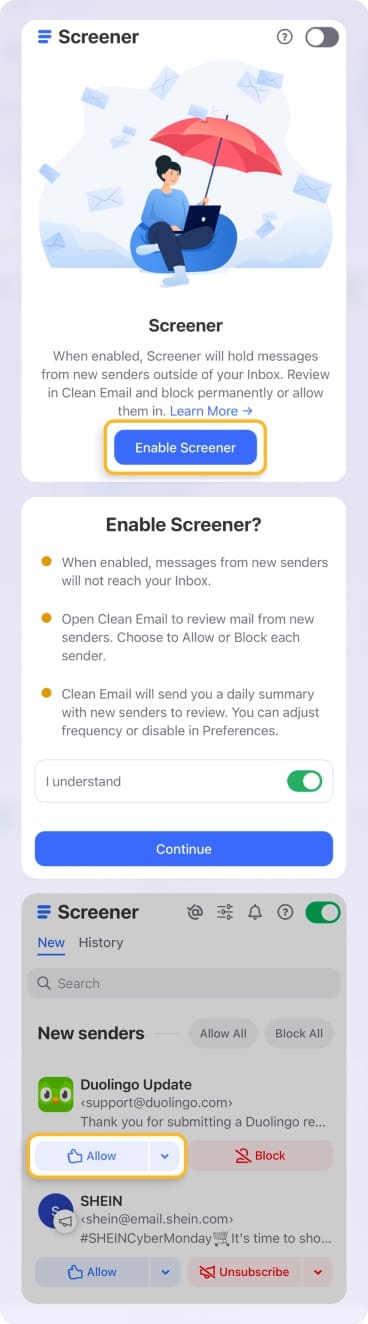
📌 The real power of Screener comes from combining it with Clean Email's other features. For example, you can use Screener alongside Auto Clean rules to create a sophisticated system that automatically sorts approved political emails into appropriate folders while keeping unwanted ones out of your inbox entirely.
This layered approach lets you stay informed about important election updates without drowning in campaign spam.
Final Words
Election seasons don’t have to mean an inbox full of chaos. With the right tools and strategies, you can stop receiving political emails that don’t add value while keeping the ones that matter. Clean Email’s powerful features—like Bulk Unsubscriber, Auto Clean Rules, Screener, and Smart Folders—make it easy to take control of your inbox and focus on what’s important.
💡 Related read: Learn how to block Bitcoin spam emails and how to stop getting emails from stores.


