The Best Way to Manage Emails From Instagram on Mobile
Instagram sends a variety of automated emails. The fastest and most effective way to stop receiving these emails on your mobile device is to use the Clean Email app, available for both iOS and Android.
Clean Email offers a dedicated Unsubscriber tool that works even when emails don’t contain an obvious unsubscribe link. It automatically detects Instagram emails and lets you stop them with just a few taps. Follow the steps below:
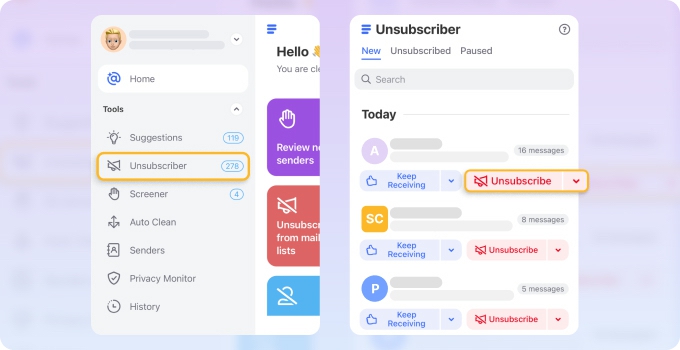
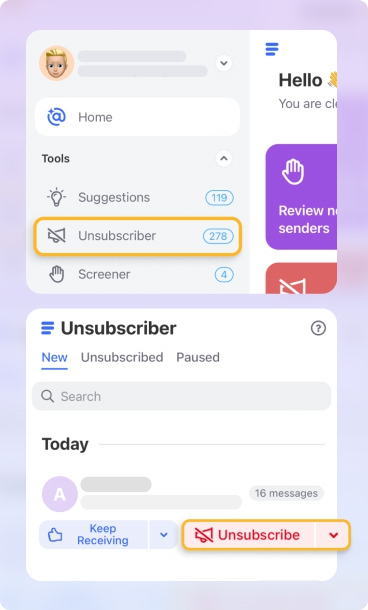
- Download and open the Clean Email app on iPhone/iPad or Android device.
- Sign in with your mail account.
- Select the Unsubscriber tool from the left pane.
- Click the Unsubscribe button next to the email address from which Instagram sends you messages.
Best to Unsubscribe
These Instagram emails are mostly promotional or repetitive and don’t require your attention:
- Shopping and Promotions
- People You May Know
- Friend Activity Suggestions
- Engagement Drops
- Reel or Story Reminders
We recommend unsubscribing from these types of emails immediately.
Best to Pause Temporarily
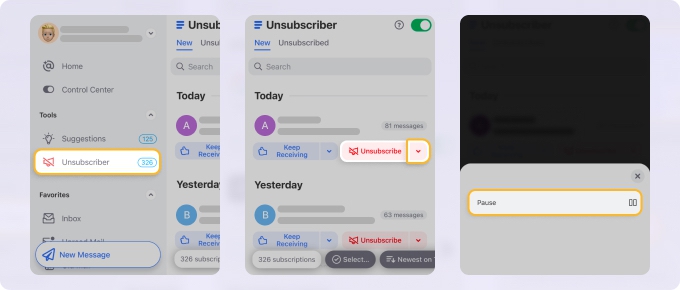
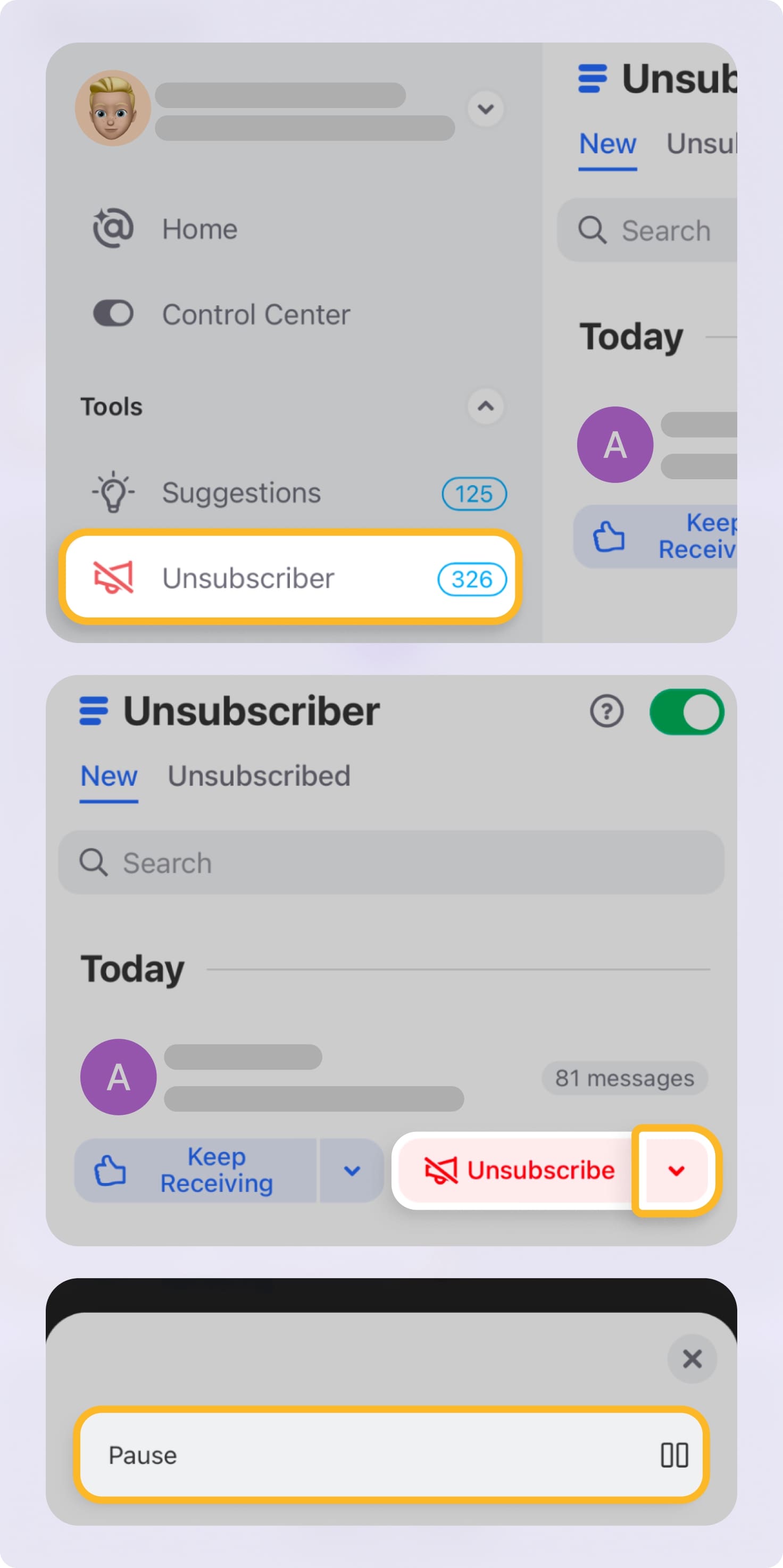
You might want a break from these but not a permanent stop:
- Reel or Story Reminders
- Engagement Drops
In the Clean Email app, tap the arrow next to the Unsubscribe button and select Pause. This is a great option if you’re not ready to unsubscribe but want a break from these emails.
Best to Keep Newest
These are only relevant when current—older messages lose value quickly:
- Comment and Like Updates
- Direct Message Reminders
- New Follower Notifications
In the Clean Email app, tap the blue arrow next to the Keep Receiving button and choose Keep Newest from the menu.
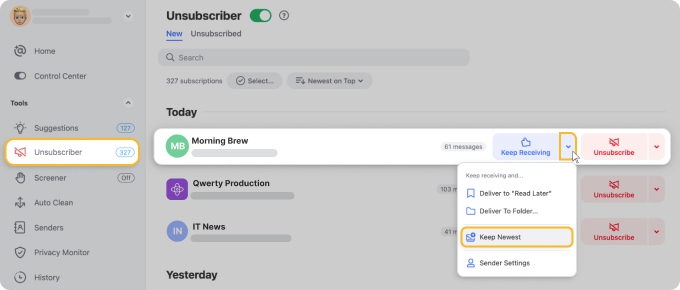
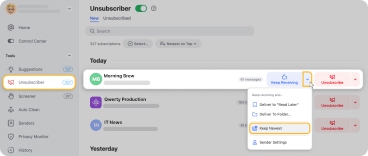
Best to Send to Read Later
Useful, but not urgent—save them for when you have time:
- Feature Announcements
In the Clean Email app, tap the blue arrow next to the Keep Receiving button and select Deliver to Read Later from the menu.
Best to Do Nothing (Keep Receiving)
These are critical for account security:
- Login and Security Alerts
How To Stop Instagram Emails: Additional 3 Methods
The methods described below are standard and may help you stop getting promotional messages. However, they won’t let you choose which messages to filter into a dedicated folder, keep only the newest messages, or perform other more customized actions.
1. How to stop receiving emails from Instagram on mobile
Follow these steps:
- Open Instagram on your mobile device.
- Go to your profile.
- Click the hamburger menu (three stacked horizontal lines) and click Notifications.
- Choose Email and SMS under Other Notifications.
- Turn off each type of notification you no longer wish to receive. Done!

See All Subscriptions in One Place
No more digging through folders or random emails. Clean Email lists all your active subscriptions in one screen—searchable, sortable, and ready to bulk unsubscribe.
Try It for FREE2. How to stop emails from Instagram in a browser
Prefer to stop Instagram emails from your computer or laptop? The process is fairly similar to using the mobile app.
- Open a new browser tab and log into your account.
- Click your profile pic in the top right corner, then select Profile.
- Click the Gear icon to go to settings.
- Choose Notifications, then Email and SMS.
- Un-check the messages you no longer wish to receive.
3. How to unsubscribe from Instagram emails in your mail provider
You can also unsubscribe from Instagram emails without leaving your inbox. Here’s how:
- Locate an Instagram message in your inbox and open it.
- Scroll down and click the Unsubscribe link in the message (usually in the footer).
- Follow the prompts to opt out.
Enhance Email Management with Clean Email
For a faster and more efficient way to get rid of unwanted messages, there’s Clean Email. The app takes the guesswork out of creating a neat and tidy inbox by unsubscribing from emails in bulk and organizing incoming messages on your behalf.
Using Clean Email, you can:
- Stop all or selected Instagram notifications
- Automatically move specific messages to a Read Later folder or archive
- Temporarily pause emails from entering your inbox
- Only keep the newest emails from Instagram and other senders
This email unsubscribe app supports all email providers and operating platforms with IMAP. Use your Clean Email account for your personal, student, and work emails. The app makes it easier to unsubscribe from and manage all your emails compared to manual methods. It’s email management your way, hands-free, without the stress.
Of course, the app can help you easily unsubscribe from New York Times email notifications, stop Reddit emails and other unwanted messages coming from LinkedIn, Groupon, Target, etc.

See Who Emails You the Most
The Senders page in Clean Email lists everyone who's ever emailed you—sorted by activity—so you can clean up your inbox by focusing on the worst offenders first.
Try It for FREEHow To Block Emails from a Specific Domain In Clean Email
Instagram sends many types of emails, which is why many users still see their messages even after they think they’ve unsubscribed. If you don’t unsubscribe from all email categories, then you will continue to see Instagram emails in your inbox.
That’s why we offer another option for getting rid of Instagram email notifications — block the entire domain. Here’s how to use this feature in Clean Email.
- Open the app and sign in with your mail account.
- Go to the Inbox folder and type in “instagram.com.”
- Select all found messages.
- Click the Block option from the toolbar.


This option also works to stop Netflix emails, turn off notifications from Wish, eBay, and more.
Move emails to a dedicated "Read Later" folder
So maybe you’re not ready to say good-bye to all your Instagram emails. Maybe some of them can be useful, but you don’t want to see them all the time. No worries — Clean Email has you covered with a dedicated Read Later folder option. The app can automatically send all notifications you haven’t unsubscribed from to this folder for you to read at your convenience.
Here’s how it works:
- Open the app in browser, iPhone/iPad or Android device and sign in with your mail account.
- Select the Unsubscriber tool from the left pane.
- Click the Read Later button next to the mail address from which Instagram sends you messages.



Train Your Inbox, Sender by Sender
Clean Email’s Sender Settings let you block, mute, move, or even auto-delete emails based on the sender—so you never have to clean up after them again.
Try It for FREESet an automatic rule to filter emails
Clean Email also has an Auto Clean feature that filters incoming emails matching your selected rules set. For example, if you don’t want to delete Instagram notifications, you can set a rule to mark them unread, archive, or move to a specific folder.
There’s a ton of flexibility in how you manage your inbox with this inbox cleaner app. See for yourself with a free trial!
Wondering how to stop getting spam emails or how to unsubscribe from emails on iPhone? Visit our blog to clean up your inbox and boost your productivity!


