What Emails Does Unroll.Me Send?
Unroll.Me sends different types of emails to its users, including:
- Rollup Digest Emails – daily summaries of subscriptions you’ve rolled up.
- Feature Announcements and Promotions – alerts about new services or tools.
- Account Activity and Notifications – system emails like disconnection alerts or verification codes.
Some of these emails can be unsubscribed from, but others are system-critical and cannot be disabled through Unroll.Me itself.
Clean Email Can Unsubscribe You from All Unroll.Me Emails
While Unroll.Me offers limited control over which of its own messages you can stop, Clean Email can unsubscribe you from all Unroll.Me emails—even system notifications. You can do this in one click and in bulk, with no manual filtering or searching through your inbox.
This is especially useful if you’ve stopped using Unroll.Me and want a clean break from all its communications.
How to Stop Receiving Emails from Unroll.Me Using Clean Email
Whether you're on your computer or mobile device, Clean Email makes it incredibly easy to unsubscribe from all Unroll.Me messages, no manual digging through your inbox required.
Here’s how to do it:
- Log into Clean Email and connect your inbox. On mobile, use the iOS or Android app.
- Select the Unsubscriber feature from the left sidebar (or bottom menu on mobile).
- Use the Search bar to find the Unroll.Me subscription.
- Click Unsubscribe next to it – and you’re done!
✅ On mobile, the process is just as simple and fully featured. No limited versions here—the app gives you the same powerful tools to clean up your inbox on the go.
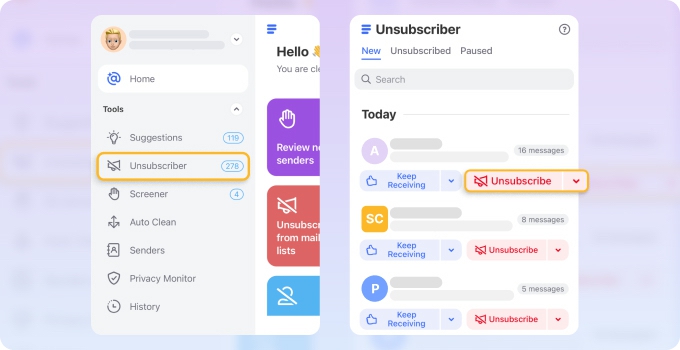
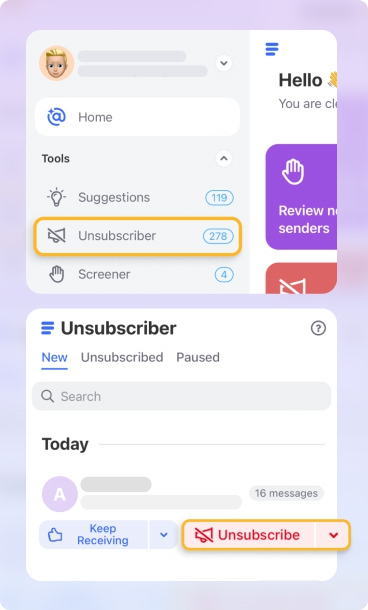
🛡️ Worried about privacy? Clean Email is a privacy-first tool trusted by millions of users. It never sells or shares your data. Learn more about Clean Email's safety.
How to Remove Unroll.Me from Gmail
If you’ve connected Unroll.Me to your Gmail account, you can disconnect it to stop it from accessing your emails. This also stops Unroll.Me from sending you its daily rollup and other notifications.
Here’s how to remove Unroll.Me from Gmail:
- Sign into your Gmail account.
- Go to Google Account → Security.
- Under Third-party apps with account access, click Manage third-party access.
- Find Unroll.Me and click Remove Access.
This completely disconnects the app from your Gmail inbox.
How to Stop Getting Emails From Unroll Me: 3 Methods
At one time, you might have needed to get Unroll.Me emails. But if your needs have changed since then or you just don’t like the service, it’s time to learn how to opt out from these messages. Lots of people are ditching Unroll.Me after it was discovered they sold their customers’ data. Here’s how you can stop Unroll Me emails for good.
1. How to stop Unroll Me emails on mobile
Got Unroll Me on your Android or Apple device? You can unsubscribe from their mailings straight from the app. Here’s how:
- Log into the Unroll Me app.
- Go to Settings.
- Go to Rollup Preferences.
- Scroll down and click the Deactivate Rollup button.
This option deactivates your Unroll Me account. However, since the service sends lots of different types of messages, you may still receive some emails from them. There is no way to change your email preferences in the user account. We’ll discuss how to block all Unroll Me emails in a later section.
2. How stop emails from Unroll Me in a browser (Deactivate or Delete)
If you’re using Unroll.Me from a desktop browser, you can either deactivate the Rollup feature or delete your entire account. Here's how to do both, depending on your goal.
Deactivate the Rollup Feature
Similar to using the Unroll Me app, you can use your web browser to deactivate your Unroll Me account.
- Log into your Unroll Me account.
- Go to Settings.
- Scroll down and click Deactivate Rollup.
Deactivating the Rollup stops summary emails, but you may still receive other messages from the service. Unfortunately, there is no option to update your email preferences individually within the Unroll.Me account.
How to Delete Your Unroll.Me Account Completely
If you want to fully remove your data and stop all communication from Unroll.Me:
- Log into your Unroll.Me account in a web browser.
- Go to Settings.
- Scroll down and click Delete My Account.
- Confirm the deletion when prompted.
Once your account is deleted, your email history and preferences are permanently erased, and you won’t receive any more messages from Unroll.Me.
3. Unsubscribe from all Unroll Me subscriptions in your mail provider
If you have added the this service to your inbox and want to get rid of it, you can do so in a few easy steps. Here’s how to disconnect Unroll Me from your Google account.
- Sign into your Google account.
- Go to Sign-In and Security.
- Go to Connected Apps and Sites.
- Click Manage Apps.
- Click Unroll Me to expand your options.
- Click Remove, then click OK.
Bonus: How to Block Emails from a Specific Domain in Clean Email
Unroll Me sends lots of different types of messages, so unsubscribing from one might not unsubscribe you from all emails. Clean Email can block the entire domain so you never receive emails from the unwelcome senders again.
- Launch the app and sign into your mail account.
- Type @unroll.me in the search bar.
- Click Select All and then choose Block.


Move Unroll Me Emails to a Dedicated "Read Later" Folder
Don’t want to completely get rid of Unroll Me emails? Move them to a dedicated Read Later folder in Clean Email. This way, you can continue receiving messages without them getting in your way. Read them at your convenience!
- Launch the app and sign in with your mail account.
- Select any Unroll.me message.
- Choose the Read Later option (on the sender row). Messages will be automatically moved into the Read Later folder.


Set an Automatic Rule To Filter Unwanted Messages
Clean Email also has an Auto Clean feature to filter incoming newsletters according to your rules. Choose to archive emails, mark them unread, keep only the newest message, or move them to a specific folder. It’s your inbox, your way!
Wondering how to unsubscribe from Offerup emails, stop DoorDash emails, or how to stop Robinhood emails? Our blog will help you learn how to opt out from unwanted newsletters cluttering your inbox.