Anyone Can Become a Gmail Power User
It’s estimated that there are over 4 billion email users worldwide, and the number is expected to exceed 4.5 billion by 2025. Together, email users send and receive approximately 300 billion emails every single day using a variety of different email services and clients, with Gmail being the most used service today.
The advantages of using Gmail include ample free storage space, excellent spam and malware filtering, advanced email search capabilities, outstanding protection against data loss, and deep integration with other Google services, among other things.
What’s surprising, however, is that even people who rely on email on a regular basis often don’t pay attention to basic tips for using Gmail. As a result, they waste valuable time on routine tasks that can be accomplished much more efficiently, or they don’t take advantage of useful features that can make their lives easier.
The good news is that anyone can become a Gmail power user, and this article is intended to serve as a convenient starting point.
Tips on How to Use Gmail Effectively
There are many features that can help you use Gmail effectively, and we can’t possibly cover every single one of them here, so let’s focus on five features you absolutely need to know about.
1. Use Labels to Categorize Your Emails
It’s actually not possible to create folders in Gmail, at least not how you may be familiar with them from other email services. What you can do instead to categorize emails in Gmail is to give them labels. The advantage of using labels over traditional folders is that a single email can have multiple labels.
To create a label:
- Click the settings gear icon.
- Choose See all settings.
- Go to the Labels tab.
- Click Create new label
- Name the label and click Create.
You can now use the newly created label to organize your emails. To do that, simply open the email you want to label, click the Labels button, and select the label (or multiple labels) you want to use.
2. Learn Essential Gmail Shortcuts
When using the web version of Gmail, you can navigate the site much faster by learning essential shortcuts, such as the following ones:
| Shortcut | Action |
|---|---|
| p | Previous message in an open conversation |
| n | Next message in an open conversation |
| ⌘/Ctrl + b | Bold |
| ⌘/Ctrl + i | Italics |
| ⌘/Ctrl + u | Underline |
| e | Archive |
| # | Delete |
| ! | Report as spam |
| r | Reply |
| a | Reply all |
| f | Forward |
A complete list of Gmail keyboard shortcuts can be found on the official Help site.
3. Install Gmail Add-ons
There are many excellent add-ons that you can install to extend the functionality of the free email service. The best Gmail add-ons include:
- Grammarly: This intelligent grammar and spelling checker can help you eliminate common writing mistakes that make your emails look unprofessional. The free version is enough for most users, and you can always unlock more features by purchasing a paid subscription.
- DocuSign: Instead of printing each and every document you’re asked to sign, you can use DocuSign to easily add digital signatures to documents directly from Gmail. The addon is easy to use, secure, and available as a free trial.
- Giphy: Who said that emails have to be boring? Using Giphy, you can personalize your email messages by adding GIFs, stickers, emojis, and other fun content with a few simple clicks.
As useful as add-ons can be, it’s certainly possible to go overboard with them and make your mail account slower and less usable as a result. We recommend you limit yourself to a handful of tried-and-tested addons that address your biggest needs.
4. Master Search Operators
Considering that Gmail is developed by the company behind the world’s leading search engine, it probably won’t surprise you to learn that it has powerful email search capabilities. In addition to performing broad keyword-based searches, you should learn how to use the new Gmail search operators, such as these:
| Search operator | Function |
|---|---|
| from: | Specify the sender |
| to: | Specify the recipient |
| subject: | Words in the subject line |
| older: | Search for messages that are older than a certain time period |
| newer: | Search for messages that are newer than a certain time period |
This official Gmail tutorial details all supported search operators and provides examples of how they’re used.
5. Clean Your Gmail Inbox
You can spend days, weeks, and even months learning how to use Gmail effectively, but all that effort is guaranteed to go to waste if you don’t clean Gmail inbox regularly.
That’s because a messy inbox is cumbersome to use and potentially even dangerous since it doesn’t take much to accidentally click on a spam message instead of a legitimate one when all messages are on one large pile.
The first thing you should do is unsubscribe from emails on Gmail you no longer want to receive to prevent them from jeopardizing your effort. Next, you should work toward achieving Inbox Zero, a state when your inbox is completely empty because all messages are organized, by taking advantage of Gmail’s email organization features. Finally, you should consider creating email filters to automate inbox cleaning.
To make all these inbox cleaning tasks easier to accomplish, you can use a third-party inbox organizer like Clean Email.
Use Clean Email to Keep Your Inbox Clean and Organized
With Clean Email and its Auto Clean feature, you can automate any routine email tasks, such as email labeling, archiving, deleting, etc. Here’s an example of how to organize Gmail using Clean Email:
- Go to: https://app.clean.email/
- Connect the app to your mailbox.
- Click the Inbox folder from the left pane. Choose the sender you want to organize emails from. The app will automatically show all messages from this sender. Click the “Select all” filter if you want to select all messages from this specific sender.
- Choose what you want to do with the selected messages. For example, you can click the Archive button to archive them.
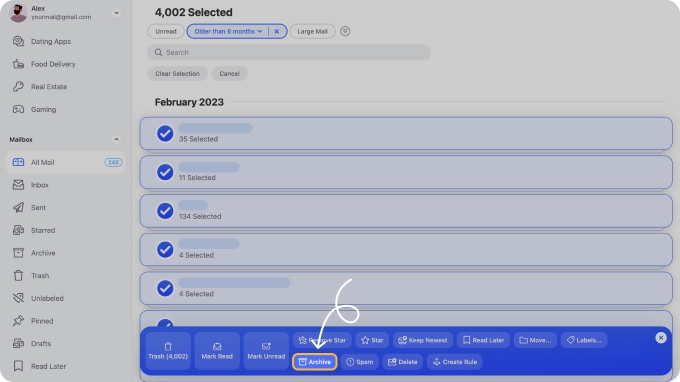
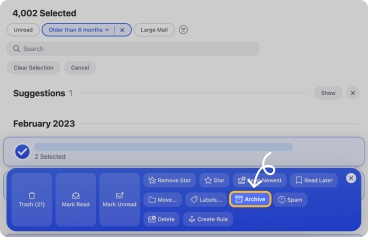
- Tell the app to apply the same action automatically to all future emails that match the same criteria.
When creating Auto Clean rules, you can also take advantage of Smart Views to organize your emails into smart email bundles, such as “Social media notifications,” “Top senders,” “Emails older than 1 year,” etc.


Unwanted subscriptions that don’t contain unsubscribe links can be effortlessly dealt with using the Unsubscriber feature.


These and other features make Clean Email a must-have tool for anyone who wants to learn how to use Gmail effectively.
How To Use Gmail - FAQs
How do I use Gmail for the first time?
If you’ve never used this mail provider before, then you need to start by going to Gmail.com and creating a new user account. It doesn’t cost any money to create a mailbox, and all email accounts come with 15 GB of free storage.
Is there a manual for Gmail?
The closest thing to an official manual is the Gmail support page, which covers a variety of topics. There are also many online articles like this one that explain how to use Gmail and some of its more advanced features.
How does Gmail email work?
It is a free email service that lets users create email addresses with the @gmail.com domain name. Emails sent to a Gmail email address can be opened from the web or using a supported email client.
How do I use Gmail like a pro?
Using Gmail like a pro means taking advantage of some of the more advanced features the email service has to offer, including email filters, labels, and so on.
What are the advantages of using Gmail service?
There are many advantages of using Gmail as your email service of choice, and most of them stem from Google’s ability to keep its customers’ emails secure and readily accessible.
Is Gmail safe to use?
Yes, it is safe to use, but you should know that Google shares certain user data with advertisers. If that’s not something that you can accept, then you should consider a privacy-oriented email service provider like ProtonMail.


