How to switch from Unroll.Me
Thank you for considering Clean Email. This guide will help you better understand how our features work compared to Unroll.me and what other features are offered by Clean Email.
While Unroll.me is only an “Unsubscriber”, Clean Email offers multiple features to clean your inbox and keep it clean. An unsubscriber is just one of many features and can be found in the menu on the left.
Unlike Unroll.me, Clean Email does not analyze and sell your data – that is why Clean Email's Unsubscriber feature is only available to paying customers.
⚠️ Please note that Clean Email is unable to migrate or import your settings from Unroll.me.
Unroll.me New Subscriptions 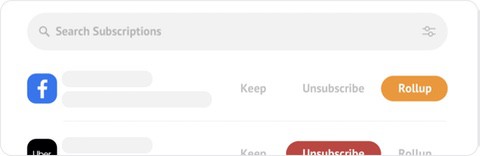 Display the list of senders with options for each sender: Unsubscribe, Keep in Inbox, Add to Rollup | Clean Email New Subscriptions 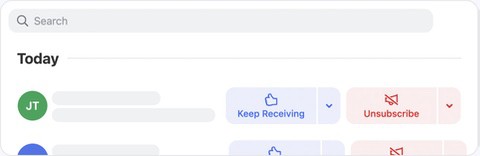 Display the list of senders with options for each sender: Keep Receiving, Read Later, Deliver to Folder, Unsubscribe, Pause |
Unroll.me “Unsubscribe” Action  Unroll.me will send a request to get you removed from the mailing list and then block incoming mail from that sender for the next 24 hours. | Clean Email ”Unsubscribe” Action  Clean Email will follow the “unsubscribe” link in the message header and automatically fill out any unsubscribe form required. Then we block incoming mail from that sender permanently. When you unsubscribe from a mailing list, Clean Email gives you the option to automatically trash any existing messages from that mailing list at the same time. |
Unroll.me “Rollup” Action 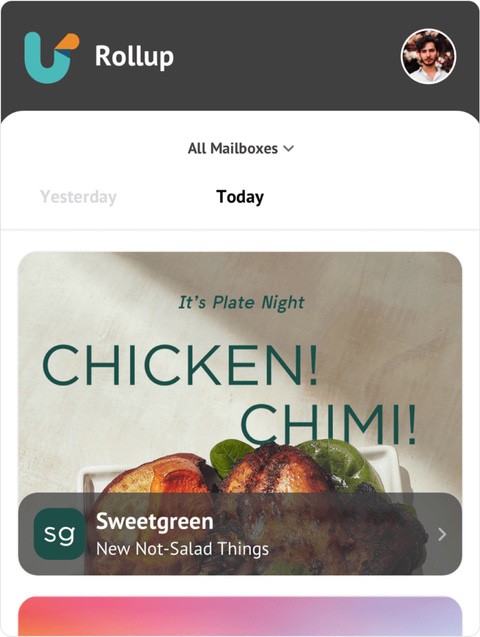 Emails from the sender will be moved to the “Unroll.me” folder in your mailbox and you will get a daily summary. | Clean Email ”Read Later” Action 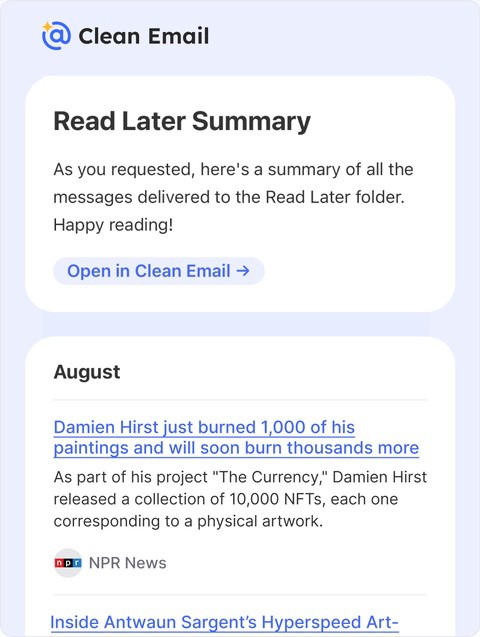 Messages from the sender will be moved to the “Read Later” folder in your mailbox and you will get a regular summary. You can select a schedule and frequency. In addition, Read Later is available for Auto Clean rules – you can apply this action to all messages, not just subscriptions. |
Unroll.me “Inbox” Action 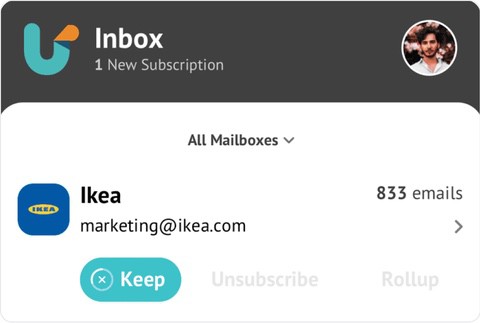 Messages from the sender will remain in the Inbox. | Clean Email “Inbox” Action 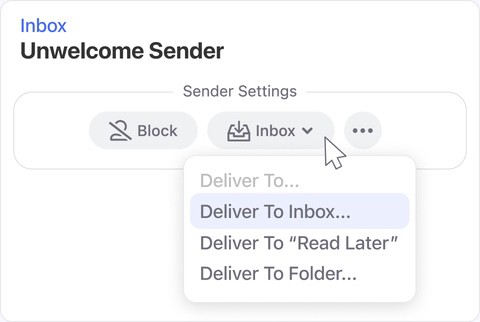 Messages from the sender will remain in the inbox - or, you can easily have Clean Email automatically deliver them to any other folder of your choosing. |
Unroll.me “Pause” Action Not available | Clean Email “Pause” Action 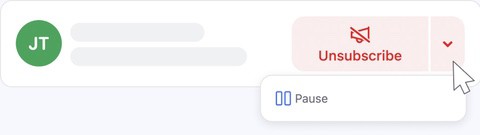 New messages from the selected mailing list will be moved to trash on arrival, keeping your mailbox clean. Unblock to start getting messages from the mailing list again. Useful when you want to take a break but you are not yet ready to unsubscribe. |
Additional Features Not Available in Unroll.Me
Keep Newest
If you want to automatically delete all but the newest message from a group of messages–or from more than one group–check out Clean Email’s Keep Newest feature.
Screener
When you enable the Screener feature, Clean Email intercepts all messages coming from new senders and keeps them quarantined for your review instead of delivering them to your inbox.
With the Screener feature, the term “new sender” means any sender that has never sent a message to your address before.
You can review all quarantined messages from new senders in Clean Email and decide whether to accept the senders’ messages or block the senders.
For more information, please see Screener.
Cleaning Suggestions
To help you get the most out of Clean Email and keep your mailbox clean, Clean Email presents Cleaning Suggestions to you in various convenient locations throughout the application.
Clean Email can make suggestions based on similar messages that you have previously cleaned, or based on similar messages that are frequently cleaned by other Clean Email users.
For more information, please see Cleaning Suggestions.
Filtering Messages by Multiple Criteria
With Clean Email, you can quickly and easily filter messages by multiple criteria, such as age, message size, sender, and subject. For more information, please see Searching and Filtering.
Applying Cleaning Actions to Existing Email Messages
Not only does Clean Email help prevent unwanted future messages, it also helps you easily apply various cleaning actions to groups of existing messages that are already in your mailbox. This includes actions such as trashing messages, moving them to a different folder, modifying their labels, archiving them, starring or unstarring them, and many more. For more information, please see Actions Clean Email Supports.
Creating Custom Auto Clean Rules
Clean Email helps to keep your inbox clean automatically by applying various optional pre-defined tools based on message criteria such as the sender or the subject. But for even more flexibility, you can create your own custom Auto Clean rules to identify specific message types and apply any cleaning action you want to those messages as soon as they come in.
For more information, please see Auto Clean Overview.
Privacy Monitor
Clean Email is committed to your privacy. The Privacy Monitor feature helps you get ahead of potential privacy abuses by checking your email address against known data breaches and security incidents. Any incidents in which your email address is known to have been compromised appear on the Privacy Monitor page, along with details of the incident.
For more information, please see Privacy Monitor.
Please contact us and we will be happy to help.