Why Managing Multiple Email Accounts is Necessary
It’s seldom these days that someone has just one email account. And there are various reasons to set up more than one account to keep messages separate.
The most obvious reason is to distinguish work emails from personal ones. You may have a work email account created for you by your employer or you might work as a freelancer or contractor and set up your own business email account. Either way, you must keep your professional inbox separate from your personal one.
Aside from business versus personal email, you might be managing multiple personal email accounts to better handle messages. For instance, you might set up an account to use solely for newsletters, signups, and form submissions. This keeps those emails and potential spam away from a different account you use to communicate with friends and family.
Whatever the reason for having multiple email accounts, you still need a way to manage them. Whether you have two mailboxes or ten, messages can pile up and before you know it, it’s chaos across the board.
But with the right tools and email practices, you can make handling multiple mailboxes a breeze.
Unified Inbox Vs Separate Inboxes— What’s Better?
If you’re contemplating using a tool like Gmail or Outlook that offers a unified inbox for your various email accounts, you should know that there are pros and cons to this option. Let’s take a look at the advantages and disadvantages of unified versus separate inboxes.
Unified Inbox
- Single place to manage all emails
- Combined productivity tools
- Consistent experience
- Decreased anxiety of constant switching
- Hard to distinguish the account per email
- Complex setup issues for passwords and settings
- Cluttered inbox especially with many accounts
- Decreased privacy and security per account
Separate Inboxes
- Better organization of distinct accounts
- Increased security for sensitive accounts
- Enhanced spam control due to isolation
- Improved privacy for activity tracking
- Inconvenience of switching inboxes
- Risk of missing messages
- Password and login management
- Email management anxiety
As you can see, both methods of multiple account management have their pros and cons. And personal opinions of one over the other are subjective. For example, you might notice increased focus using a unified inbox for all messages where your friend may find they have better focus with separate inboxes.
Still unsure which is best for you — why not try both for a short time? This will then give you a solid working experience of each option.
💡 Tip: If you’re like me, you might end up a “hybrid user” where you use a unified inbox for a few accounts and a separate inbox for another. If you do go this route, Clean Email is a tool definitely worth checking out as it works in the background alongside your favorite email client(s) to effortlessly keep your messages and mailboxes in order.
Best Email Services for Managing Multiple Accounts
Choosing the right email management tool can be difficult, and is especially challenging when you need to successfully manage more than one account. Here’s a breakdown of the best email clients for managing multiple accounts, their offerings, and when they work best.
| Email Client | Unified Inbox | Platforms | Key Features | Best For |
|---|---|---|---|---|
| Gmail | Yes | Web, Mobile | Filters, labels, multiple account sign-in | Gmail users |
| Outlook | Partial | Desktop, Web, Mobile | Folder-based organization, external support | Microsoft ecosystem |
| Apple Mail | Yes | macOS, iOS | Seamless Apple integration | Apple users |
| Mailbird | Yes | Windows | Unified inbox, app integrations, productivity tools | Windows productivity users |
| Shift | No (tab view) | Desktop | Account containers, no switching logins | Multi-client managers |
| Clean Email | No (switch only) | Web, macOS, Mobile | Cleans up to 10 accounts separately, works in background | Users who want inbox clarity + automation |
Common Mistakes and Best Practices for Multiple Email Accounts
Now that we’ve covered some tips and tools for effectively managing more than one email account, it’s important to look at common mistakes people make. By correcting these things, you’re a step in the right direction with multiple email account management.
Mistake #1: Turning on all email notifications
💡 Solution: Customize your notifications to alert you only of high-priority or sender-specific emails. When you receive a notification for every single email, those alerts become ineffective and distracting.
For example, do you really need to be notified when a store is having a sale? Instead, be picky about which emails are most important and adjust your notifications accordingly.
Mistake #2: Over-subscribing and failing to filter
💡 Solution: Review and clean out newsletter clutter frequently. If you’re finished with a newsletter, remove it. If you want to read a sales email later, move it. Subscriptions can flood your inbox making it hard to spot important messages.
Tools like Clean Email offer features such as bulk actions for removing hundreds of messages at once and Read Later which is a folder where you can automatically send these types of emails to review when you have time.
Mistake #3: Constantly checking messages
💡 Solution: Schedule time blocks for email rather than checking your inbox too frequently.
For instance, you can set aside an hour in the morning and another hour in the afternoon to focus only on email management for all your accounts.
Mistake #4: Not using labels or folders
💡 Solution: Use labels and folders to organize messages. This is especially crucial when using a unified inbox where all emails are lumped together. You can also automate applying labels or moving messages to folders in some email clients.
With Clean Email, you can create Auto Clean rules to automatically handle both incoming and existing messages and use Smart Folders which automatically filter related-emails for you.
Use the Powerful Tools in Clean Email
As mentioned, Clean Email provides useful features whether you use a unified inbox or separate inboxes for your accounts. This super tool helps you organize, automate, and maintain a tidy mailbox for any provider and works in the background, complementing whichever email application you prefer.
Along with bulk actions, Read Later, Auto Clean, and Smart Folders, look at these additional smart tools of Clean Email for managing your email accounts.
Unsubscriber: Remove yourself from numerous mailing lists at once rather than just one at a time.
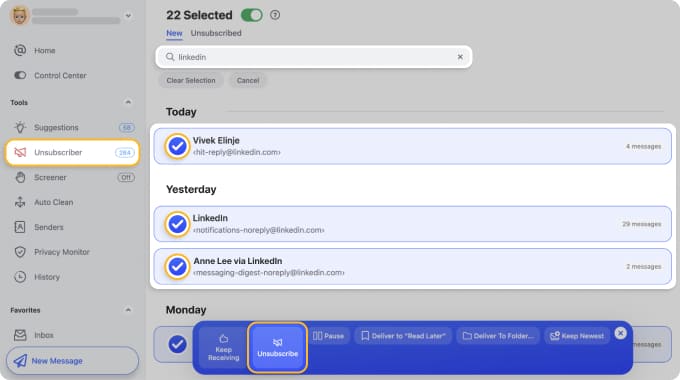
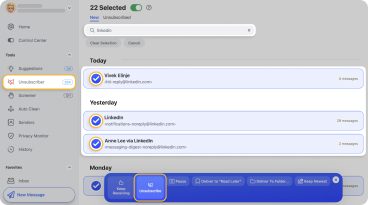
📌 You can also pause subscription emails temporarily for a fast inbox cleaning.
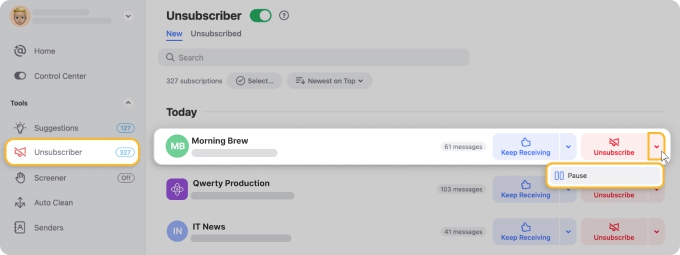
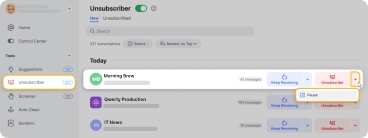
Cleaning Suggestions: Receive recommendations for actions to take on groups of emails based on how you’ve handled them previously. This lets you effectively clean your inbox by removing, archiving, or marking emails.
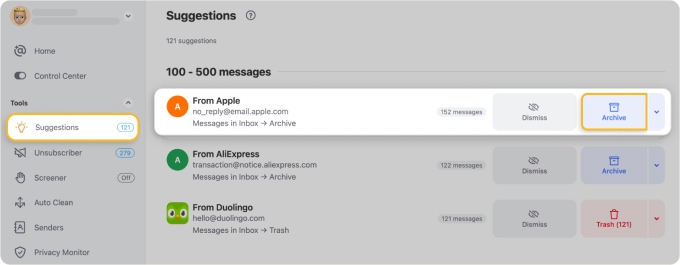
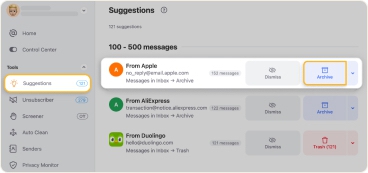
Screener: Review emails from unknown senders in one spot. You can then Allow those you want and Block those you don’t — for a more effective way to manage messages from new senders.
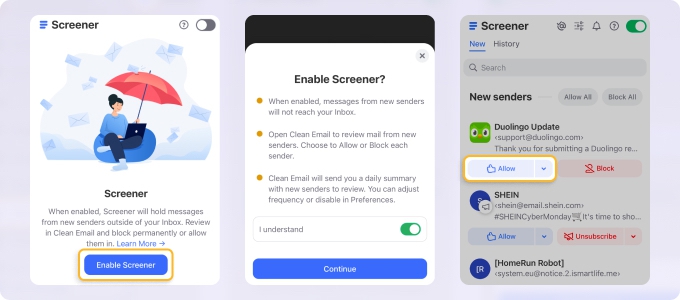
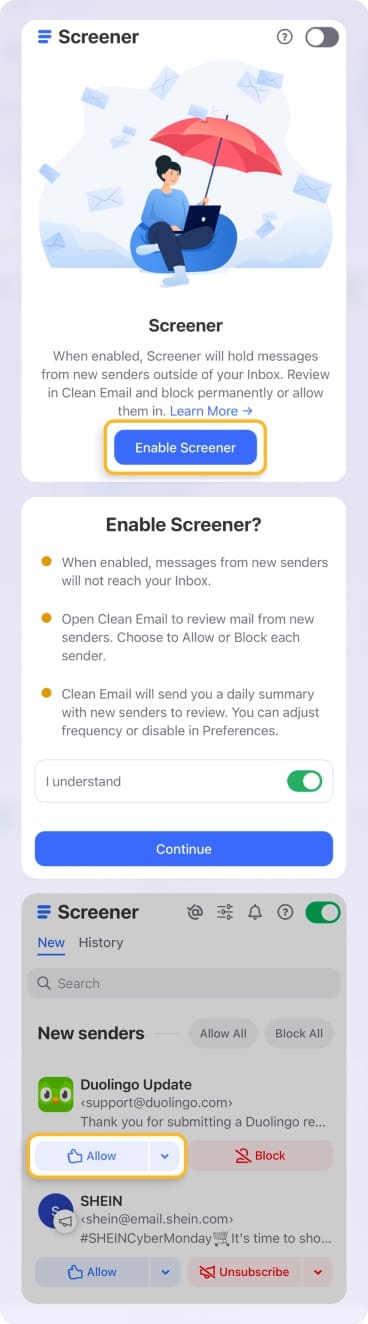
Clean Email:
- Works with all IMAP email providers like Gmail, Outlook, Yahoo Mail, iCloud Mail, and more.
- Is available on desktop (Mac), web, and mobile without feature limitations.
- Offers 5- and 10-account plans for scalability based on your changing needs.
- Maintains a privacy-first commitment — it doesn’t read message content or share user data.
- Works independently of your email client using background automations while you continue with your preferred application.
📌 Note: Clean Email does not provide a unified inbox, but instead, a simple switch for moving between accounts. All rules and filters are applied individually per account. This gives you increased clarity and complete control over your mailboxes and messages.
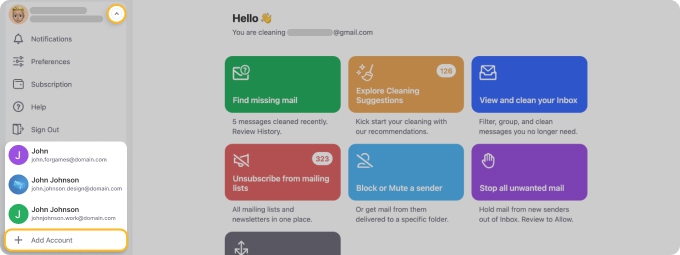
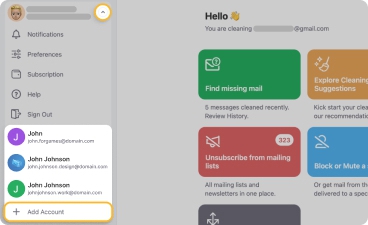
Mobile Tips for Managing Multiple Email Accounts (iPhone, Android)
Managing multiple email accounts on iPhone or Android has many of the same challenges as email management on your desktop. Here are a few tips for working with your accounts on your mobile device:
📌 Strongly consider a unified inbox for mobile message management. This allows you to handle emails using a single app rather than opening several.
📌 Take advantage of your device’s built-in email app. On iPhone, you can use Apple Mail to handle your various email accounts and on Android, you can use Gmail for managing multiple email accounts.
📌 Tailor your email notifications to your needs. Although this is a useful tip for desktop email management, it’s even more important when you’re on-the-go and need only certain email alerts.
📌 Check out Clean Email for mobile mailbox management. Unlike managing multiple email accounts on Apple Mail’s or Gmail’s mobile app, Clean Email doesn’t limit its feature set. For example, you can create inbox rules using Auto Clean and then manage those rules on mobile.


Conclusion
Whether you choose Gmail or Outlook for managing multiple email accounts, Mailbird for effective management on Windows, or add your accounts to Apple Mail on Mac and iPhone, it’s crucial to find the tool that works best for you.
And to complement whichever application you pick, on desktop, mobile, or both, remember that Clean Email’s background smart features can keep your inboxes decluttered, your emails organized, and most importantly, your email stress level at a minimum!
FAQs
How do I manage multiple email accounts from one place?
You can manage multiple email accounts from one place by using an email client or app that supports multiple accounts. Tools like Mailbird, Outlook, Apple Mail, and Gmail allow you to link different inboxes — sometimes even from different providers — and view them together or switch between them easily. If you prefer to keep your email accounts organized without mixing them, use tools like Clean Email, which lets you connect up to 10 accounts and manage them from a central dashboard, while keeping each inbox separate.
Should I use one inbox or separate them?
It depends on your workflow. A unified inbox is great for speed and convenience — all your emails appear in one place. But if you handle sensitive projects, want clearer boundaries (e.g., work vs. personal), or are prone to sending from the wrong address, it’s safer to keep accounts separate. The best approach for many users is hybrid: use a unified inbox for reading, and a tool like Clean Email to manage each account individually behind the scenes.
What’s the best way to keep my unified inbox clean?
Use automation tools and smart filters. Set up rules to automatically label, archive, or delete certain types of emails. Clean Email is especially effective here — even if you use a unified inbox (like in Gmail or Mailbird), it cleans and organizes each connected account separately. This keeps your inbox clutter-free without changing how you access your emails. Features like bulk cleaning, smart folders, and automatic rules make staying organized easy.
Can I use Clean Email across Gmail, Outlook, and Yahoo?
Yes! Clean Email works with Gmail, Outlook, Yahoo, iCloud, AOL, and most other email providers that support IMAP. You can connect up to 10 accounts (depending on your plan) and manage them all from one place — clean, organize, and automate without needing to switch apps or mix accounts. It’s platform-independent and works on web and mobile.
Is there a way to manage multiple Gmail accounts on iPhone?
Yes, the Gmail app for iPhone supports multiple accounts. You can easily add Gmail addresses and switch between them using the app’s account switcher. Alternatively, you can use the Apple Mail app to access several Gmail accounts in one unified inbox. For organizing and decluttering those accounts, Clean Email’s iOS app lets you manage all your Gmail accounts separately — keeping them clean while you continue using your preferred mail app.


