1. Stop Sending So Many Emails
Sometimes it’s much better to handle something in person or over the phone than using email. You should learn how to recognize such situations otherwise you may find yourself buried under replies to your emails. Generally, email is great for communicating well-formulated messages that require, at most, a simple confirmation. It’s much less suitable for extended group conversations where multiple participants share their thoughts with others.
If you often need to engage in group conversations, consider setting up Slack or some other instant messaging platform that has been designed with group conversations in mind. In case email is your only option, at least configure your email client or service to group email messages as conversations.
In Gmail, you can do so from the Settings menu. In Outlook, you can achieve a similar result by starting a group conversation using the New Conversation option located in the upper left corner of the ribbon with a specific group of recipients selected in the navigation pane.
2. Start Reading Your Emails Regularly
We know that the last thing you want to do before or after work is read work-related emails, but that’s how things have to be if you want to become an efficient email organizer. Depending on how many emails you receive every day, it may take just a couple of days or even hours for your inbox to start overflowing with new, unread emails. By reading your emails regularly, you ensure that the situation never gets too out of hand.
We recommend you dedicate at least three 15-minute slots to email organization per day, one early in the morning, one around lunch, and one in the afternoon. Don’t feel obliged to respond to each and every new email, however. Your goal should be to quickly separate important emails from unimportant ones, taking advantage of labels and the snooze feature.
When it comes to email organization, the 80:20 rule asserts that only 20 percent of all email messages you receive are important, and the rest barely deserves your attention. So, whenever you find 10 unread email messages in your inbox, you can expect that only two of them need your immediate attention.
3. Start Checking Your Emails Throughout the Day
There’s no excuse for not owning a smartphone these days. Regardless of which email service you use, there’s a way how to make it work on all major mobile operating systems. Having your email on the phone allows you to easily read new emails throughout the day, which can drastically reduce the length of your scheduled email-reading sessions, the importance of which we’ve described in the previous chapter.
As far as email organization tips and best practices for smartphones go, the most important thing to remember is that the email client that came preinstalled on your smartphone isn’t the only email client you can use. There are many third-party email apps with advanced features that can make your life much easier, and you can download most of them for free. Some of the most popular examples include Aqua Mail, Newton, Email by Edison, Airmail, Spark, and Boxer.
4. Start Using an Email Client
Web-based email services are great because you can conveniently access them from anywhere, even when far away from your own personal computer. But even the best web-based user interface can’t rival the features and convenience of dedicated email clients such as Outlook or Mailbird. Email clients are faster, can display emails from multiple email services in a single window, support keyboard shortcuts, come with powerful spellchecking capabilities, and are available for all operating systems and devices.
We’ve already mentioned Outlook and Mailbird, which are arguably the most popular email clients for Windows, but there’s also Airmail, an email client for iPhone and macOS by Italian company Bloop SRL, Postbox, a desktop email client and feed reader for Windows and macOS written and sold by Postbox, Inc., or Mozilla Thunderbird, a free and open-source cross-platform email client developed by the Mozilla Foundation, just to name a few available options.
It doesn’t really matter which email client you choose as long as you’re happy with its features. Just resist the temptation to use multiple email clients at the same time because there’s a good chance that they would fight between themselves and cause various email synchronization issues. Even if your email client of choice lacks some important email organization feature, you can always use an email organization app like Clean Email and organize your emails without any limitations.
5. Stop Subscribing to Newsletters
Websites and companies love email newsletters because they allow them to maintain engagement and sell products with minimal effort. While some newsletters are clearly valuable, most, sooner or later, end up being ignored. You may think that it’s no big deal to subscribe to a newsletter—after all, you can always unsubscribe later—but experience tells us that things tend to become unmanageable much quicker than it initially seems. We recommend you stop subscribing to all newsletters as a rule of thumb and use other communication channels instead to receive information from websites and companies, such as social media networks or RSS.
If you’d like to take things to the next level, you can bulk unsubscribe from multiple newsletters with Clean Email, a powerful email organizer for Mac, iOS, and Android and the best way how to organize emails in Outlook, Gmail, Yahoo, and many other email services.


While unsubscribing from newsletters in bulk may seem like a drastic solution, we can promise you that you won’t miss at least 95 percent of your current subscriptions. Even if you accidentally unsubscribe from a subscription you want to keep, you can easily subscribe to it at any time.
6. Start Using Multiple Mailboxes
Why have just one mailbox for everything when you can have several and use a different one for each of the things you do? You can start, for example, with one mailbox for work-related emails and one mailbox for personal emails.
Some people like to take things further and use a privacy-oriented email service such as ProtonMail for potentially sensitive personal email communication and a free and convenient email service such as Gmail for web services and online shopping. Another advantage of this approach comes in the form of better security. Having some degree of separation between various activities minimizes the impact of an email breach and gives malicious hackers less information to work with.
The only problem with having multiple mailboxes is that it can become rather difficult to keep track of all of them. We recommend you use an email client with Unified Inbox, a feature that let’s you see email message from multiple mailboxes at the same time.
7. Master Keyboard Shortcuts
You can become a far more proficient at email organization by learning basic keyboard shortcut for your email client or service. Some keyboard shortcuts, such as those used for formatting and basic text editing work across most email software applications, but there are also keyboard shortcuts that are specific to each individual application.
Here are some of the most useful keyboard shortcuts for Gmail:
- Previous message in an open conversation: p
- Next message in an open conversation: n
- Send: Ctrl + Enter
- Insert a link: Ctrl + K
- Archive: e
- Delete: #
- Reply: r
- Report as spam: !
- Mark as read: Shift + i
- Mark as unread: Shift + u
Let's also take a look at frequently used keyboard shortcuts for Outlook:
- Create a new message: Ctrl + Shift + M
- Send a message: Alt + S
- Switch to next open message: Ctrl + Period
- Switch to previous open message: Ctrl + Comma
- Create an appointment: Ctrl + Shift + A
- Create a folder: Ctrl + Shift + E
- Display the Format Text tab on the ribbon: Alt + O
The following keyboard shortcuts should work in all email applications:
- Bold: Ctrl + b
- Italics: Ctrl + i
- Underline: Ctrl + u
- Copy a selection: Ctrl + c
- Cut a selection: Ctrl + x
- Paste the copied or cut selection: Ctrl + v
- Clear the formatting: Ctrl + Shift + Z
On a Mac computer, use the Command key instead of the Control (Ctrl) key.
8. Use a Text Expander
A text expander is an incredibly useful software application that lets you instantly insert pre-written snippets of text using short abbreviations. Let's say that you're a freelancer and receive dozens of emails from potential clients asking you about your current availability. Instead of writing a brand-new response to each email, which would take a very long time, you can create a boilerplate response and trigger it with just a short abbreviation.
The most popular text expanders at the moment include PhraseExpress, FastKeys, Keyboard Maestro, TextExpander, and AutoHotkey. Some text expanders are easier to use than others, but they all require quite extensive initial set up. That said, the time you spend configuring your text expander will pay off within the first few days of use.
Beyond email, text expanders can transform the workflow of customer service, legal, and medical professionals, boosting their productivity and helping them quickly communicate complex ideas. A text expander can also act as your second brain, storing hard-to-remember information, such as your bank account number. If you're part of a team, a text expander can ensure that your messages, signatures, and descriptions are consistent, making you appear more professional.
Bonus: Start Using an Email Organization App
A powerful email organization app is the best way how to organize mailboxes. We’ve already mentioned Clean Email and its bulk unsubscribe feature, and we want to mention it again because this app is the most intuitive and powerful mailbox cleaner on the market. Available on iOS, Android, Mac, and the web, it features a super-simple three step process that helps you get rid of your email clutter in no time.
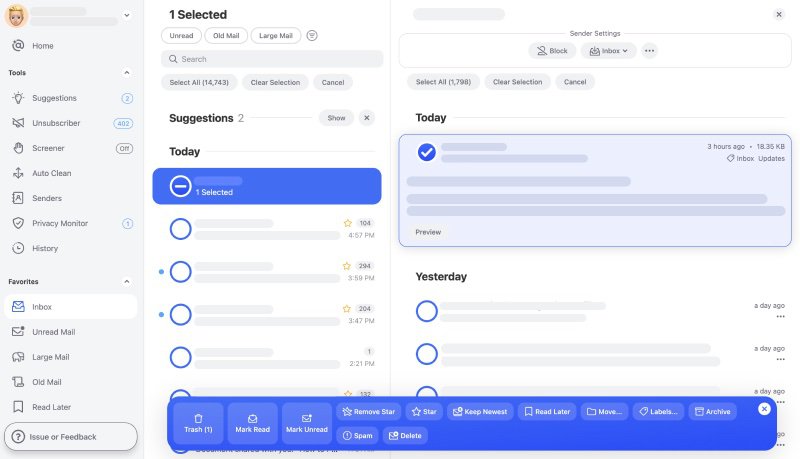
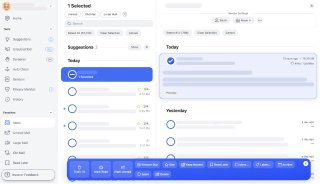
Let’s say you want to use Clean Email to organize Gmail inbox. You simply sign in with your Gmail account and authorize Clean Email to access your emails. Don’t worry: Clean Email won’t steal your personal information because it can’t; the only thing Clean Email has access to are email headers, which contain subject line, sender and recipient information, dates, email size, and similar metadata.
The app then organizes all of your emails into easy to review bundles, giving you the option to remove, archive, move, or label groups of emails instead of selecting them one by one. You can even configure Clean Email to organize your mailbox automatically for you—that’s how convenient Clean Email is!
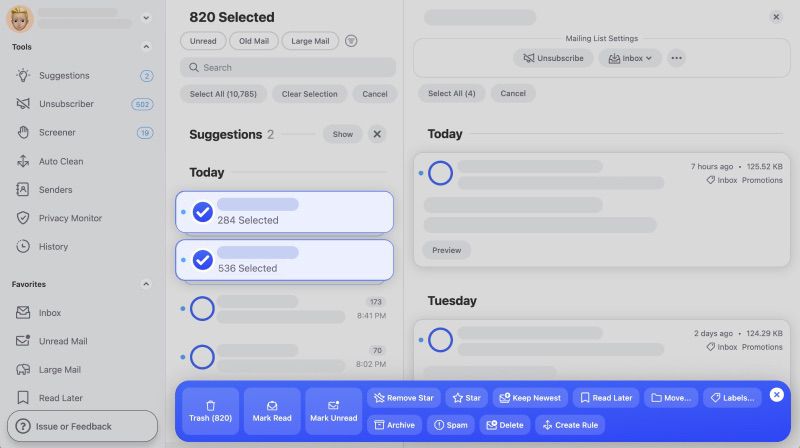
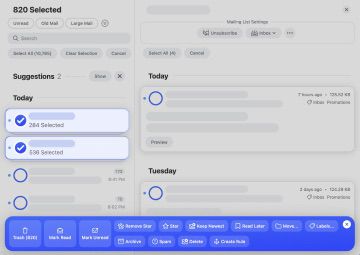
Since you can try Clean Email for free, we recommend it even if you don’t actually have that many emails to organize. But if you are an avid email user and have thousands and thousands of old emails to go through and decide what to do with, Clean Email provides the most convenient way how to organize Gmail, Outlook, and many other email services.


