Important update for Yahoo users: As of July 2025, Yahoo slashed the free storage limit from 1 TB to just 20 GB for all free accounts. Once you hit this limit, you won’t be able to send or receive emails until you clear space or upgrade to a paid plan. This makes regular inbox maintenance essential.
Clean Email can help you stay well below the limit by bulk deleting large or old messages, sorting emails by size in seconds, and removing unwanted subscriptions or spam effortlessly—on both web and mobile. → Try it for Free
Why You Should Clean Up Yahoo Mail
There are several good reasons why you should clean up Yahoo Mail on a regular basis, including:
- Missed or delayed responses to important emails: When your inbox is full of unread and irrelevant messages, you might miss or forget to respond to essential emails from colleagues, clients, or family members.
- Wasted time and reduced productivity: The time you spend searching for a specific email or deleting unwanted messages can add up, leading to reduced productivity and increased frustration.
- Improved security: Phishing attacks are responsible for more than 80% of cybersecurity incidents, and a messy inbox makes it easier for cybercriminals to trick you into clicking on malicious links or providing sensitive information.
Organize Emails Quickly Using Native Yahoo Mail Features
Yahoo offers several built-in features to help you organize your Inbox and keep it clutter-free. In this section, we'll provide some tips for using Yahoo Mail's native features to organize your email effectively.
Implement the Three Folder Method
One popular method to organize your inbox was developed by Rose Lounsbury, and I call it the Three Folder Method. It involves creating three main folders to manage your messages: Action, Awaiting Response, and File.
To implement the Three Folder Method in Yahoo, follow these steps:
- Create three new folders by clicking on the New Folder button near the bottom of the left pane in Yahoo Mail. Name the folders Action, Awaiting Response, and File.
- Move any new messages that require action and will take longer than two minutes to complete to the Action folder.
- Move any messages that you're waiting for a response to the Awaiting Response folder.
- Move any messages that you might need to refer to later to the File folder.
- Go through your Action and Awaiting Response folders regularly and either complete the tasks, delete the messages, or move them to the File folder if they no longer require action or a response.
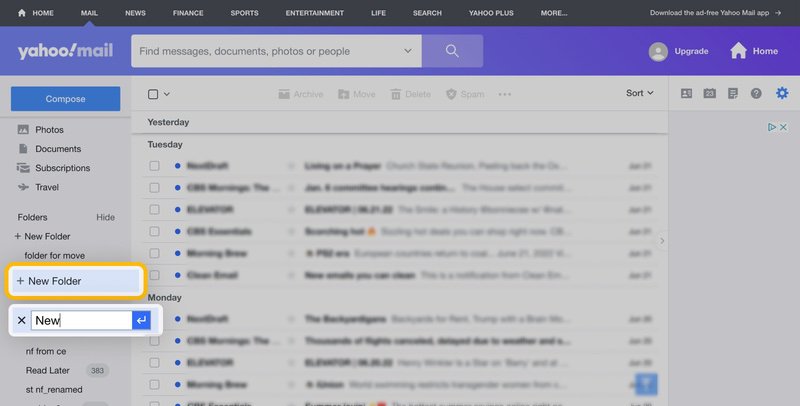
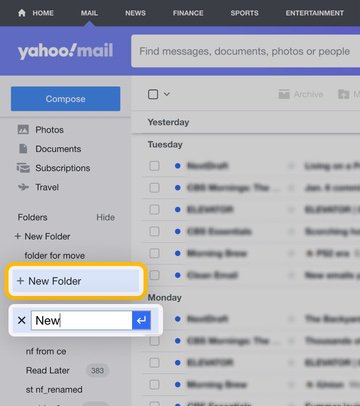
By using the Three Folder Method, you can keep your inbox organized and never miss any important message, and all it takes are three folders.
💡 Clean Email tip: The Three Folder Method pairs well with Clean Email's Smart Folders, which automatically sort your messages into categories, such as social notifications, promotions, personal emails, and many others. With them, there's no need to manually create any other folders—you can simply rely on those created by Clean Email.


Organize Incoming Messages Using Filters
Filters are a powerful tool that can help you automatically organize your incoming emails in Yahoo Mail. With filters, you can set up rules that automatically sort new emails to a specific folder or even delete them. Yahoo allows you to create up to 500 mail filters, so the potential to automate email management with them is virtually endless.
To filter emails in Yahoo, follow these steps:
- Click the Settings icon (gear symbol) in the top right corner and select More Settings. From there, click on the Filters tab.
- Click on Add new filters to initiate the filter creation process.
- Give your filter a descriptive name that reflects its purpose, and choose the criteria that will trigger the filter. You can filter based on various factors like sender email address, recipient email address, subject line keywords, or even specific words within the email body.
- Once the filter recognizes an email that meets its criteria, decide what action should take place. A common option is to Move to folder.
- Once you've defined the filter name, set the rules, and chosen an action, click on Save at the bottom of the page.
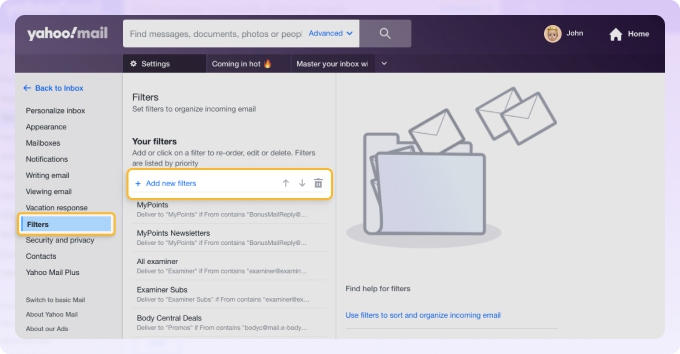
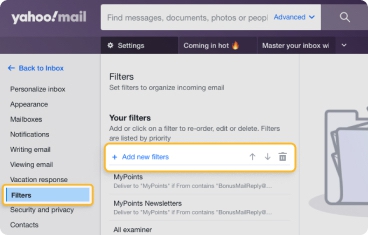
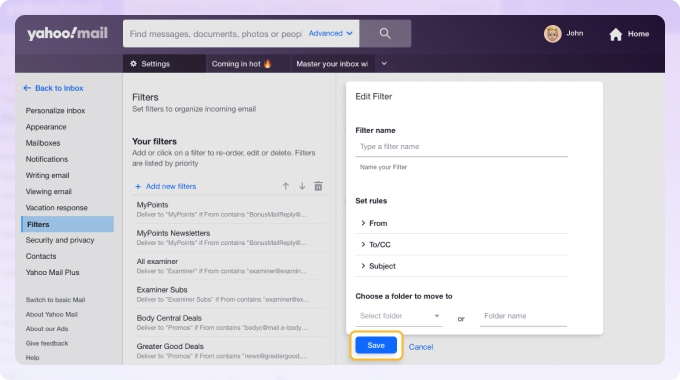
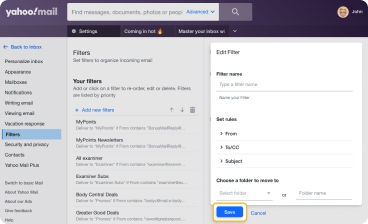
From now on, all incoming messages matching your filter criteria will be organized automatically. When multiple filters are active, those at the top are prioritized and applied first.
💡 Clean Email tip: Clean Email's Auto Clean feature can help you take your filtering to the next level. With Auto Clean, you can set up rules to automatically move, delete, archive, star, and more with a few simple clicks. You can then conveniently manage your rules from a single dashboard, which is also where you can suspend or resume them.


Use Multiple Yahoo Mail Inboxes
For users juggling a busy personal and professional life, Yahoo still lets you create multiple accounts to keep work and personal emails separate. However, with the free storage limit now reduced from 1 TB to just 20 GB as of July 2025, managing space on each account has become essential. Once you hit the limit, you won’t be able to send or receive new messages until you clear space or upgrade your plan.
To create a new Yahoo account:
- Visit the Yahoo Mail signup page.
- Fill in the additional information required for registration. Alternatively, you can sign up with your Google account.
- Complete the sign-up process.
Make sure to keep your new email address private to minimize spam and ensure that your Yahoo organized mailbox remains clutter-free.
💡 Clean Email Tip: You don't need to limit yourself strictly to Yahoo for multiple accounts. You can also use other email services like Outlook or Gmail in conjunction with Yahoo Mail. Clean Email supports all popular email providers, allowing you to manage multiple inboxes from different services seamlessly in one place.
Take Advantage of Advanced Search
Yahoo Mail’s advanced search functionality is a powerful tool that allows you to quickly locate specific emails based on various criteria, such as sender, recipient, subject line, and date range, without having to manually sift through your entire inbox.
To use advanced search in Yahoo:
- Click the Advanced link on the right side of the search bar in Yahoo Mail.
- Choose where to search, such as All mail or a specific folder.
- Fill out the search criteria based on what you're looking for.
- Click on the Search button to initiate the search.
- Look at the search results to find the messages you need.
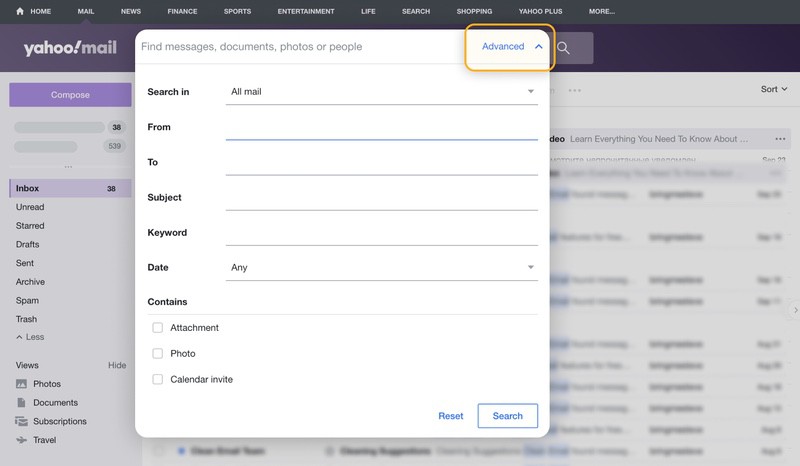
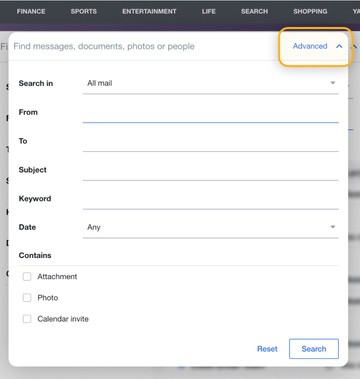
If you don't find what you're looking for on the first try, then consider refining your search criteria. You can add or remove search filters to narrow down or broaden your search results.
💡 Clean Email tip: The app offers advanced search options as well, allowing you to filter emails based on status, age, labels, size, and so on. You can then sort and group the search results in a number of different ways to effortlessly find what you're looking for.
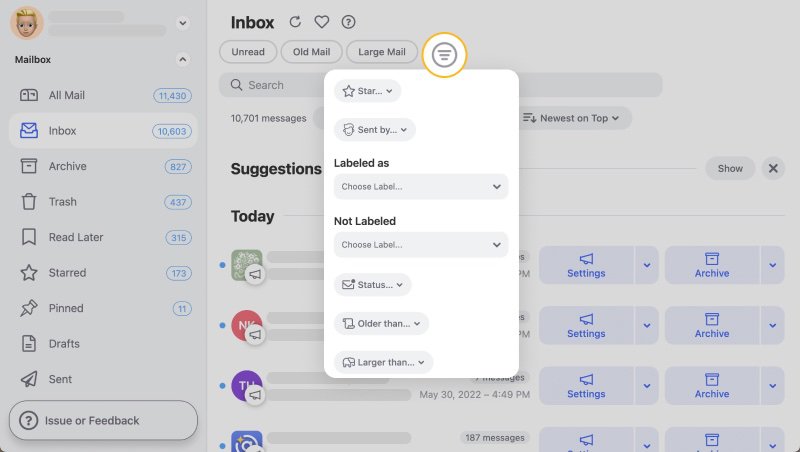
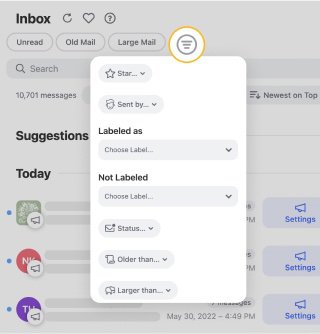
Keep Your Yahoo Mail Inbox Organized with Clean Email
Throughout this article, we've mentioned several ways Clean Email can help manage your Yahoo inbox, including:
- Smart Folders that automatically sort your messages into categories.
- Auto Clean that automatically moves, deletes, archives, stars, and more based on your preferences.
- Advanced search feature with extensive filtering and sorting capabilities.
But that's not nearly everything the app can do. For example, this email organizer for Yahoo also offers Cleaning Suggestions, which provide smart cleaning suggestions based on your preferences and community best practices.


Another useful feature is Unsubscriber, which allows you to view all subscriptions and newsletters in one list. You can then search, select, and unsubscribe from emails in bulk quickly and easily.


If you hate spam, then you'll definitely appreciate Clean Email's Screener feature, which acts as your personal assistant by blocking all mail from unknown senders. You can then review screened senders and decide who you want to keep and who to remove.
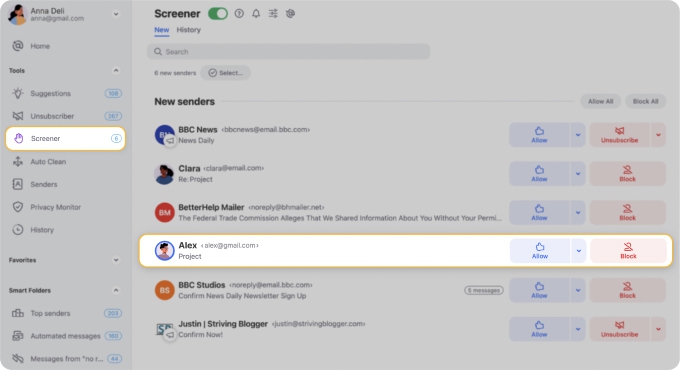
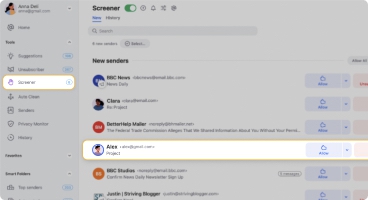
Best of all, you can use Clean Email's powerful features even on your mobile device. Unlike the Yahoo mobile app, which doesn't allow you to create filters on the go, Clean Email provides a seamless and comprehensive email management experience across all your devices. This makes it the ultimate solution for managing Yahoo Mail inbox effectively, whether you're at your desk or on the move.
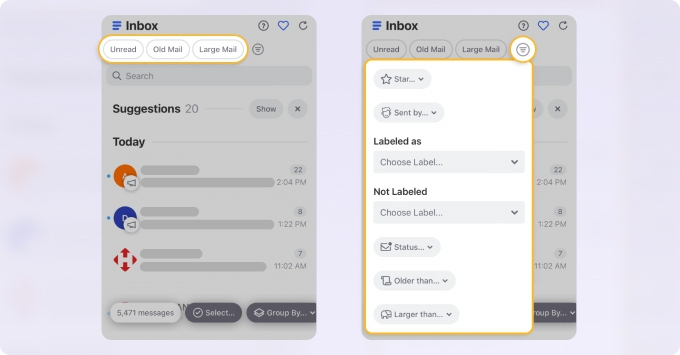
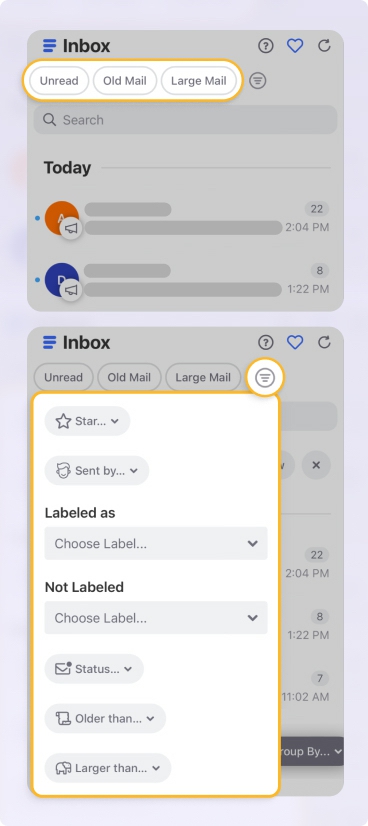
So, stop making email organization mistakes and start using Clean Email today.
How to Organize Yahoo Mail - FAQs
How do you organize emails in Yahoo?
You can organize emails in Yahoo using folders and email filters. If you want to go a step further, you can use Clean Email, one of the best email organizers, to keep your inbox clutter-free with just a few clicks.
How can I organize folders in Yahoo Mail?
First, create custom folders by clicking the "New Folder" button near the bottom of the left pane, then move your emails into these folders to keep your inbox organized.
How do I automatically move emails to a folder in Yahoo?
Use the filter feature by going to Settings → More Settings → Filters, and creating a filter with specified conditions for moving incoming emails to specific folders. Alternatively, use Clean Email's Auto Clean feature to set up rules for automatic sorting, even on mobile.
How do I organize Yahoo Mail by year?
While you can use the advanced search feature to find emails from a specific year, Yahoo Mail does not have a built-in feature to organize emails by year. You can sort emails by date to view them chronologically, but this will only display messages from newest to oldest or vice versa. To organize emails by year, you need to use a third-party email organizer app.
How to manage Yahoo Mail inbox with Clean Email?
Clean Email helps you manage your Yahoo Mail inbox by grouping emails into bundles based on specified criteria, unsubscribing from unwanted subscriptions, blocking senders, and creating automatic sorting rules. Additionally, it offers advanced search and filtering options to keep your inbox clean and organized.


