2-Minute Introduction to Smart Folders
Despite their name, Smart Folders are not technically folders. They are saved searches that automatically update to show files matching specific criteria. That's why any Smart Folders you create are located in the Saved Searches category in Finder.
Because Smart Folders are not real folders, the same file can appear in multiple Smart Folders simultaneously without creating duplicates. Likewise, deleting a Smart Folder won't delete any of your actual files (only the saved search is removed).
Smart Folders work by scanning file metadata (the hidden information that every file on your Mac contains), such as:
- Filenames: The actual name of your file, allowing searches for specific words, phrases, or naming patterns.
- Extension: The file type indicator after the dot (.pdf, .jpg, .docx) that identifies what kind of file it is.
- Content: Text within documents, spreadsheets, or PDFs that can be searched even if it's not in the filename.
- Date information: When files were created, last opened, or modified.
Other available metadata includes the presence of an alpha channel in an image, the bit rate of the audio in a media, who the editors of a document are, phone numbers associated with a searched item, and many more.
💡 Best of all, you can combine multiple metadata criteria to create highly specific Smart Folders. For example, you could create a "Hawaii Vacation 2024" Smart Folder that automatically collects all image files (.jpg, .png) with "Hawaii" in the filename that were created between June 1-15, 2024.
How to Create and Edit Smart Folders on Mac
Now that you can easily answer the question "What is a Smart Folder on MacBook Pro?", you're ready to learn how to create them on any Mac running Mac OS X 10.4 Tiger, or later.
To create your first Smart Folder:
- Open Finder and click File → New Smart Folder from the menu bar (or press Command + Option + N).
- Choose your search scope at the top of the window ("This Mac" searches everything), while you can select specific folders to narrow the search (navigate to the folder first so that it's available for selection).
- Click the plus (✚) button on the right to add your first search criterion.
- Select your criteria from the dropdown menus. Choose attributes like Kind, Name, Created date, or File size.
- Add more criteria by clicking additional plus buttons. The more criteria you add, the more relevant the Smart Folder will be.
- Click Save when you're satisfied with your search parameters.
- Give your Smart Folder a descriptive name and choose where to store it (the default location "Saved Searches" is fine). The Add to Sidebar checkbox should be checked by default for quick access to the Smart Folder from any Finder window.
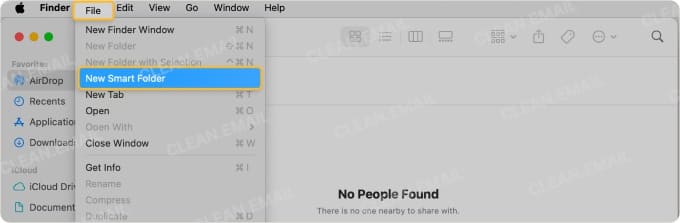
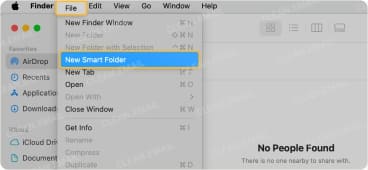
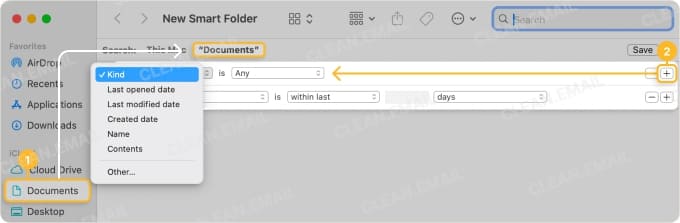
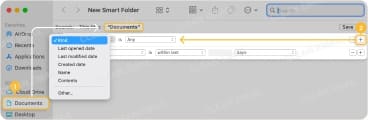
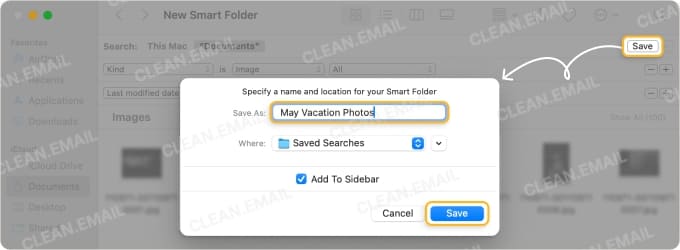
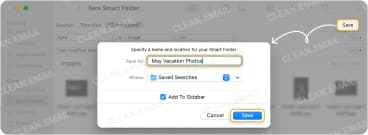
Your Smart Folder will now automatically update whenever files matching your criteria are added, modified, or removed. This automatic organization approach is similar to how Apple Mail rules can automatically sort incoming emails without manual intervention.
💡 To access a Smart Folder, you simply need to click on it in your Finder sidebar. Alternatively, you can use Spotlight to search for your Smart Folder by name.
To modify an existing Smart Folder:
- Locate the Smart Folder you want to edit in Finder.
- Right-click the Smart Folder and select Show Search Criteria.
- Adjust your criteria by modifying the dropdowns, adding new rules with the plus button, or removing rules with the minus button.
- Once you're done, click Save.
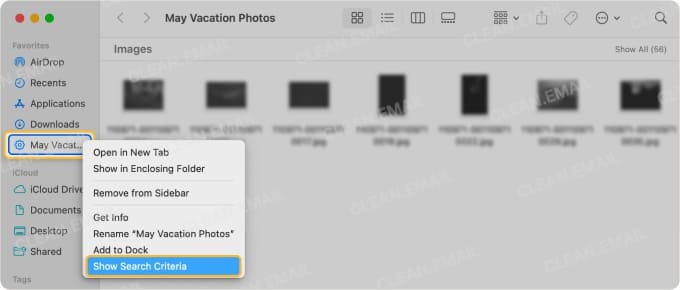
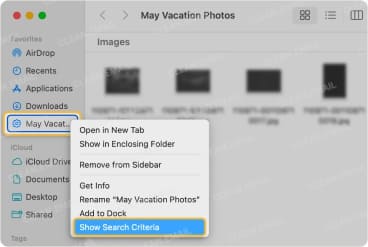
💡 Sometimes, it's easier to create a new Smart Folder from scratch than to edit an existing one. In such cases, you need to navigate to the following location and delete the corresponding saved search you no longer need:
'/Users/username/Library/Saved Searches'You can also right-click the Smart Folder in the Finder sidebar and choose to remove the folder from it, but that won't delete it from the Saved Searches library (although it doesn't really matter too much since no files are duplicated and the actual Smart Folders are tiny).
Practical Use Cases for Smart Folders
Smart Folders have many practical use cases for all kinds of Mac users, from students to professionals to regular everyday home users. Let me share with you several examples of how I've been personally using them to address my needs:
- Active Projects: My Active Writing Projects Smart Folder shows all .md (Markdown) files modified in the last 7 days. As a freelance writer, my work is scattered across dozens of client subfolders within my main portfolio directory. This Smart Folder instantly surfaces everything I'm currently working on without digging through the hierarchy of Client A → Project X → Draft 3 folders.
- Unprocessed Photos: This Smart Folder captures RAW files from both my Fujifilm and Canon import locations that don't have "edited" in the filename. I also have another similar Smart Folder that shows RAW files with "editing" in the filename (these are the files I've decided to post-process).
- Storage Hogs: I use this Smart Folder to find files over 500 MB that haven't been opened in 3 months. Last week, it revealed a 4 GB download from the web I'd completely forgotten about, plus several massive PSDs from an old project that were just sitting there eating space.
Once you've created a few Smart Folders tailored to your workflow, you'll understand that the time saved from not manually organizing files adds up quickly, and it's always better to spend it on something more productive or more fun.
💡 Pro Tip: The same principle applies to email! Learning how to search Apple Mail effectively makes it much easier to stay on top of your busy inbox and get things done.
Why I Combine Smart Folders With Clean Email
While Smart Folders handle my Mac files, Clean Email, the best email organizer for Mac in 2026, brings the same "set it and forget it" philosophy to email management. It’s available across iOS, Android, macOS, and any web browser, so that automation follows you no matter where you check your inbox.
In fact, it goes a step further by providing many different predefined Smart Folders right out of the box, including:
- Top Senders: Instantly see who's filling up your inbox the most to identify and manage high-volume senders.
- Social Notifications: Automatically groups all those Facebook, LinkedIn, and Twitter alerts that can quickly overwhelm your inbox.
- Online Shopping: Collects order confirmations, shipping updates, and promotional emails from e-commerce sites in one convenient view.
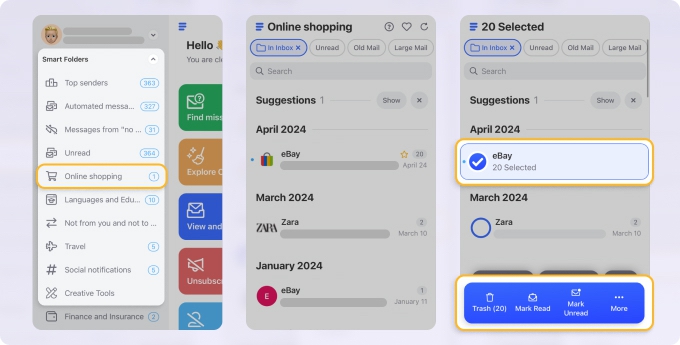
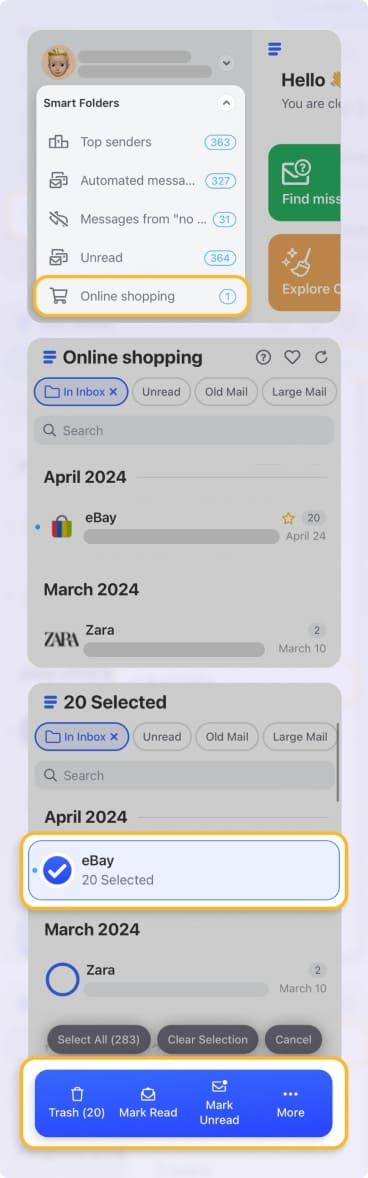
- Finance and Insurance: Keeps all your financial statements, insurance documents, and banking notifications organized and easily accessible.
- Travel: Gathers flight confirmations, hotel bookings, and travel itineraries so you never have to dig through emails before a trip.
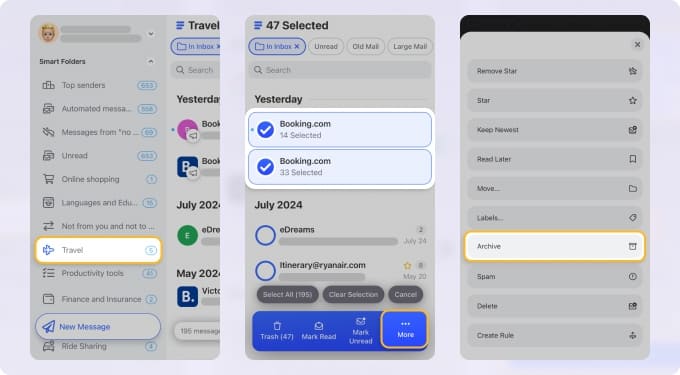
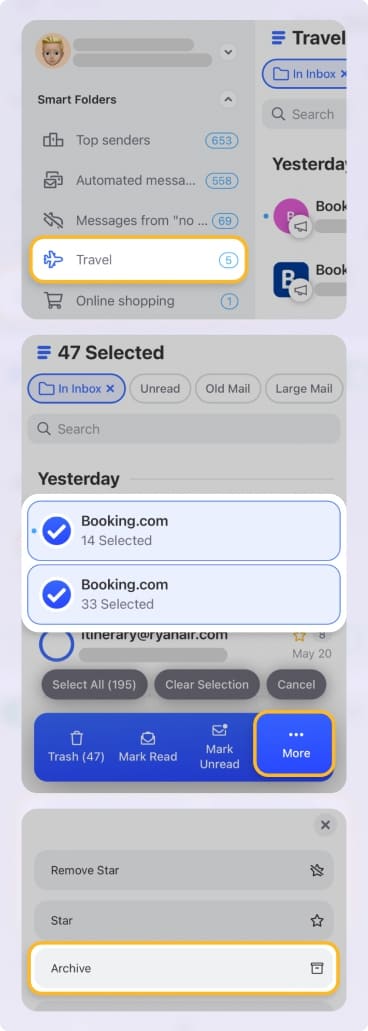
- Productivity Tools: Groups notifications from Slack, Asana, Trello, and other work apps that tend to generate lots of automated messages.
- Unread: Just like how I built a Smart Folder to track unprocessed photos, Clean Email automatically creates an Unread folder that helps me tackle messages I haven't gotten to yet.
I can even group messages in these and other Smart Folders by sender, subject, date, or labels, then sort these groups by size or message count.


For instance, in my Online Shopping Smart Folder, I group by sender and sort by size to instantly spot which retailers are flooding my inbox with promotional emails. I then unsubscribe from them on my iPhone using the Unsubscriber feature (I often do so when waiting in line or having a few minutes of free time).
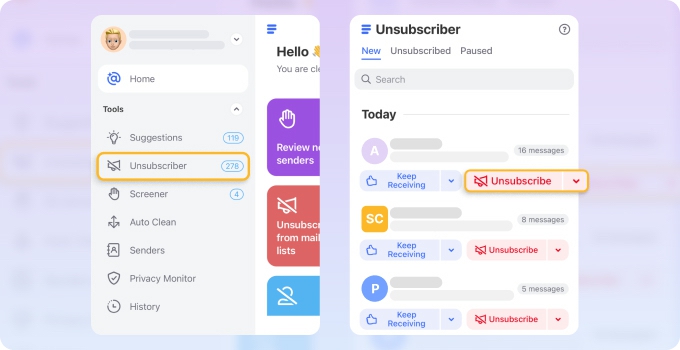
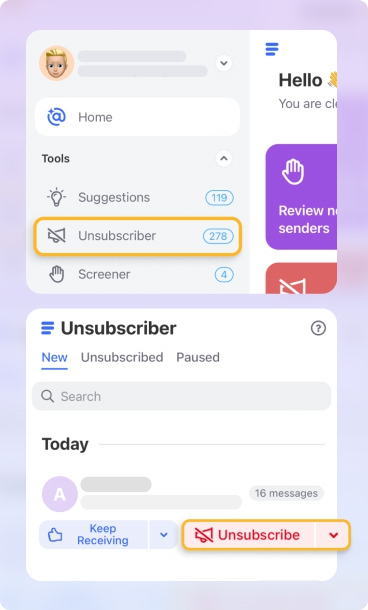
Of course, I wouldn't be content with infinitely ballooning Smart Folders, so I also rely on Clean Email's Auto Clean rules to maintain long-term inbox hygiene by automatically processing messages based on specified criteria as soon as they arrive (automatically archiving receipts older than 90 days is a good example).
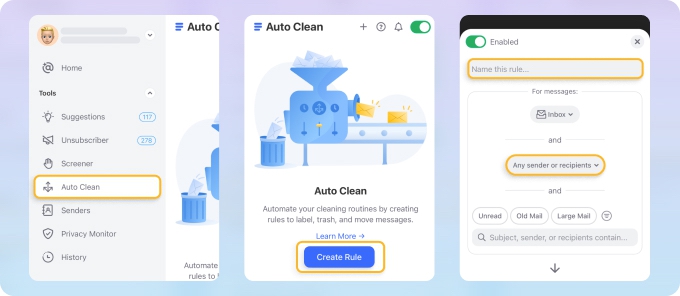
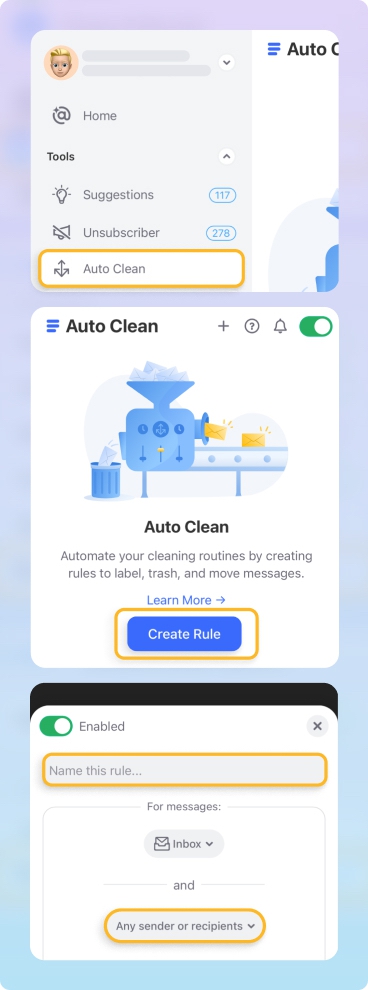
The combination of Smart Folders on my Mac with Clean Email has made me much more productive, whether I'm searching for a specific document or message or cleaning up mail storage on Mac or in my Gmail inbox.


