Shared Features of Clean Email and Mailstrom
Author's Note: I’ve thoroughly reviewed both Mailstrom and Clean Email, with this comparison based entirely on my personal experience. All details and screenshots are up-to-date as of November 2025.
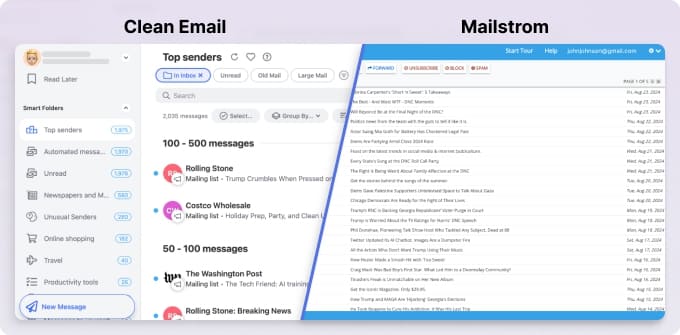
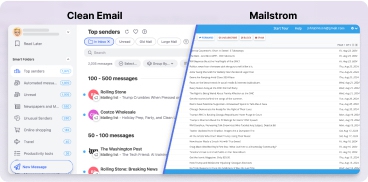
In these comparison tables, I will highlight the key features and differences between Clean Email and Mailstrom, two popular email management tools, helping you determine if Clean Email is a viable Mailstrom alternative.
Clean Email |  Mailstrom | |
|---|---|---|
| Email providers supported | Gmail, Outlook, Yahoo, and any IMAP email service | Gmail, Outlook, Yahoo, and any IMAP email service |
| Reply / Forward emails | ✅ | ✅ |
| History of actions | ✅ | ✅ |
| Multiple accounts support | ✅ | ✅ |
| Available in the EU & EEA | ✅ | ✅ |
| Doesn’t share data with third parties | ✅ | ✅ |
Summary: Both Clean Email and Mailstrom support multiple email providers and accounts, enabling users to reply to and forward emails directly within the platform. They are available in the EU and EEA, ensuring compliance with privacy regulations. Neither service shares user data with third parties for advertising, prioritizing user privacy and security while offering reliable inbox management tools.
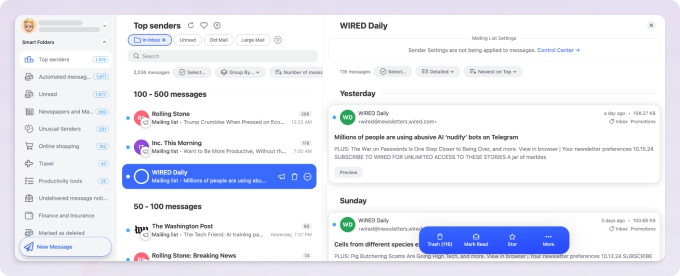
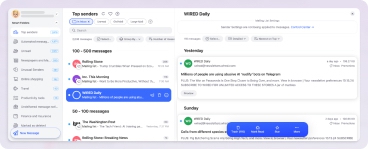
Similar Features With Varying Functionality
Both services offer a basic set of functionalities, but let's dive deeper to explore the differences — spoiler: Clean Email can do much more.
The key difference to highlight is the Unsubscribing feature:
✅ Mailstrom: allows one-click unsubscribing from mailing lists, but only when an unsubscribe address is available. If such an address doesn’t exist, the option to unsubscribe via the sender’s website in a new tab is provided, putting the work back on you. It's also important to note that Mailstrom only permits unsubscribing from one subscription at a time.
✅ Clean Email: automatically unsubscribes you by sending requests and completing unsubscribe forms. If the sender doesn’t comply, Clean Email will still automatically delete future emails from that sender for extra protection. Unlike Mailstrom, Clean Email improves its form-handling capabilities, so you won’t need to manually fill out anything. The app also allows you to opt out of multiple subscriptions at once.
Clean Email |  Mailstrom | |
|---|---|---|
| Free trial | Shows: all emails Manages: 1,000 emails + 2,000 bonus emails from social sharing Unsubscribes: 25 subscriptions Premium features: 14-day trial Trial duration: no end date Access: Limited to Privacy Monitor & Cleaning Suggestions after other features are used up. | Shows: latest 5,000 emails Manages: up to 2500 (50%) of emails Unsubscribes: up to 1250 emails (25%) Premium features: no Trial duration: 1 month Access: Ends after reaching usage limits. |
| Pricing | Higher monthly, lower yearly (Compared to Mailstrom) Check out Clean Email pricing | Lower monthly, higher yearly (Compared to Clean Email) Check out Mailstrom pricing |
| Platforms | Web, macOS, iOS, Android | Web |
| Unsubscribe Feature | • Unsubscribes from legit and non-legit subscriptions • Unsubscribe and delete • Unsubscribe in bulk • Pause subscriptions • Read Later (email rollup) • Keep Newest | • Unsubscribes from legit subscriptions • Unsubscribe and delete |
| Automated email rules | Move, Delete, Archive, Mark Read/Unread, Star, Keep Newest, Label, Spam, and more | Move |
| Automated email organization | 33 Smart Folders (labels) • Social Notifications • Online Shopping • Seasonal sales • Food Delivery • Finance and insurance • Job Search • Mail and courier services • Messages to yourself • Automated messages • Top senders, and more | 4 labels • Shopping • People I’ve emailed • Social • Mailing lists |
| Sorting and Filtering | Size, Date, Sender, Label, Number of messages; Read/Unread, Starred/Unstarred, Sent by Automated system/People/Mailing list | Size, Date, Sender, Subject, Time |
| Reply | Send Reply, Write a new message, Add Recipient, Add CC, Add BCC, Add Subject | Send Reply, Reply and Archive |
Summary: Clean Email offers more functionality than Mailstrom at a significantly lower price for annual subscribers.
💡 Note: The primary difference between Clean Email and Mailstrom is that Clean Email offers a more comprehensive range of email management features, which we’ll explore in greater detail in the next section.
Jump next to:
- How to Cancel a Mailstrom Subscription
- How to Delete a Mailstrom Account
- How to Get Started with Clean Email after Mailstrom
Unique Features in Clean Email vs. Mailstrom
Clean Email |  Mailstrom | |
|---|---|---|
| Cleaning Suggestions | ✅ | ➖ |
| Auto Clean | Automates routine email tasks ✅ | ➖ |
| Screener | ✅ | ➖ |
| Privacy Monitor | ✅ | ➖ |
| Chill | ➖ | Snoozes emails until a future date ✅ |
Mailstrom's unique feature is Chill, which hides selected emails until a future date.
In contrast, Clean Email offers 4 unique email management features that Mailstrom lacks. Let’s take a closer look at them.
Cleaning Suggestions: Automatically groups similar emails and offers deletion or archiving options based on your past behavior, helping you manage clutter with minimal effort.
➡️ Try it for free
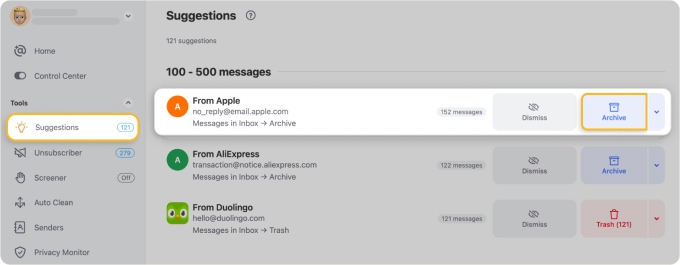
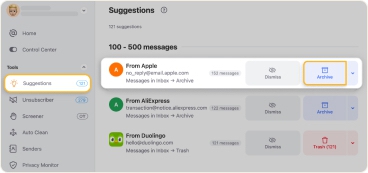
Screener: Blocks emails from unknown senders until you approve them, allowing you to control when to review emails from new senders. This feature helps keep your inbox organized and free from unexpected clutter, ensuring that sudden messages don’t interrupt your workflow.
➡️ Try it for free
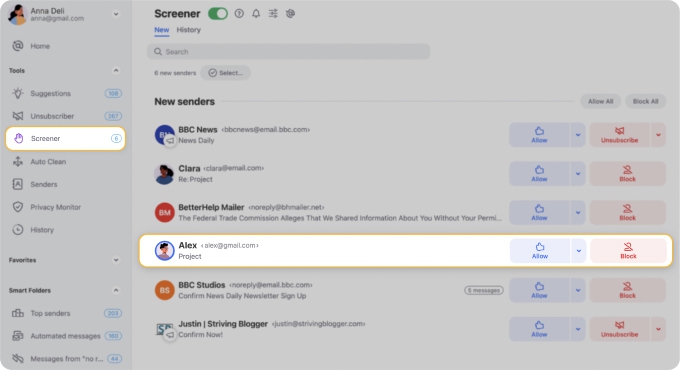
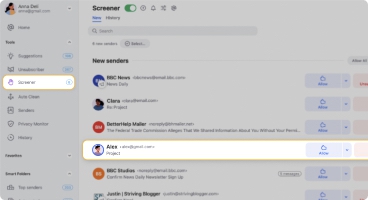
Auto Clean: Lets you set up customizable rules from any folder or label to automatically manage future emails. You can review all created rules under the Auto Clean tab and pause, edit, or remove them as needed.
➡️ Try it for free


Privacy Monitor: Checks if your email address has been involved in any data breaches and security incidents, helping you protect your privacy.
➡️ Try it for free
Important! This tool is free, meaning you will receive notifications about new privacy issues even if you're not a premium user.
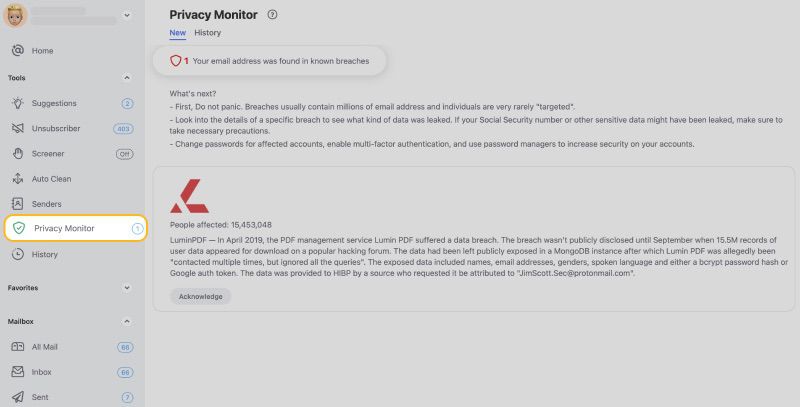
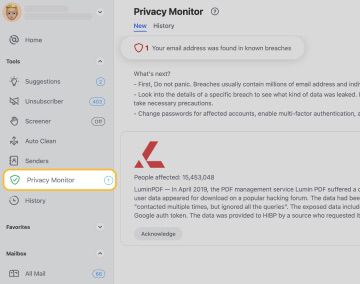
Jump next to:
- How to Cancel a Mailstrom Subscription
- How to Delete a Mailstrom Account
- How to Get Started with Clean Email after Mailstrom
Is Mailstrom Safe?
Yes, Mailstrom is a legitimate and safe tool for managing your inbox. It uses OAuth authentication, which keeps your email credentials secure.
Here’s how it works:
- Data Collection: The service gathers only the basics, such as your email address and a few non-personal details like your IP address. This information helps the system work properly and improve over time.
- Data Usage: Mailstrom uses this data to refine its features and may share it with a few trusted third parties who help deliver specific services. The purpose is functionality, not marketing or advertising.
- No Selling: Mailstrom does not sell your information or use it for ads. If you want to know more, you can read their privacy policy, which explains everything in plain language.
For more details, you can check Mailstrom’s privacy policy.
Is Clean Email Safe?
Yes, Clean Email is a safe and reliable tool for inbox management with a strong focus on privacy.
- Limited Data Access: The app only loads the full content of an email when you open a preview or reply, similar to how a normal email client works. Otherwise, it processes only basic details like the sender and subject line to organize your inbox efficiently.
- Data Usage: Any data used by Clean Email is strictly for managing your emails and improving the tool’s performance. It is not sold or shared for advertising purposes. Everything stays within the service so your information remains private.
For more details, check Clean Email’s privacy policy.
Jump next to:
- How to Cancel a Mailstrom Subscription
- How to Delete a Mailstrom Account
- How to Get Started with Clean Email after Mailstrom
Key Differences Between Mailstrom and Clean Email
While Mailstrom and Clean Email may seem similar, there are key differences in functionality.
Blocking
- Mailstrom provides a one-click Block option for individual senders but doesn’t automatically block new addresses from the same domain. You will need to manually block new senders from the same domain.
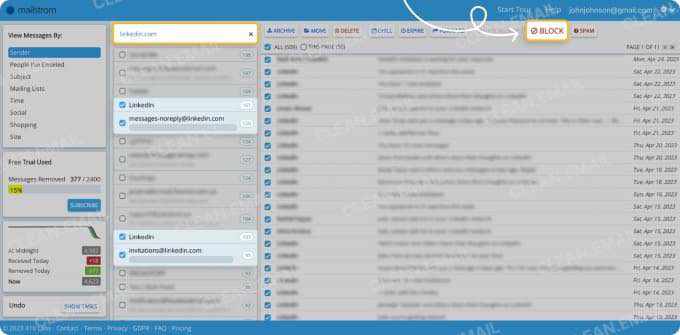
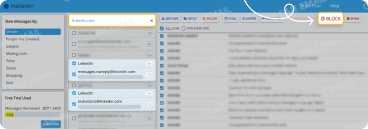
- Clean Email allows you to block entire domains, including future emails from new addresses, and supports blocking multiple domains at once within a single email rule.
Why do I need this? Spammers often change email addresses within the same domain to bypass filters. Clean Email’s robust blocking prevents future spam from these sources.
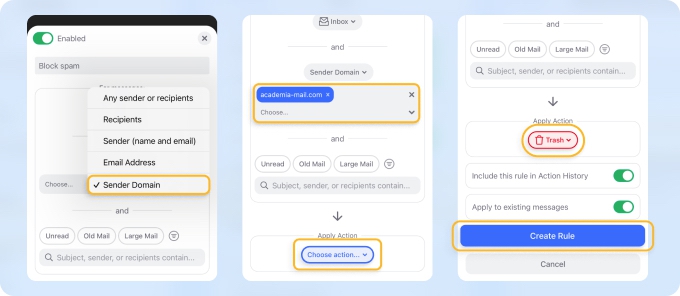
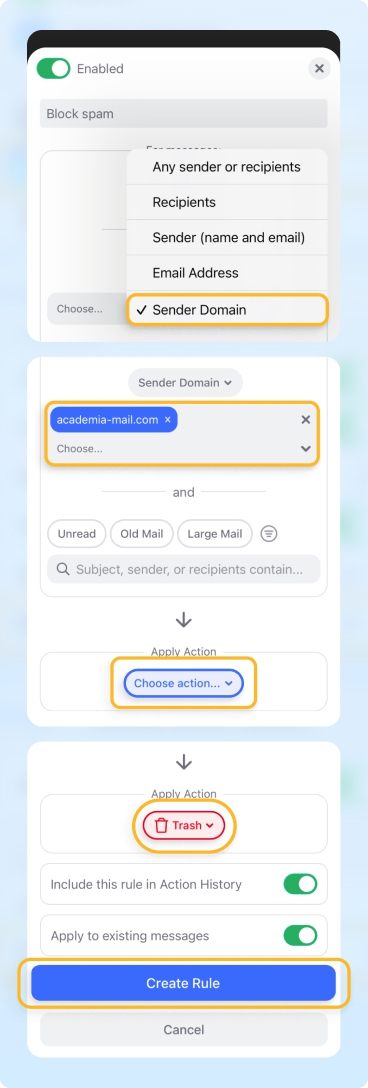
Unsubscribing
- Mailstrom’s unsubscribe feature is quite limited. It only works when an unsubscribe link is actually present, and there’s no bulk option available. This means you have to unsubscribe one email at a time, which can be tedious if your inbox is overflowing.
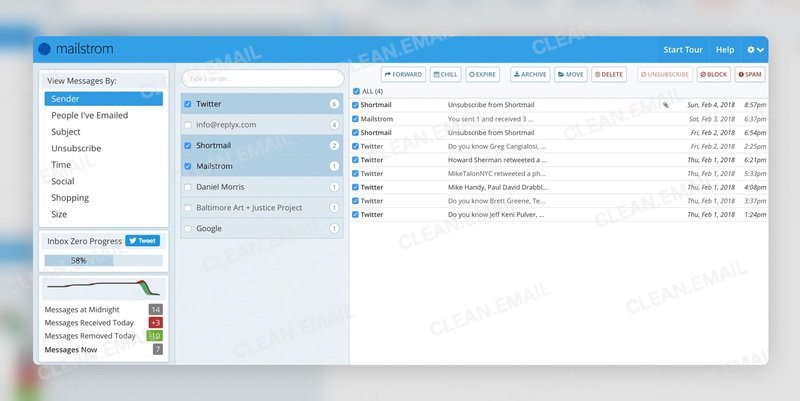
- Clean Email, on the other hand, supports bulk unsubscribing and automatically blocks future emails from senders who ignore your unsubscribe request. It’s a much smoother and faster experience.
Unlike Mailstrom, Clean Email’s Unsubscriber tool can even handle cases where no unsubscribe link exists. It takes care of that for you. On top of that, it comes with a few extra features that make managing subscriptions easier:
- Pausing a Subscription: You can temporarily stop emails from certain senders and decide later when you want to receive them again.
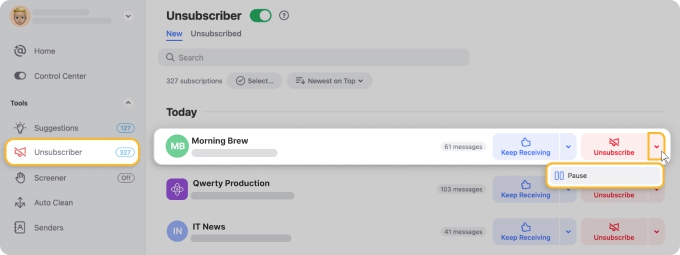
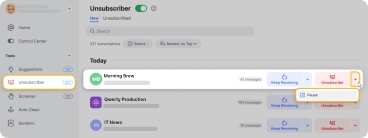
- Unsubscribing in Bulk: With one click, you can opt out of multiple mailing lists at once, saving yourself a lot of time.
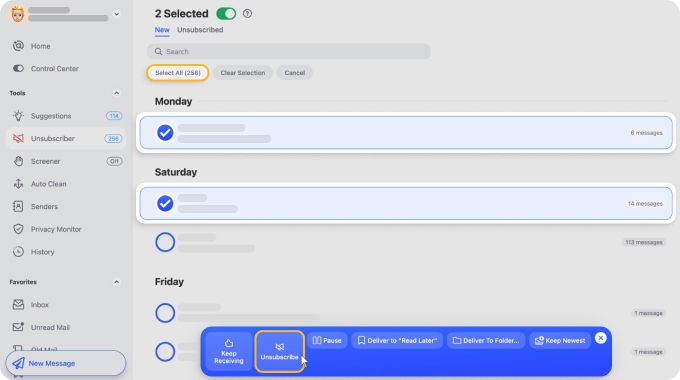
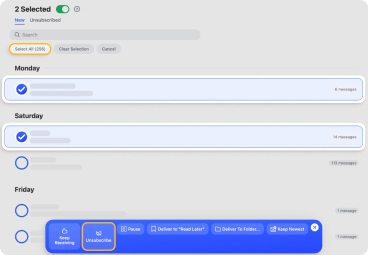
If you’d rather keep some emails but still maintain control, Clean Email gives you options for that too:
- Move to Read Later: You can send messages from specific senders to a Read Later folder, so they’re out of sight until you’re ready to deal with them.
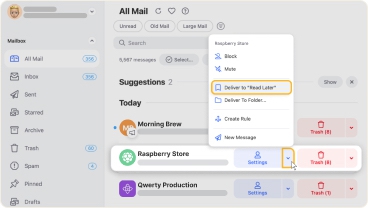
- Keep the Newest: This feature lets you keep only the most recent message from a sender, automatically deleting older ones to help keep your inbox organized.
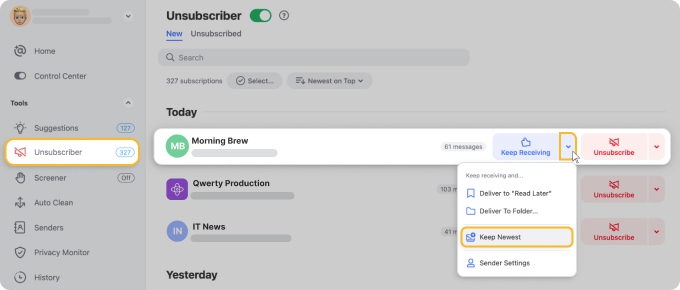
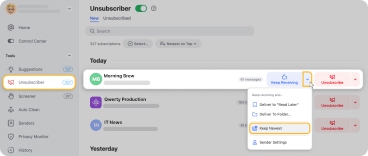
Message Filtering & Automation
Mailstrom offers some filtering options, but they’re fairly basic:
- Filters by: size, sender, subject, or date.
- Pre-defined filters: Shopping, Social, Mailing lists, and People I’ve emailed.
- Automation: Can only move messages from specific senders to folders.
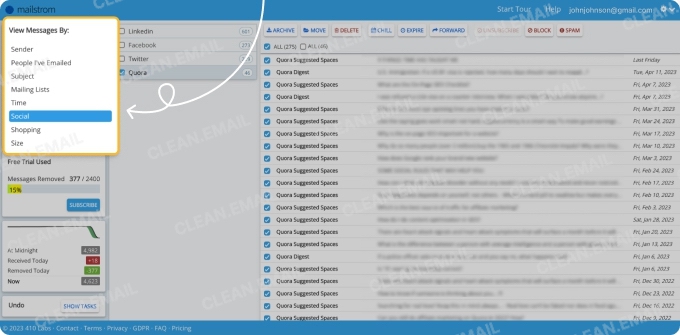
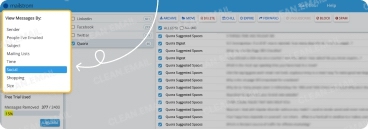
Clean Email goes much further with both filtering and automation:
- Organizes messages into 33 Smart Folders, including Social notifications, Finance and Insurance, Entertainment, Unread emails, Travel, and more.


- Advanced filters: size, date, sender, read/unread, labels, and more.
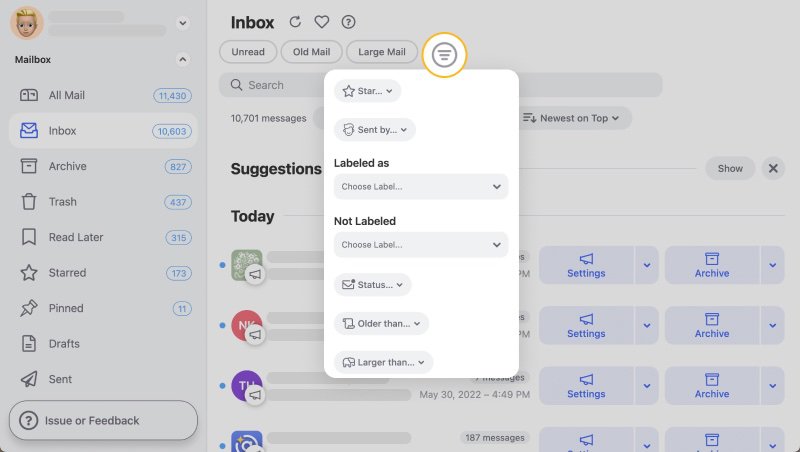
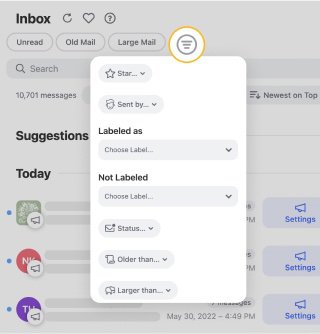
- Automation: Apply rules like delete, archive, label, move, or mark as spam for future emails.
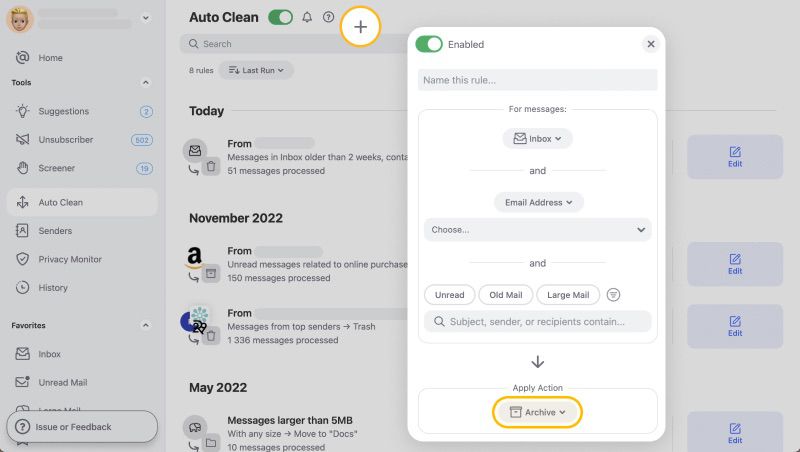
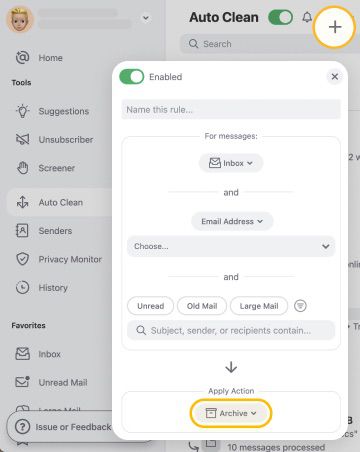
Platforms
Mailstrom is mainly a web-based tool, but it does have iOS support through a separate app called Chuck. That means you might end up switching between different apps depending on your device, which can feel inconvenient.
📌 Discover Clean Email’s edge as a versatile Chuck Email alternative.
Clean Email provides a comprehensive experience across platforms:
- Available on web, macOS, iOS, and Android
- Seamless multi-platform support ensures consistent functionality across all devices
Clean Email provides a unified experience. It works across web, macOS, iOS, and Android, with the same features available everywhere.
Its cross-platform setup makes inbox management more consistent and user-friendly, no matter what device you’re using.
How to Cancel a Mailstrom Subscription
To cancel your Mailstrom subscription, follow these steps:
- Log into your Mailstrom account.
- Go to the Settings page.
- Locate your subscription and select the option to cancel.
- Confirm the cancellation by following the prompts.
Remember to cancel before the Mailstrom subscription period ends so you don’t get charged for another cycle.
How to Delete a Mailstrom Account
To delete your Mailstrom account, follow these steps:
- Log in to your Mailstrom account.
- Go to the Settings page.
- In the Account tab, at the bottom of the page, find the option Delete your Mailstrom Account and follow the prompts to confirm the deletion.
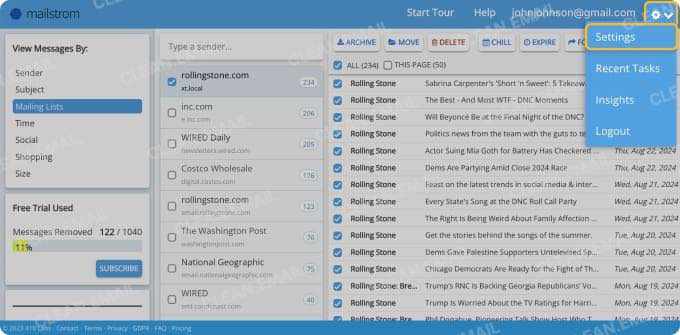
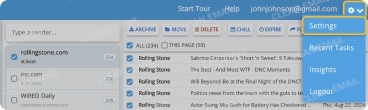
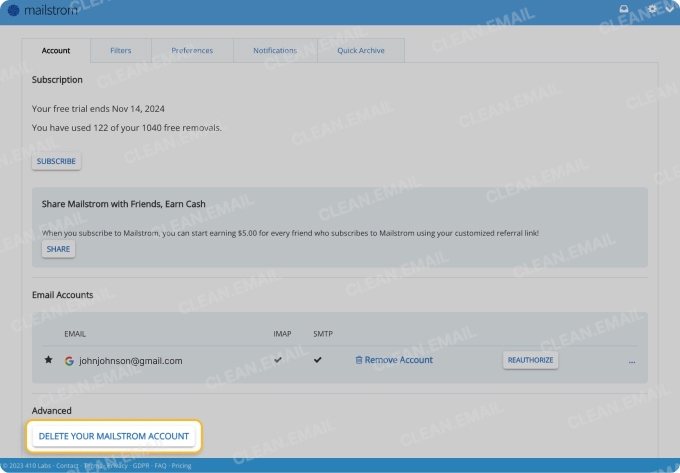
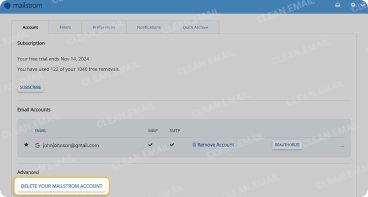
How to Get Started with Clean Email after Mailstrom
If you’re ready to try Clean Email out as a Mailstrom alternative, here’s how to get started:
Step 1. Go to: https://app.clean.email/
You can get started with Clean Email for free and instantly use it to transform a messy inbox into a neatly organized collection of email messages.
Step 2. Sign in with your email account.
Clean Email works with any IMAP email services, including Gmail, Outlook, iCloud, Yahoo Mail, and others.
Step 3. Begin with the Cleaning Suggestions feature for an effective start to decluttering your inbox.
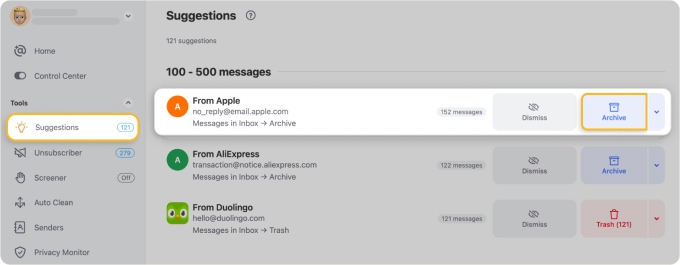
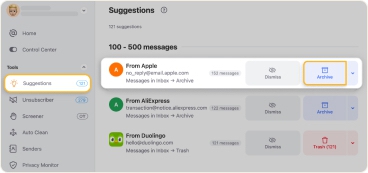
Clean Email’s Cleaning Suggestions are like a helpful assistant that knows what to tidy up before you even ask. It scans your inbox, spots the types of emails that are cluttering things up, and suggests actions such as archiving or deleting them. You can accept or decline these suggestions with just a click.
If you find that you’re handling the same types of messages over and over, you can also turn those suggestions into Auto Clean rules. Once set, they’ll automatically manage similar emails in the future, so your inbox stays organized without much effort on your part.
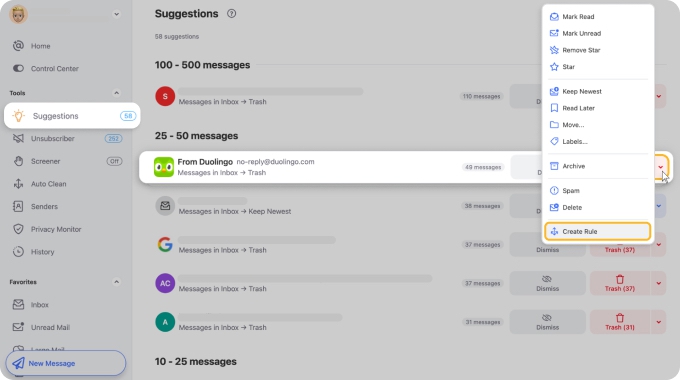
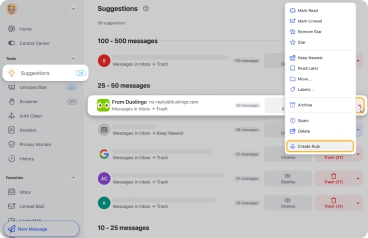
Step 4. Check out the Unsubscriber tab for detaching from unwanted mailing lists with just one click.
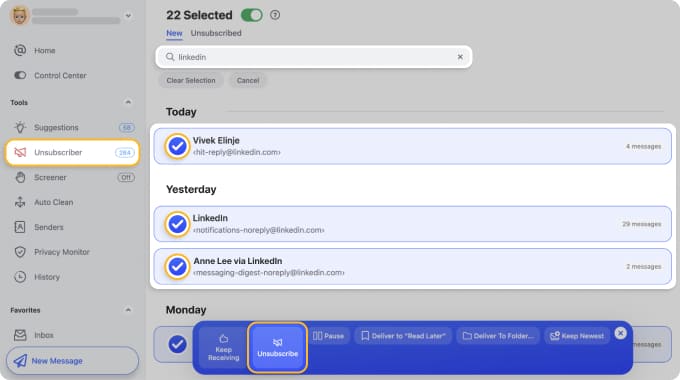
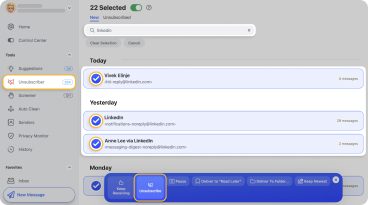
Unsubscriber helps you break free from unwanted mailing lists with a single click. It automatically sends an unsubscribe request for you and, if the sender ignores it, Clean Email will block future messages from them.
You can also delete all past emails from that sender in one go. If you prefer a softer approach, there’s an option to pause a subscription instead of removing it entirely or to redirect those emails to another folder. It’s a good balance between control and flexibility, depending on how you like to manage your inbox.
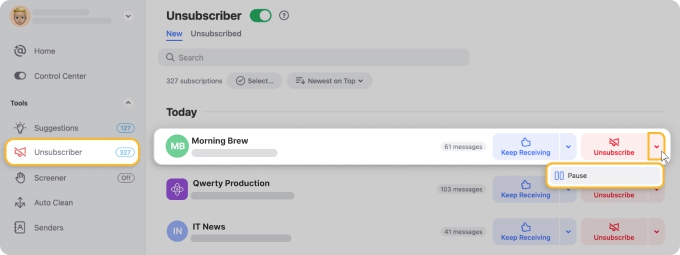
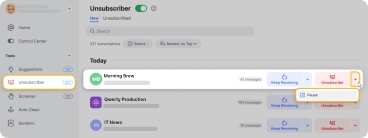
Step 5. Explore the Smart Folders to manage emails based on specific criteria they have.
This is where Clean Email really shines. They group your messages by category, pulling together everything from social notifications and travel confirmations to shopping receipts and financial statements.
You’ll see a familiar inbox-style layout but with clear groups, filters, and sorting options that make navigation quick and easy. It’s designed to help you find what matters faster while keeping your inbox tidy in the background.
📌 Still seeking for the best Mailstrom alternative? For a detailed understanding of how Clean Email serves as an alternative to various other email tools, delve into our write-ups on the best safe Unroll.me alternative, best alternative to Leave Me Alone, Clean Email vs. Cleanfox, and Clean Email vs. Mailman.
Clean Email vs Mailstrom - FAQs
Do I need to migrate my emails from Mailstrom?
No. Mailstrom doesn’t store your emails on its own servers. Any changes you make, like deleting or moving messages, happen directly on your email provider’s server. That means there’s nothing to migrate when you just stop using or even delete your Mailstrom account.
Do I need to store emails before deleting the account?
No, you don’t. Since Mailstrom doesn’t host your emails, your messages stay safely with your email provider. Just double-check that any important emails are in the right folders before deleting your account.
What do I need before deleting my Mailstrom account?
Make sure you cancel any active subscriptions to avoid getting charged again. Also, give your inbox one last look to confirm that you’ve finished any archiving, moving, or cleanup tasks. Once the account is deleted, you won’t have access to Mailstrom’s tools anymore.
What is better than Mailstrom?
There are many mailbox management apps available, and many of them offer comparable or better features to Mailstrom. In addition to Clean Email as the best alternative to Mailstrom, you may want to consider Trimbox, Chuck, Sanebox, or Mailman.
Is Mailstrom free?
Mailstrom offers a limited free trial. However, to access all the features, you will need to sign up for one of the three paid tiers.
Does Mailstrom read my emails?
No. Mailstrom doesn’t read or store your email content. It only looks at basic details like the sender, subject, and date to group messages and suggest cleanups. The full message is accessed only when you open or act on it.
What is the Chill feature in Mailstrom?
Chill lets you hide emails until a time you choose. When that time comes, they reappear in your inbox. It’s a simple way to delay non-urgent messages without deleting them.


