Your First Cleaning with Clean Email
We have designed Clean Email to help you clean your mailbox now, and keep it clean automatically in the future. Because of that, Clean Email looks and behaves differently compared to a traditional email client you might be used to. This guide will help you get the most out of your first cleaning and introduce you to the more advanced features we offer.
For new Clean Email users, we recommend that you begin by cleaning your inbox as thoroughly as possible. This will improve your experience with Clean Email and your other email apps, and help you to identify the messages that you want Clean Email to clean automatically in the future.
Start with Cleaning Suggestions
The Cleaning Suggestions feature is a great way to kick-start your cleaning and clean a large number of unwanted messages out of your Inbox.

With Cleaning Suggestions, Clean Email offers suggestions for types of messages you may want to clean, and suggests specific cleaning actions such as archiving messages or moving them to the trash. You can quickly and easily accept or reject the suggestions with a single click.
📌 Pro tip: When going through Cleaning Suggestions, you can decide to not only apply a suggestion right away but instead create an Auto Clean rule to clean matching messages in the future. Look for the Create Rule option when you click the down arrow on the action button. When creating a rule, you can also choose to apply it to matching messages immediately.
For complete details, please see Cleaning Suggestions.
Unsubscribe from Mailing Lists
The Unsubscriber shows all the mailing lists found in your mailbox and offers an easy way to unsubscribe with a single click. Under the hood, Clean Email sends an unsubscribe request, and in case the sender ignores the request, we also block the sender’s future messages. If any future messages are received from the sender, we will send them directly to the trash instead of your inbox.
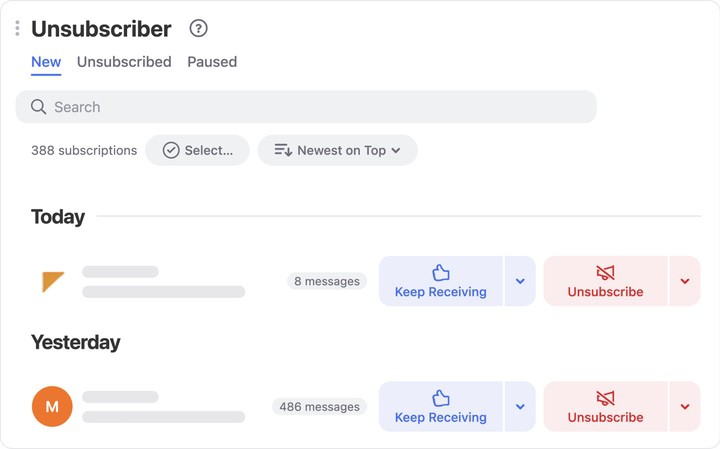
When you unsubscribe from a mailing list or newsletter, you can choose to also trash all messages that you have received from the sender.
📌 Pro tip: In addition to unsubscribing, Clean Email offers options to Pause a subscription or have mail from that subscription delivered to a folder other than your Inbox. These and other options are designed to help you keep your inbox clean going forward.
For complete details on the Unsubscriber, please see Unsubscriber Overview.
Clean Your Inbox
After using Cleaning Suggestions and taking care of unneeded subscriptions with the Unsubscriber, head to your Inbox to continue cleaning.
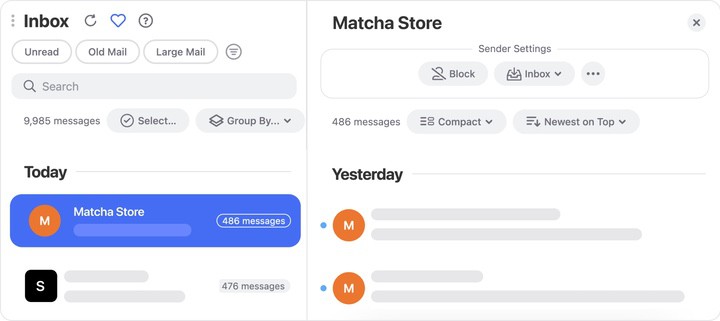
Unlike a standard inbox view in a traditional email client, the Inbox in Clean Email is designed to help you clean unneeded mail quickly and set up a variety of rules and settings to manage incoming mail more efficiently.
Here’s what’s different:
- All the mail you see is grouped. By default, Clean Email groups mail by “sender” (a combination of the sender’s email address and their name). You can group mail by other factors like subject, date, size, etc. Any action you apply (like Trash or Mark Read) will apply to all mail within the group.
- Filters help you narrow down the scope to clean faster. For example, you can see unread mail older than 6 months in two clicks and then go through groups to decide what to do with them.
Read more about the differences between Clean Email and a standard email client here.
- The sender’s messages to be delivered to a dedicated folder
- To Block or Mute the sender
- To instruct Clean Email to only keep only the latest message from them
- Or more!
For more examples, check out Best Practices for Using Clean Email Efficiently.
Explore Smart Folders
Smart Folders are pre-created by Clean Email and contain mail that matches different criteria from anywhere in your email account.
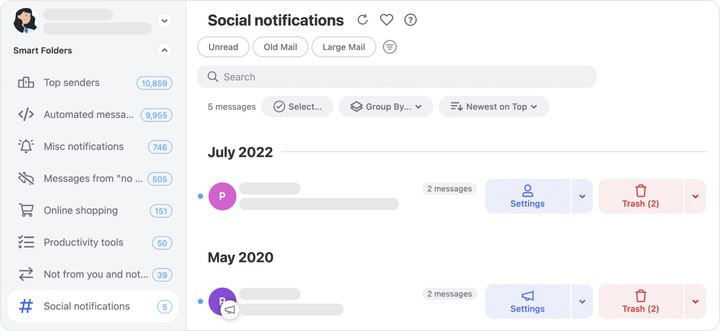
With Smart Folders, you can quickly see and clean messages that have common criteria, such as:
- Social notifications
- Messages where you are only “in the copy” or messages not sent by you and not addressed to you (like mass mailings!)
- Travel messages
- Finance messages (mail from your bank or online transactions)
- Online shopping
…and many more.
Mail in Smart Folders is organized similarly to your Inbox, with groups, filters and related controls. The actions and settings available in Smart Folders are mostly similar to the Inbox as well.
For more information about using Smart Folders, please see Smart Folders.
Optional — Enable the Screener to Stop All Unknown Mail
The “Nuclear option”: when enabled, Screener will stop mail from new senders from reaching your inbox until you have approved each sender.
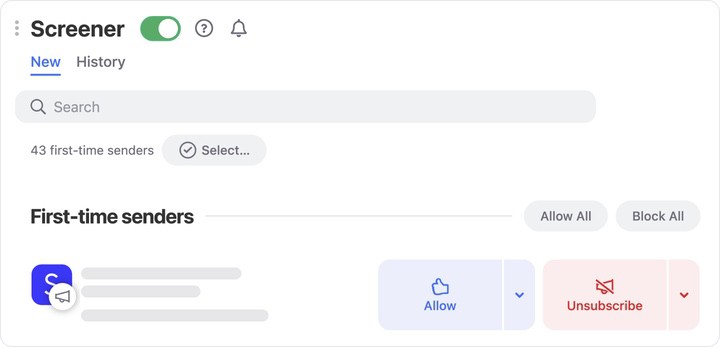
If you reject a sender in that list, the sender’s future messages will automatically be blocked and delivered straight to your trash without ever landing in your inbox.
For more information, please see Screener.
What’s Next?
Now that we have covered the basics, check out how else Clean Email can help:
- Best practices for using Clean Email efficiently
- Read Later
- Keep Your Mailbox Clean and Organized Automatically
- Block or Mute a Sender
- Privacy Monitor
Please contact us and we will be happy to help.