What is a Gmail Spam Attack?
A Gmail spam attack can involve an email bomb, phishing messages, and sophisticated scams to compromise accounts. By sending messages to a Gmail user’s inbox, the attacks can seek to steal personal information, distribute malware, or distract from normal email usage.
With this in mind, quick action matters in order to protect your information, device, and account from spammers, scammers, and thieves.
For a brief rundown of previous incidents, check out the Gmail spam attack table below.
| Year | Description |
|---|---|
| 2018 | Spam messages received from the user’s own email address |
| 2019 | Spam emails mimicked legitimate messages to bypass Gmail’s filters |
| 2020 | Email bombs and COVID-related phishing messages |
| 2021 - 2022 | Phishing attacks and spam bombs - each experienced by different users |
| 2023 | Persistent phishing attempts and leverage of other Google services (e.g. Google Forms) |
So, what about Gmail spam attacks today? Well, spammers are taking full advantage of AI-powered phishing techniques. They may use third-party extensions that integrate with Gmail, bypass Gmail’s authentication systems, and exploit vulnerabilities related to email validation.
Recognizing a Gmail Spam Attack
Depending on the type of spam attack on your Gmail account, start by looking for these common signs:
- Sudden inbox flood
- Junk subscriptions
- Phishing attempts
- Suspicious emails
It’s also important to keep in mind combined indicators of an email spam attack. For instance, one Reddit user described an abrupt inbox flood of subscription emails in Gmail. This type of email/subscription bomb was used to distract the user from messages regarding a hacked retail account.
💡 Tip: Learn more in our guide on how to stop subscription bombing in 5 clicks.
Immediate Fix – Stop the Flood Now
If you determine that you’re the victim of a Gmail spam attack, swift action to stop the flood of emails is key.
Secure Your Account
One of the first things you should do is take steps to protect your Gmail account which includes the following at minimum:
- Change your password.
- Enable 2-Step Verification.
- Remove unauthorized devices.
To access the above as well as other security configurations, sign in to your account, use your profile icon to choose Manage your Google Account, and select Security.
Boost Gmail’s Spam Reporting and Filtering
To give Gmail’s spam features a boost, you can report additional junk mail and create filters for future messages.
- If you spot a spam email in your inbox, report it by selecting the Report Spam button in the top toolbar, or Report Spam / Report Phishing option in the More (three-dot) menu on the message.
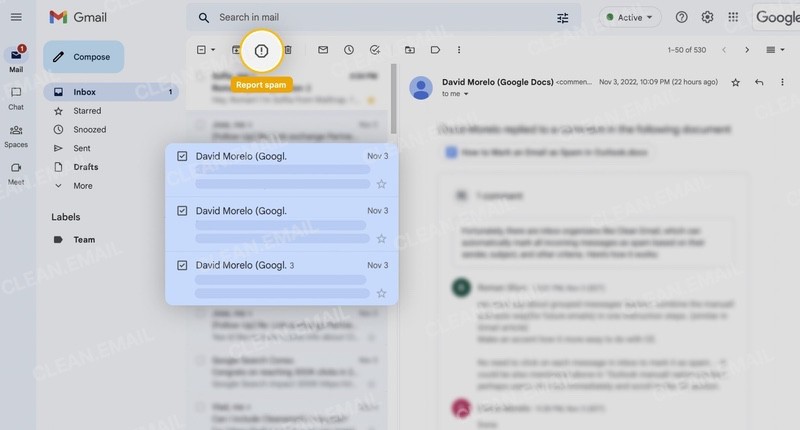
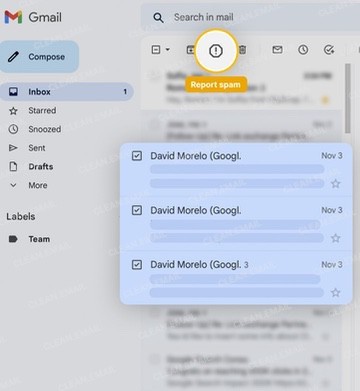
- If you want to set up a custom filter, go to Settings → See all settings → Filters and Blocked Addresses and choose Create a new filter. You can then automatically delete, mark, or move messages based on sender, domain, or keyword.
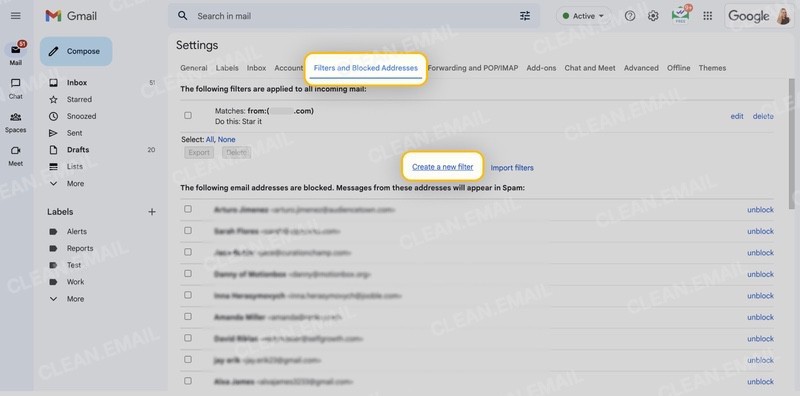
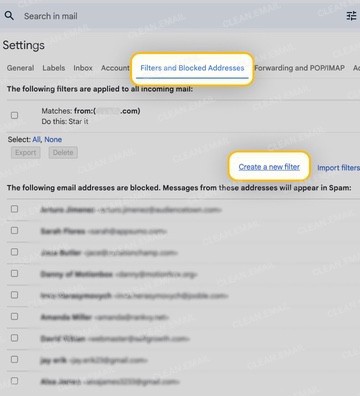
Use Clean Email Immediately
Because Gmail’s filters may take time to adapt, manual intervention is essential. This includes employing tools like Clean Email that offer smart features and robust automations for immediate and ongoing spam management.
- Mass delete spam in minutes by using bulk actions on hundreds of emails at once.
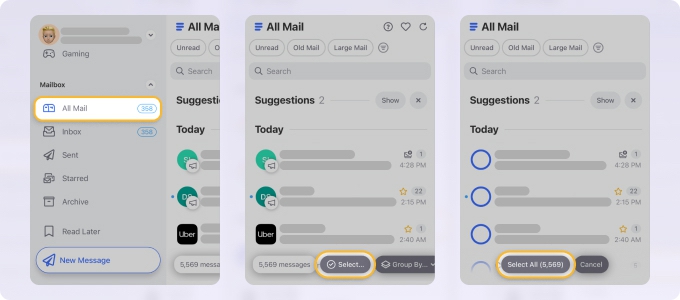
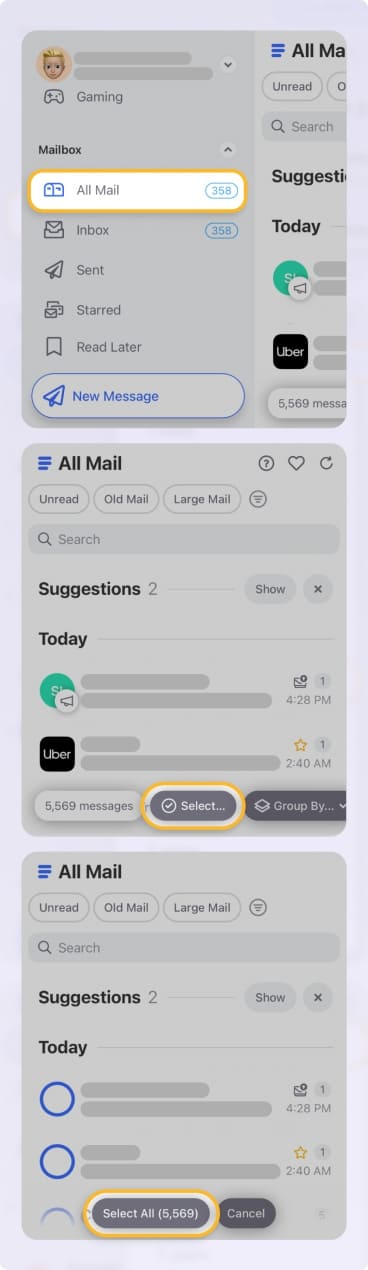
- Enable Screener to restrict all new senders until you approve or block them.
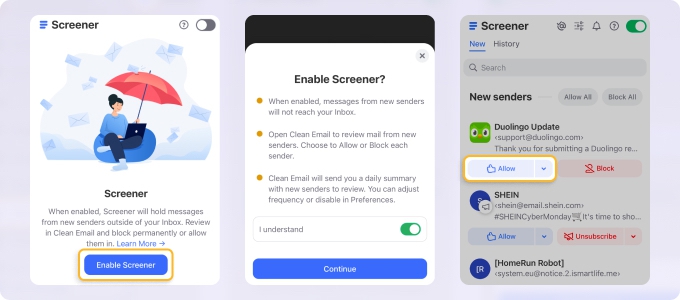
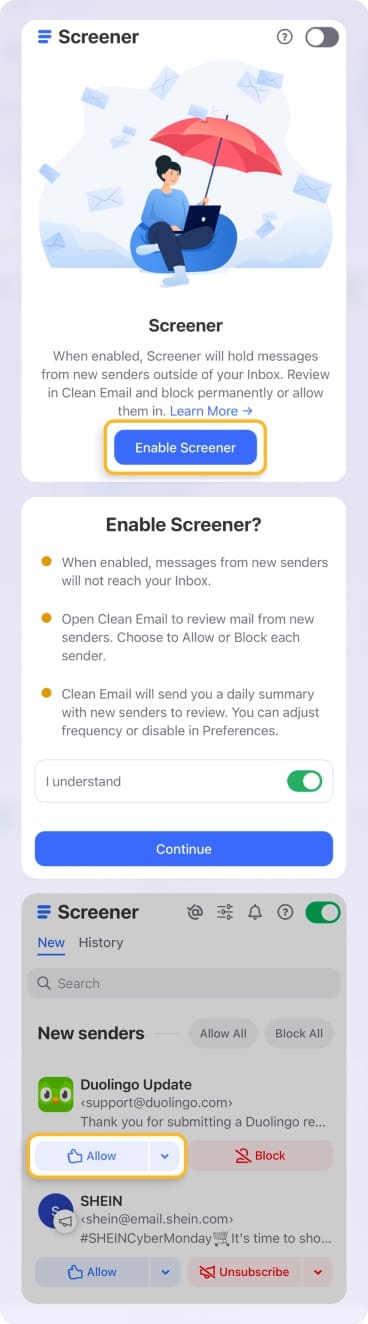
- Use Unsubscriber to remove yourself from spam lists (even without a link).


- Set up Auto Clean rules to automatically delete future spam from the certain senders or domains.
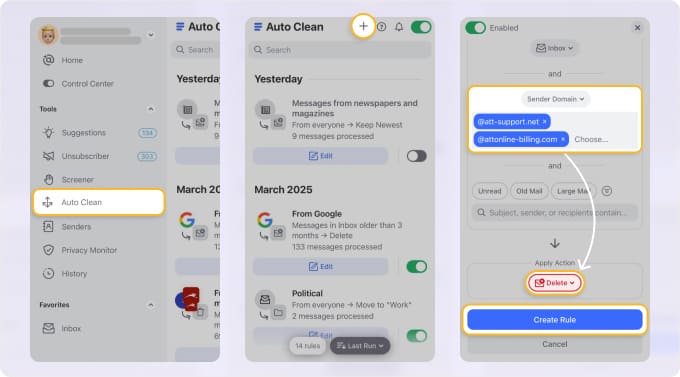
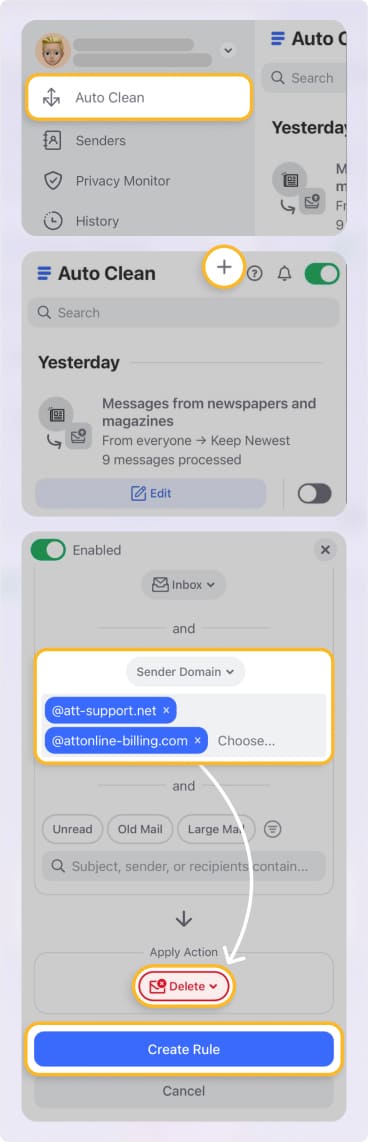
Clean Email is safe to use with any IMAP service provider, is available on macOS, iOS, Android, and the web with seamless syncing, and offers a free Privacy Monitor feature to see if your email address has been involved in security incidents.
Restoring Inbox Visibility
After you take steps to head-off the email spam attack in Gmail, you can restore visibility by using Gmail’s search operators, filters, and labels to find important messages buried in the spam.
For example, you might apply priority labels to emails from legitimate senders to easily spot them and prevent accidental deletion.
Post-Attack Cleanup and Security Checks
When you’re ready to return your inbox to a safe and manageable state, you’ll want to confirm any account changes, remove the remaining junk, and consider breach-check tools.
Gmail and Google Account Checks
First, check for and remove suspicious filters, forwarding rules, or recovery email changes. This is especially important if you believe your email account has been hacked.
- In Gmail, go to Settings → See all settings. Select Filters and Blocked Addresses to remove suspicious filters and Forwarding and POP/IMAP to review and edit forwarding rules.
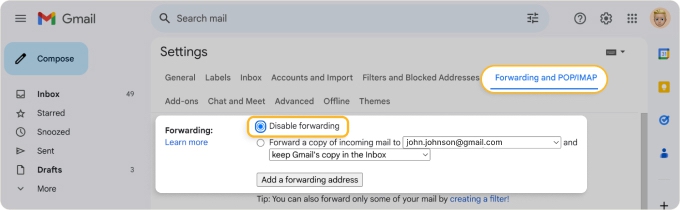
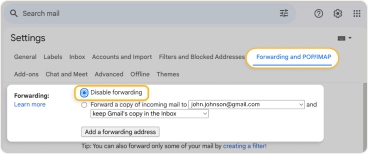
- In Google, go to Manage your Google Account → Security and select Review security tips to see the recovery email address, recent account activity, and other security-related features.
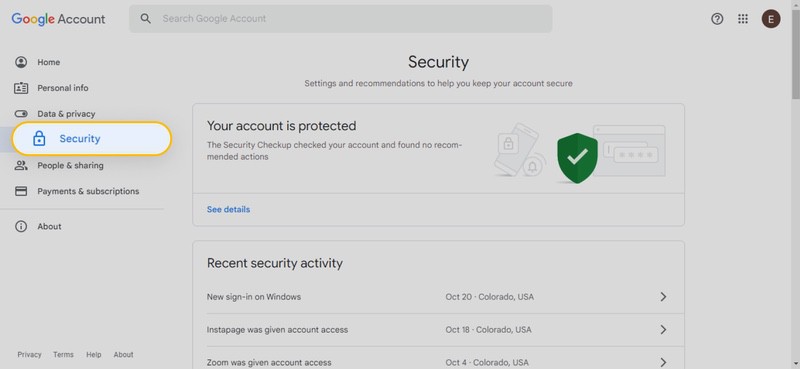
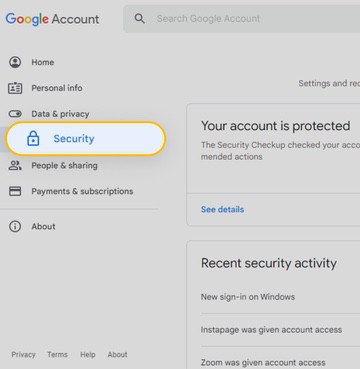
Leftover Spam Removal
Next, bulk delete the leftover spam. You can use Gmail’s Search feature to locate and delete the remaining spam as well as manually remove all messages in the Spam folder.
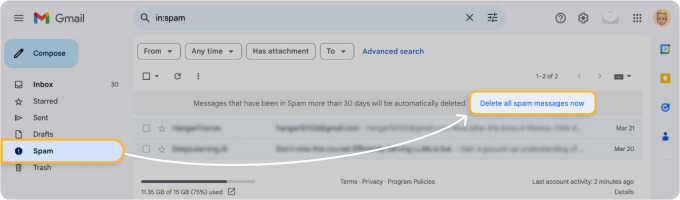
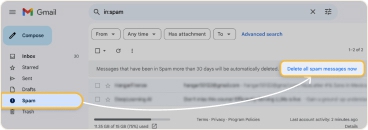
📌 Additionally, you can use Clean Email to mass delete hundreds of junk messages simultaneously and unsubscribe from subscription emails in bulk.
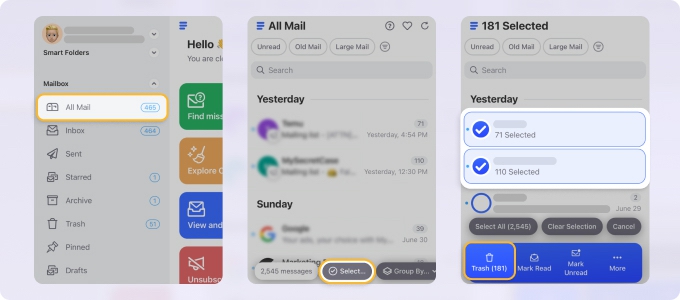
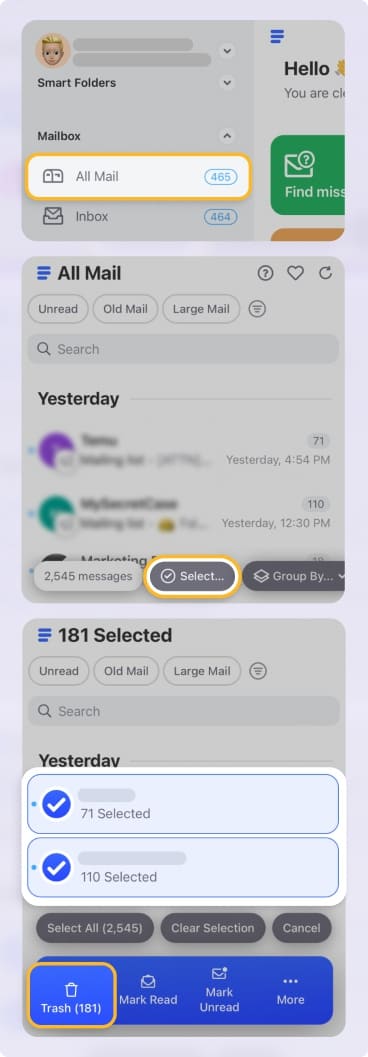
Data Breach Checkers
Finally, you can scan for email leaks using data breach-check tools. You’ll find a variety of tools available with a simple option being Cybernews Data Leak Check. Just enter your email address to see if your data has been leaked and then receive recommendations for increasing your account security.
📌 You can also use Clean Email’s Privacy Monitor mentioned earlier. Simply select that option in the menu, see if your email was involved in an incident, and review recommendations for proceeding.
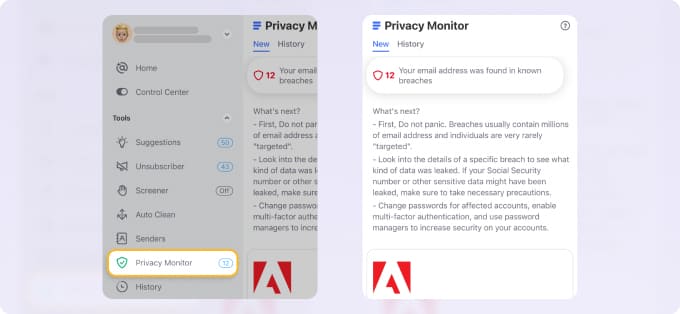
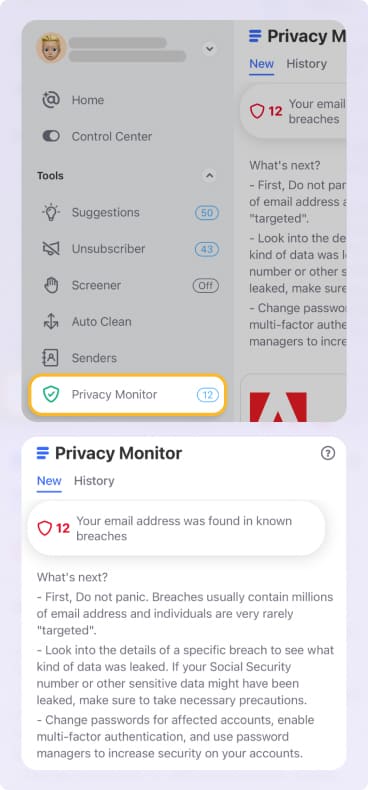
Long-Term Prevention
Foreseeing a spam attack isn’t an easy task. However, there are certain things you can do to eliminate or least reduce these types of invasions long-term.
- Gmail and Google protections: Review your Google Security Dashboard for safety tips like enabling Safe Browsing and monitoring Dark Web Reports. Also, consider enrolling in the Google Advanced Protection Program.
- Business accounts: Implement SPF/DKIM/DMARC email authentication protocols to stop email spoofing and combat phishing.
- CAPTCHA for forms: Set up CAPTCHA for forms you distribute to prevent email-bomb sign-ups.
- Periodic inbox cleanups: Use Gmail’s tools like labels and filters alongside Clean Email’s smart features like Screener and Auto Clean for both short- and long-term mailbox maintenance.
Conclusion
Acting fast is crucial when you’re the victim of a spam attack on your Gmail account. The longer you wait, the more detrimental the result can be.
Be sure to check your account regularly for suspicious messages, pay attention to email senders and domains, and keep an eye out for a flood of messages or strange subscriptions.
Most of all and for the best long-term strategy, create layered protection with the tools from both Gmail and Clean Email.


