What's the Deal with iPhone Storage?
For a smartphone that costs more than most devices on the market, you'd expect to enjoy using it without any worries. But after a few months — or years, depending on how you use it — you might suddenly face storage problems.
You might wonder: Why do iPhones run out of storage so quickly?
Our phones hoard junk like they’re bracing for a zombie apocalypse — and sometimes we don't even know it! From experience, these "junk" items are a mix of app cache, duplicate photos, large video files, unused apps, and hidden system files.
Having encountered this issue multiple times in my (iPhone) lifetime, we found that using a combination of apps works beautifully. There isn't one best storage cleaner for iPhone (wish there was), but a handful can do the magic trick.
🎯 Here are our clear winners:
- Clean Email for managing emails and attachments.
- Cleaner Gemini for cleaning up your photo and video library.
- Smart Cleaner for all-around junk cleaning.
If you're curious how you can clean up your iPhone storage, read on as we dive into each of them.
First Things First — Your iPhone Storage
Before jumping into full cleanup mode, let's try to understand where your storage is being eaten up. Only then can we nip the problem from the bud.
Let's look at the breakdown of your iPhone storage:
- Head to Settings and scroll down a little bit until you see General. Tap it.
- Select iPhone Storage. Wait for the breakdown to load. Spoiler alert: This can take a few minutes, especially if your storage is — in iPhone's own words — almost full.
- You’ll see a bar chart showing categories like Photos, Apps, Media, and more.
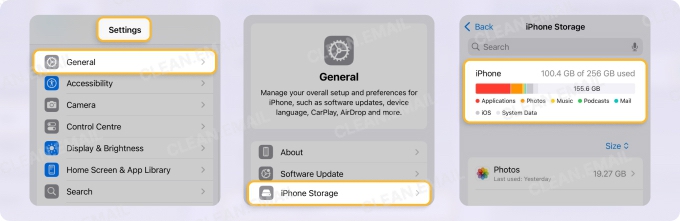
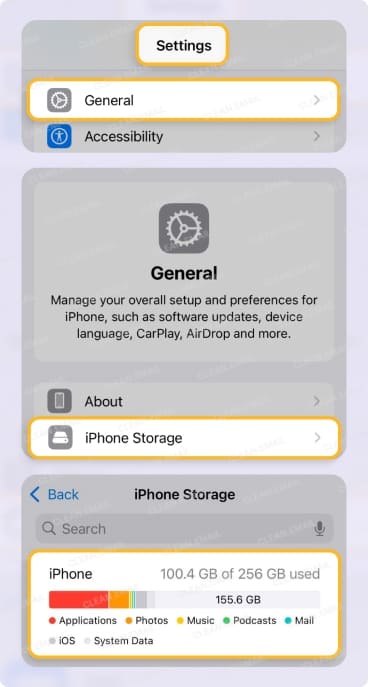
📌 This breakdown helps you pinpoint where to start. For example, if photos are hogging all your space, you can turn on the iCloud tool to optimize storage on iPhone, or jump straight to Cleaner Gemini. If your emails are taking over, Clean Email is probably your go-to.
You’ll probably realize how much junk you’ve been holding onto without even knowing (at least I do). Don’t worry, we’ll sort it out together.
How to Declutter Photos and Videos with Cleaner Gemini
Photos and videos are usually the biggest culprit when it comes to stealing storage space. We gave Cleaner Gemini a solid go, and here’s how we found it.
When you sign up for a 3-day free trial, this app gives you an idea of how much storage you've used so far. It gives both the size (or number of GBs) and how much you've used in percentage.
Then it gives you the option to clean either the photos or videos from your library. It then goes through it for screenshots, duplicates, similar live photos (or videos), burst photos, selfies, and large files.
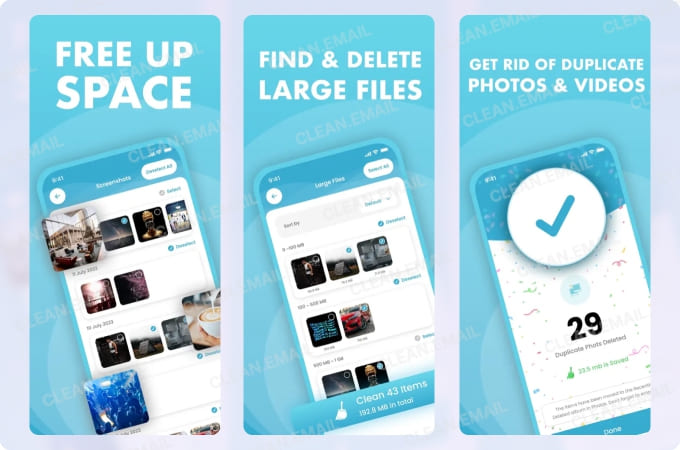
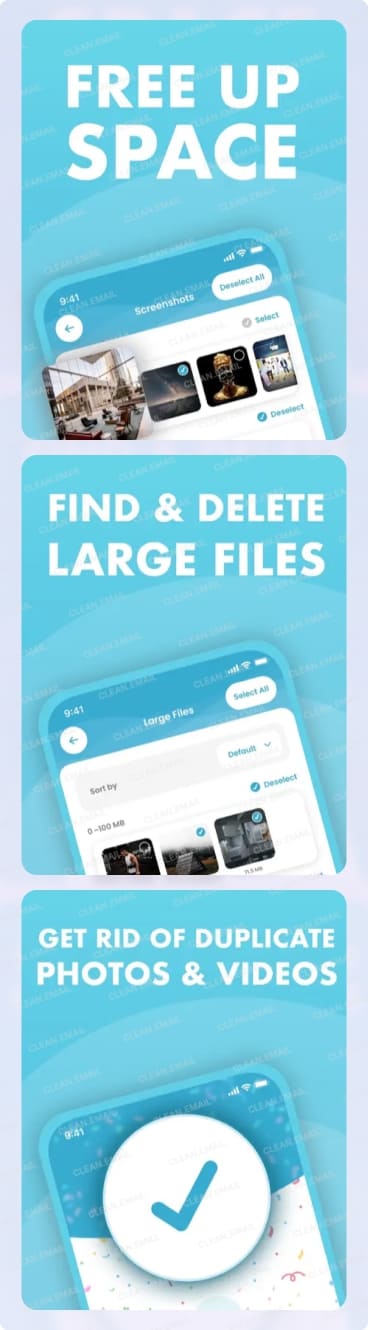
Here's why I love using this app:
- The app’s interface is clean and super intuitive. You don’t need to be tech-savvy to figure it out.
- A quick scan took just a few minutes, even with 20,000+ photos to process.
- It caught duplicates I didn’t even know existed. And no accidental deletions of important shots.
- It allows you to select a date range, so you can keep all the special memories from your "best year yet."
💡 This app is perfect if your camera roll is packed with pictures of food, sunsets, and the same selfie taken 10 times (don't worry — we've all been there).
Clean Up Email and Attachments with Clean Email
If your email inbox is pure chaos, you’re not alone. Old newsletters, back-to-back threads, and massive attachments can quietly pile up and take up valuable storage.
The Clean Email app is the go-to for tidying up my inbox. It lets you sort out your emails based on large attachments, how old they've been sitting in your inbox (including those from a decade ago), and the type of messages (say, promotional emails from a retailer you once subscribed to).


One feature that stands out in this app is the ability to automate cleanups and perform actions in bulk. For instance, if you want to unsubscribe from annoying email newsletters, Clean Email lets you do this in one click. The Auto Clean feature sets up automated filters so you can set and forget.


There are many other reasons why I love this app:
- The app is beautifully designed and easy to operate, both on mobile—iOS and Android—and desktop, including macOS and the web. It takes the meaning of "intuitive" to a whole 'nother level.
- Its filters quickly sorted my inbox of 2,000+ emails in under five minutes.
- Its features just blow me away. Specifically, it lets me sort emails by size (handy for pulling up massive, outdated threads). Smart Folders automatically classify my messages according to my top senders, automated messages, online shopping, social notifications, and even those from "no reply." The automation takes away the mental load of keeping my inbox neat.
- Clean Email works with iCloud, Gmail, Outlook, Yahoo, and more.
- I'm not even kidding — Clean Email cleared up another hefty 2 GB from my large email attachments.
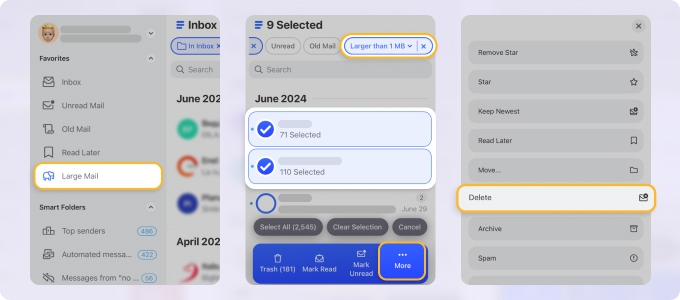
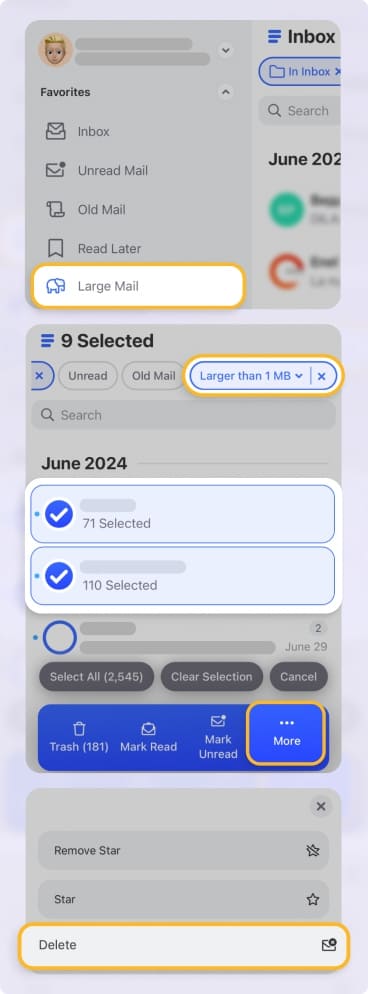
💡 No other storage cleaner I’ve tested handles email cleanup with this level of precision. If emails are your pain point, Clean Email can take all that pain away!
Banish Junky Apps and Data with Smart Cleaner
Apps love to hoard useless data. We’re talking cached files, unnecessary app data, and unused apps. Smart Cleaner is one of the best phone storage cleaners for iPhone, promising to tidy up your mess.
Smart Cleaner offers smart tools to organize your media, contacts, and app data, helping you offload what you no longer need—without losing anything important.
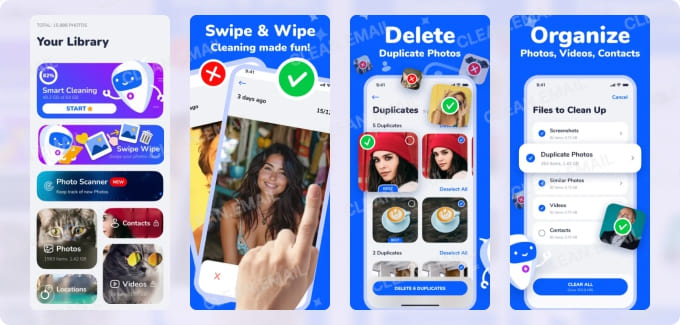
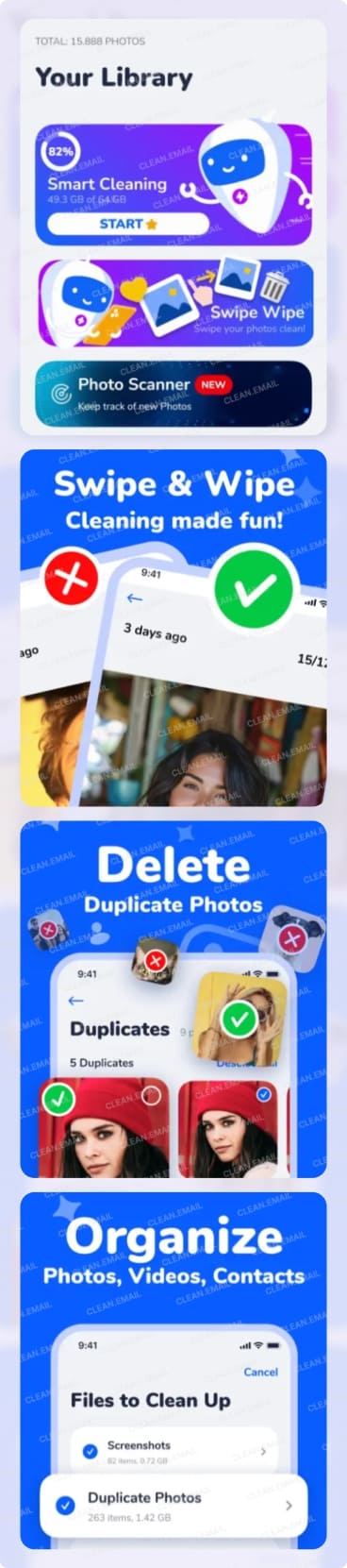
Here are the reasons why I enjoy using this for storage cleaning:
- Simple interface with clear instructions. Even my aunty could probably use it.
- Smart Cleaner helps clean up everything from duplicate photos to unused contacts and calendar events.
- While no app can completely clean up system files (Apple keeps this locked and so you won't be able to), Smart Cleaner got rid of excess cache and temporary files.
- I retrieved nearly 1 GB by offloading old apps, merging duplicate contacts, and removing cluttered screenshots and similar images.
Declutter Messages and Their Attachments
iMessages can sometimes be a sneaky storage thief, especially if you and your friends send a ton of photos, GIFs, and videos to each other. Fortunately, there are ways to clear them out easily.
The Manual Method
You can roll up your sleeves and do it yourself:
- Delete Old Conversations: Go to Settings → Apps → Messages → Keep Messages and set it to 30 days or 1 year. This automatically clears out older chats.
- Clear Attachments: Open a conversation, tap the contact at the top, and scroll to "Photos" or "Documents." From there, you can delete attachments one by one.
- Review Storage: Head to Settings → General → iPhone Storage → Messages. You’ll see a breakdown of what’s hogging space — like photos, videos, or GIFs and stickers — and you can delete them directly.
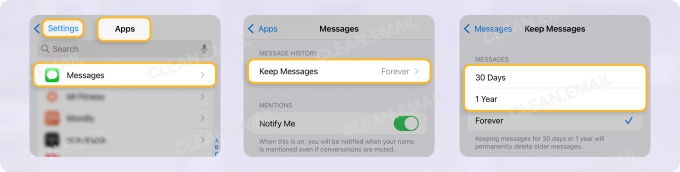
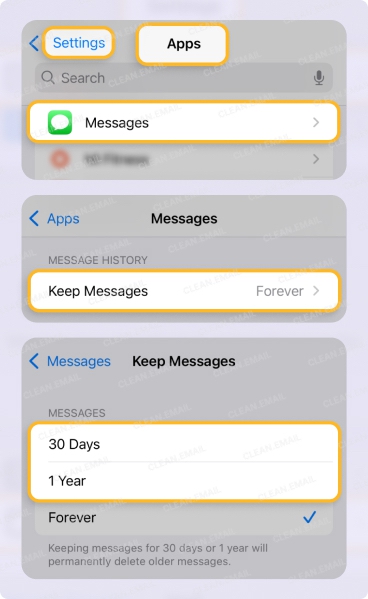
Using a Third-Party App
If you’d rather not spend hours scrolling through chats, third-party apps can help. Something like Cleaner Gemini (as described above) and Cleaner Kit can do the heavy lifting — they can scan your entire phone (not just your iMessages) and let you bulk-delete unnecessary files, like those memes your busiest group chat sent you three years ago.
⚠️ Just make sure to pick a trusted app with good reviews!
Tackle iPhone System Data Storage
Clearing out "System Data" on your iPhone can be a bit of a tough nut to crack. This part of your storage is like a black box — it holds things like caches, logs, and other behind-the-scenes files that keep your iPhone ticking.
Unfortunately, Apple doesn’t give us a straightforward way to clean it up manually. And if there's one that claims it's the best free iPhone storage cleaner app that deals with system data, that's usually a red flag.
We suggest trying to clear out your gallery, messages, and emails first (as described in the earlier sections). You can also try to delete hidden apps on iPhone or offload unused ones.
But if desperate times call for desperate measures, you can do a full backup and restore of your iPhone to shrink that System Data. It’s a bit of a hassle, though. And I personally won't even go there.
Start Cleaning Your iPhone Today
Decluttering your iPhone storage doesn’t have to feel overwhelming when you’ve got the right tools. We've tried out quite a few apps (being desperate enough to reclaim my storage), and for me, the ultimate combo of these three apps just never fails to save the day:
📸 Cleaner Gemini for duplicate snaps and large videos.
📩 Clean Email for keeping your inbox light and organized.
📂 Smart Cleaner for decluttering contacts and leftover junk files.


