Does AOL Mail Have a Spam Filter?
Yes, AOL Mail includes a built-in AOL spam filter that has historically been considered one of the most reliable filtering systems among email providers. For many years, users praised its ability to effectively catch unwanted messages while allowing legitimate emails to reach their inboxes.
However, recent user experiences suggest the filter's effectiveness may have declined.
📌 For example, one Reddit user who has been with AOL since the 1990s recently reported a significant increase in junk reaching their inbox—from virtually none to "between 5 and 10 spam messages per day."
📌 Other long-term users have managed to reach the limit of 500 AOL filters, which greatly reduces their ability to control unwanted emails.
Fortunately, you can stop spam on AOL email more effectively by adjusting AOL spam filter settings or combining the built-in spam filter with a third-party inbox organizer, Clean Email.
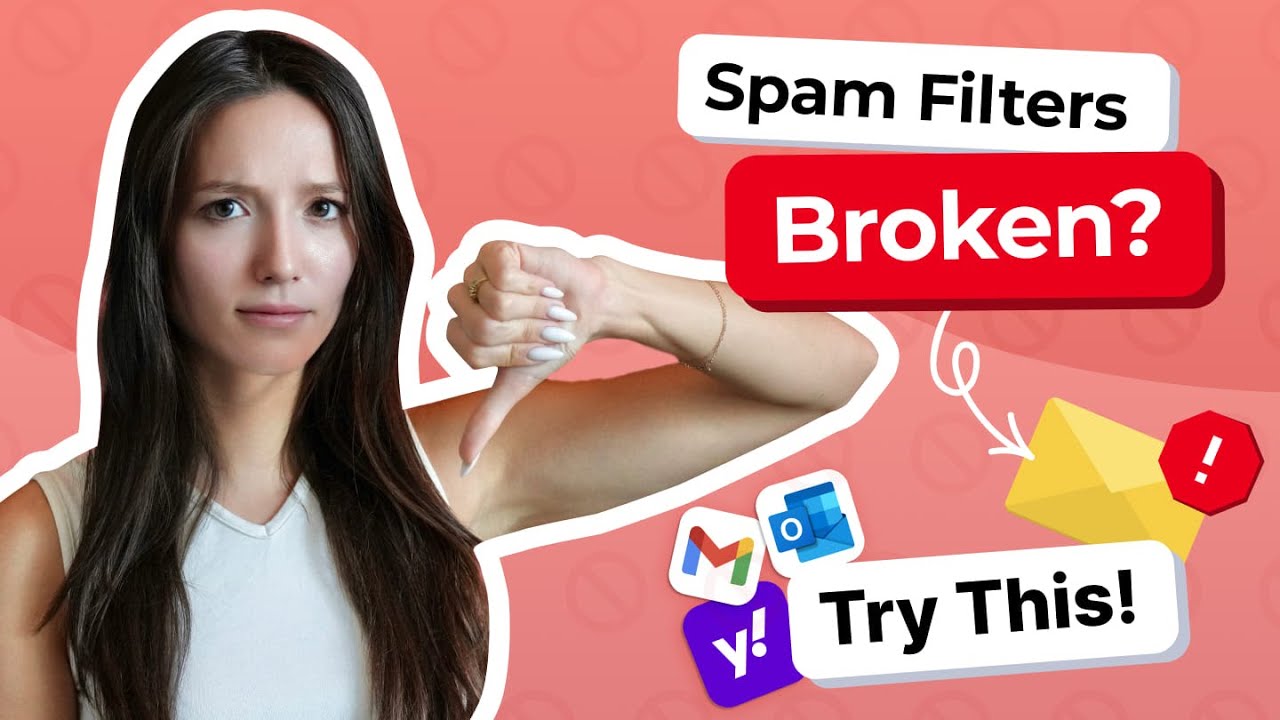
How to Set Up and Adjust AOL Spam Filter Settings
The AOL spam filter comes enabled by default with every AOL Mail account to provide protection against unwanted messages, and AOL doesn't allow users to completely turn off the spam filter.
To access and modify your AOL spam filter settings on your desktop:
- Log in to your AOL Mail account.
- Click the Settings gear icon in the top-right corner.
- Select ••• More Settings.
- Navigate to Security and privacy.
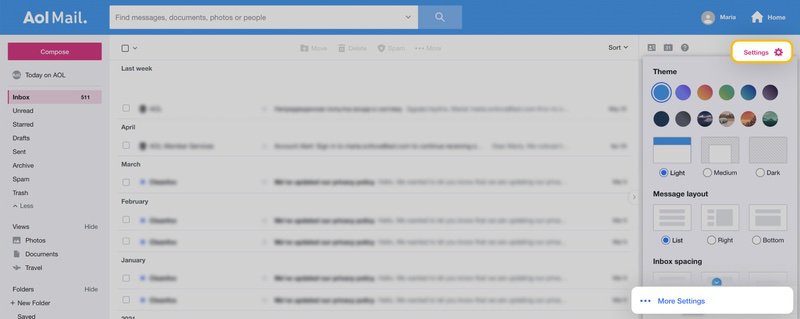
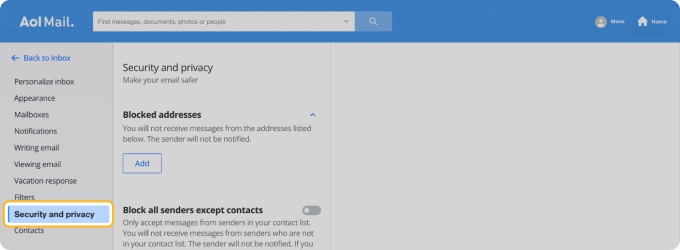
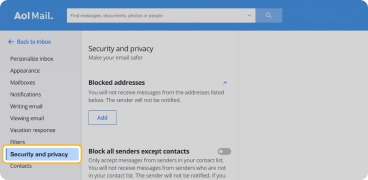
Here, you'll find a list of all blocked addresses, a section to add new addresses to the blocked list, and an option to block all senders except those in your contact list.
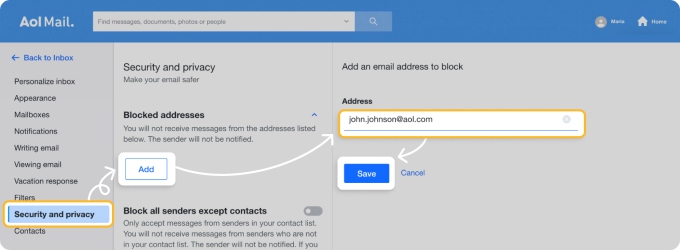
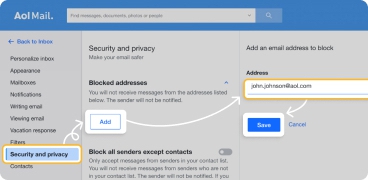
When using AOL Mail on mobile devices, spam filtering continues to work automatically, but the available settings are minimal. Through the AOL Mail app's Settings menu, you can enable the "Confirm mark as spam" option, which adds an extra confirmation step before moving messages to the Spam folder, but that's it.
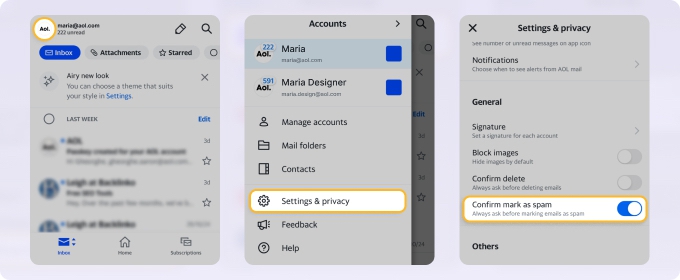
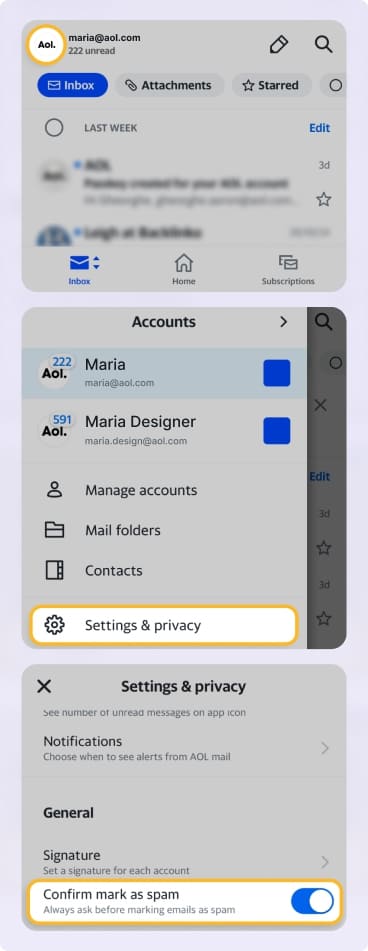
Advanced AOL Spam Protection with Clean Email
When the AOL spam filter is not working effectively enough or becomes full with its 500-filter limit, Clean Email provides a more powerful alternative to keep your AOL inbox organized with its Auto Clean rules.
Unlike AOL's basic filters that can only move messages to folders, Auto Clean rules can actually be used to mark them as spam, and there's no limit on how many of them you can activate at the same time.
To create your first Auto Clean rule, you need to:
- Log into your Clean Email account.
- Click Auto Clean in the left sidebar.
- Click Create Rule or the + button to create a new rule.
- Choose what emails to clean.
- Select what action to take.
- Choose if you want to apply this rule to existing messages.
- Click Create Rule to activate.
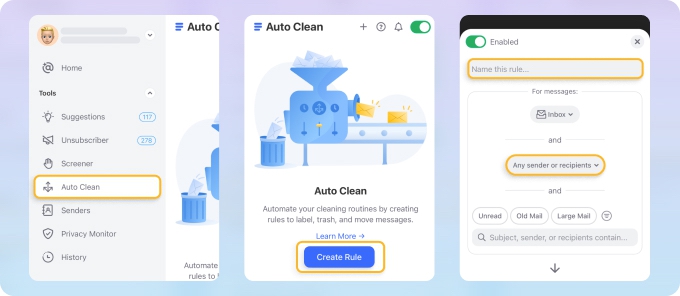
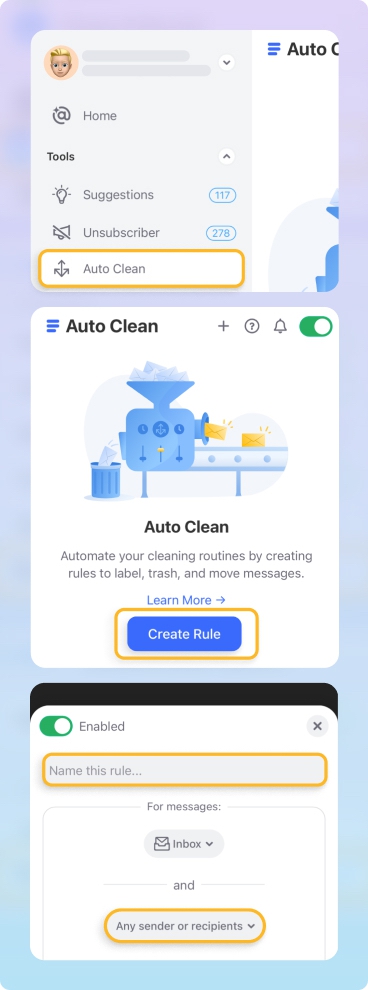
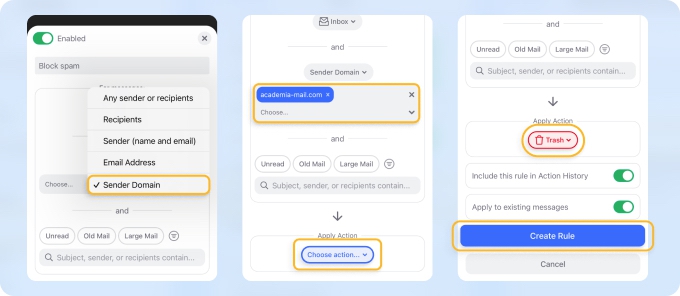
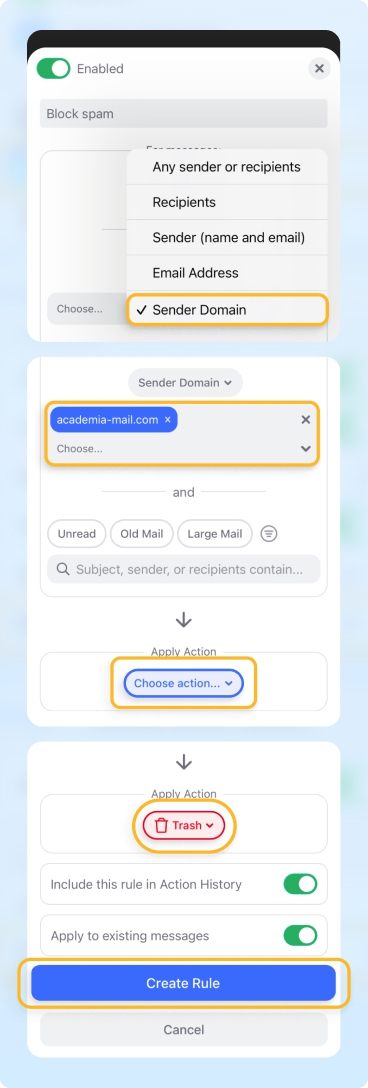
💡 You can block an entire problematic domain at once instead of just the specific sender address, which is especially effective against sophisticated spammers who use multiple addresses to bypass traditional filters. When you notice spam going to your AOL inbox, blocking the entire domain can stop the problem at its source.
For dealing with unwanted subscription messages, Clean Email's Unsubscriber feature provides a more reliable alternative to traditional "Unsubscribe" links that spammers often abuse. To use this feature:
- Click Unsubscriber in the left sidebar.
- Review the list of detected subscriptions.
- Select the ones you want to stop receiving.
- Click Unsubscribe.
- Clean Email will automatically handle the unsubscription process.


If you desire the ultimate protection against new sources of junk, then you can activate the Screener feature to intercept all messages from new senders and keep them quarantined until you review them and decide which ones you want to keep:
- Click Screener in the left sidebar.
- Click Enable Screener.
- Choose your preferred settings.


📌 Just make sure to review screened messages regularly to approve legitimate senders or block unwanted ones.
How to Block Spam on AOL Email
The simplest way to stop spam on AOL email is to train the built-in filter by marking suspicious messages as spam:
- On desktop, simply select one or more unwanted messages and click the Spam button in the toolbar. You can also drag spam email in AOL Mail directly into the Spam folder.
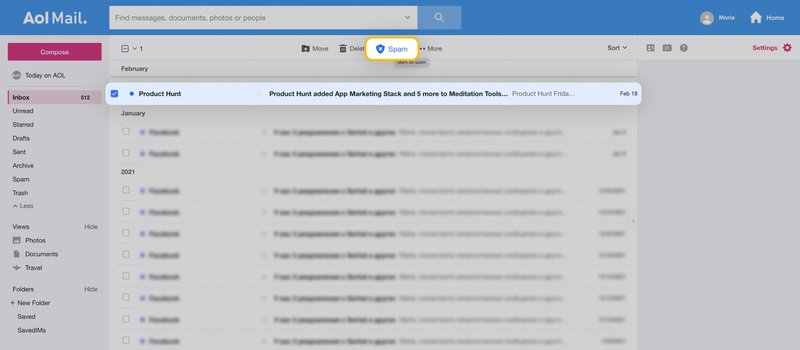
- On mobile, the process is similar but even more straightforward. Select the message(s) you want to report, tap the three-dot (More) icon, and select Mark as Spam. If you've enabled the confirmation option in settings, you'll need to confirm your choice.
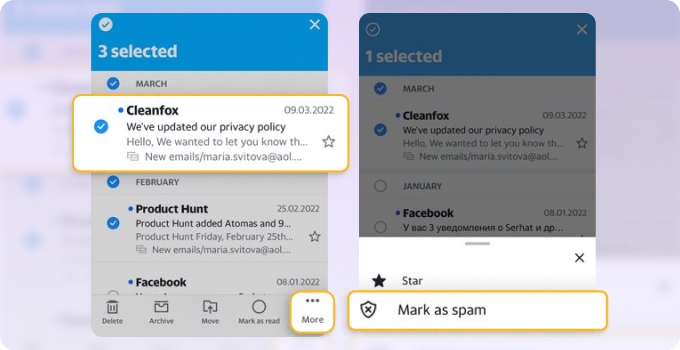
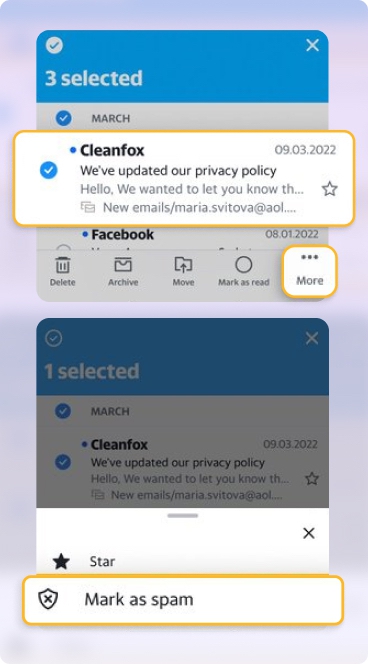
💡 Each time you report spam email to AOL, the spam filter learns to better identify similar messages in the future. If more messages from the same senders keep arriving in your inbox, then you need a more proactive approach to block emails on AOL Mail.
Unfortunately, AOL's filtering system has some significant limitations. When creating a filter, you can only move messages to Trash—not the Spam folder.
Additionally, when your AOL spam filter becomes full after creating 500 filters, you'll need to delete existing rules before adding new ones. If you're fine with these limitations, then this is what you need to do:
- Log in to your AOL Mail account.
- Click the Settings gear icon in the top-right corner.
- Select ••• More Settings.
- Go to the Filters section and press + Add new filters.
- Name your filter something descriptive.
- Set your conditions (From, Subject, or Body contains certain words).
- Under Choose a folder to move to, select Trash.
- Click Save.
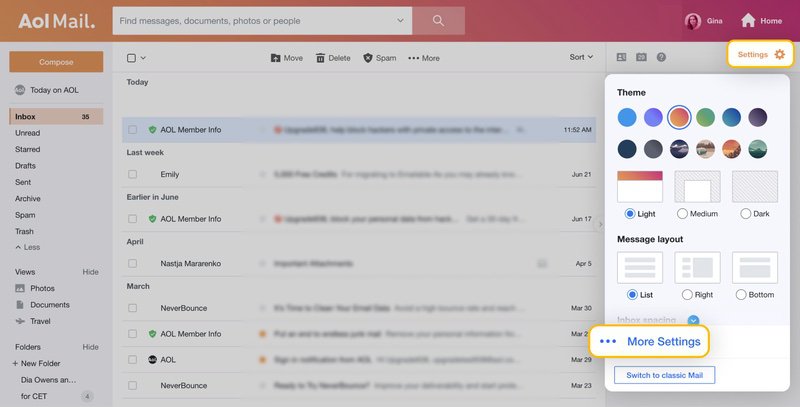
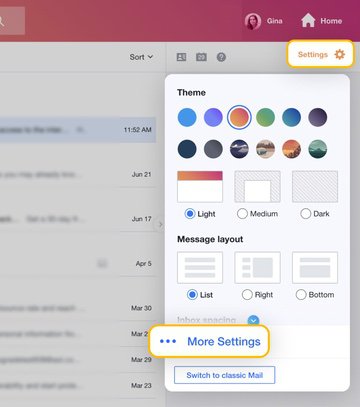
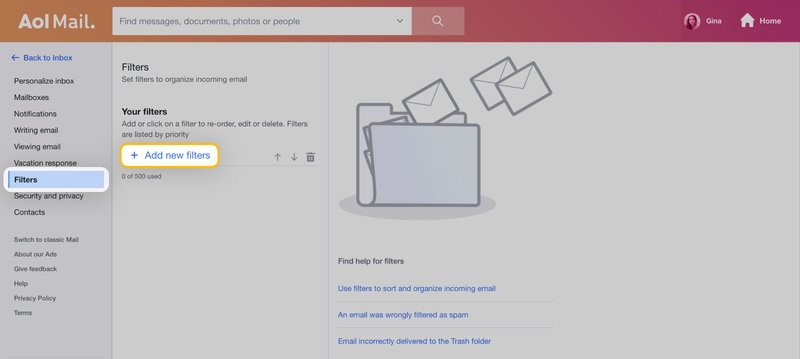
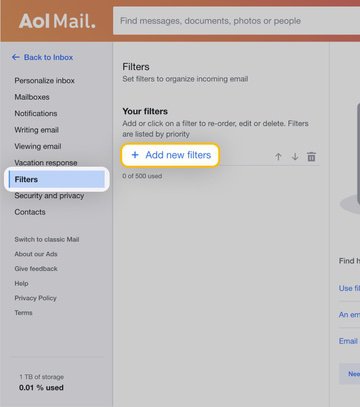
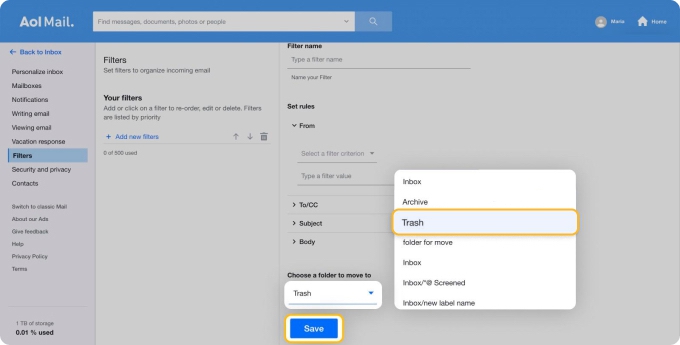
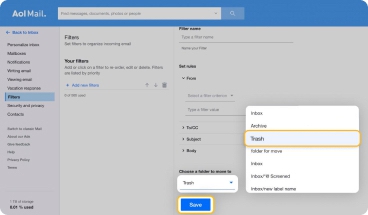
While creating filter rules in AOL can help manage unwanted email, many users find these limitations frustrating. What's more, the process itself is quite cumbersome. Fortunately, you can also rely on third-party inbox organizers like Clean Email to stop spam on AOL mail.
Extra AOL Spam Protection Recommendations
If you've implemented all the measures described above, you should already have solid protection against spam in AOL. However, you can always take it a step further by following additional security best practices. Here's what AOL recommends:
- Never publicly share your email address because it can be harvested by spammers from websites, forums, and social media profiles. The more places your address appears online, the more likely it is to end up on spam lists.
- Use different email addresses for different purposes, such as one for personal communication and a different one for online shopping, to easily identify the source of junk if one address gets compromised. You can even set up email forwarding in AOL to manage multiple addresses from one inbox.
- Regularly check your AOL email settings so that your spam filters reflect your current needs. I personally have set up a monthly calendar reminder so that I don't forget to perform this important action.
- Be cautious with unsubscribe links as clicking on them in spam messages confirms your email address is active. Instead, rely on AOL spam filters or use Clean Email's Unsubscriber feature.
Clean Email users can additionally use the Privacy Monitor feature, which acts as an early warning system against data breaches that often lead to surges in spam messages.
When the feature detects that your address is part of a data breach, it alerts you immediately, allowing you to take action before spammers get hold of your information.
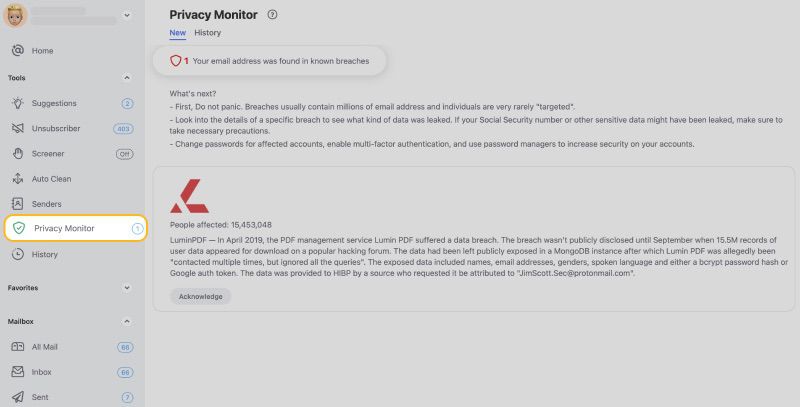
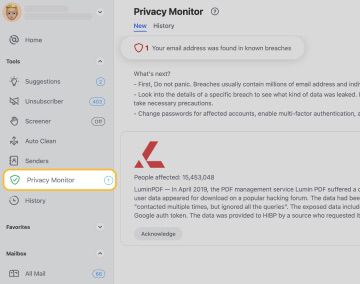
Last but not least, Clean Email's Smart Folders and Cleaning Suggestions are a godsend for dealing with the consequences of a sudden spam onslaught or an unorganized inbox in general.


AOL Spam Filter - FAQs
Does AOL have a spam filter?
Yes, AOL includes a spam filter that automatically detects and filters unwanted emails. Use Clean Email’s Auto Clean and Screener features to further customize spam filtering.
Why is my AOL email getting so much spam?
If junk emails increase, it may be due to compromised addresses or recent online sign-ups. Use Clean Email’s Block by Sender and Block by Domain features to prevent spam from specific sources.
How to block spam on AOL email?
To block spam on AOL email, you can use several methods: mark suspicious messages as unwanted using the Spam button, by dragging them to the Spam folder, or by creating filters to automatically move unwanted messages to Trash. Alternatively, you can block spam on AOL email using a third-party inbox cleaner, Clean Email.
How do I report spam email to AOL?
Mark the unwanted email as spam by selecting it and choosing the “Report Spam” option. Use Clean Email’s Screener to automatically filter and remove suspected junk emails before they reach your inbox.
How can I stop spam on AOL email?
Adjust spam filter settings, block unwanted addresses, or use Clean Email’s features like Auto Clean and Unsubscriber for extra protection. These tools help maintain a clean inbox without constant manual intervention.
What should I do if AOL spam filter is full?
When your AOL spam filter is full, you'll need to review and delete some of your existing filters to make room for new ones. Go to Settings → More Settings → Filters and look through your list of filters. Remove any outdated or redundant rules.
What should I do if the total number of spam filters has reached 500 in AOL?
You’ll need to delete old or unnecessary filters to add new ones, as AOL has a 500-filter limit. Clean Email does not limit filters and allows for unlimited email rules through Auto Clean.
How do I drag spam email in AOL Mail?
You can easily drag spam email in AOL Mail by clicking and holding the message you want to mark as spam, then dragging it to the Spam folder in the left sidebar. This works the same way as dragging files on your computer.
How do I turn off the spam filter in AOL Mail?
Go to your AOL Mail settings, navigate to the spam filter options, and choose to disable it. For manual control, use Clean Email to selectively block senders and unsubscribe from unwanted messages.


