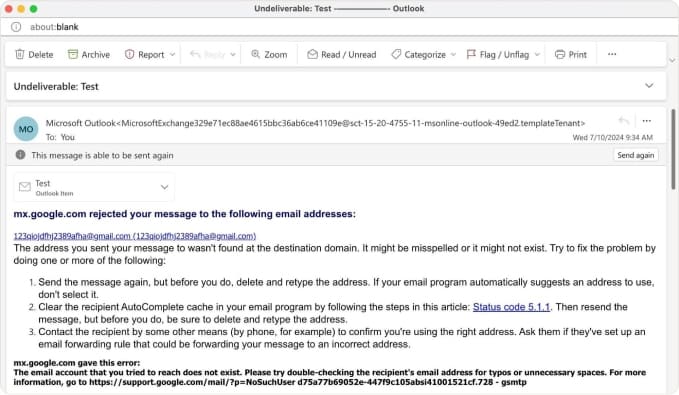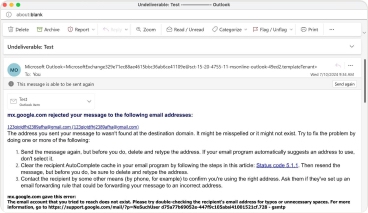Definition
💡 A Non-Delivery Report (NDR), also known as a bounce message or delivery status notification (DSN), tells the sender that their message couldn't be successfully delivered to the intended recipient. NDRs are completely automated, and they are sent by the mail server that was responsible for delivering the message after it doesn't obtain delivery confirmation.
Often, they're compared to notes left by postal workers when a physical letter can't be delivered. However, this analogy isn't exactly right because such notes are intended for recipients, while NDRs are for senders. A more accurate comparison would be if the postal service sent a notice back to the sender explaining why their letter couldn't be delivered.
Example
An attempt to send a message to a random mail address, such as 123qiojdfhj2389afha@fjklasdf.com, is almost guaranteed to result in an NDR. Specifically, it will result in an "address not found" message. The exact content of this message will vary depending on your mail service provider, but they all convey the same essential information: the email couldn't be delivered because the address doesn't exist.
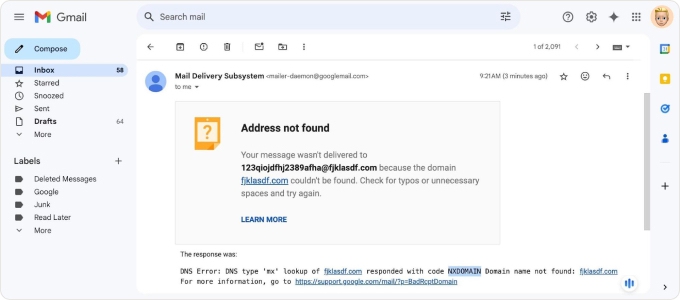
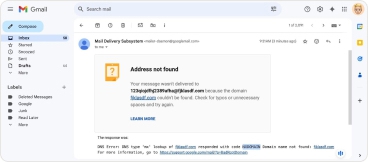
Where is a non-delivery report?
In most email clients, including Outlook, NDRs appear in your inbox just like regular emails. They're typically easy to spot due to their distinctive subject lines, such as "Undeliverable" or "Mail Delivery Failure."
An NDR can land in your inbox a few seconds after sending an email, or after a long time—sometimes even days later. This is because your email client may decide to make multiple delivery attempts or because the receiving mail server may ask for more time to process the delivery request.
When trying to find an NDR, we recommend you look beyond the inbox folder. It's possible that you have an email filter set up, which automatically moves these messages to a different folder, such as your archive or some custom folder.
How to open a non-delivery report?
To open a non-delivery report in your mail client, simply click on it since it's a regular email. The message will include an explanation of why your email couldn't be delivered. It may also contain an attachment with a technical report providing more detailed information about the delivery failure.
For example, non-delivery reports in Outlook come with .eml files, which contain the full details of the original message that failed to deliver. These .eml files can be particularly useful for troubleshooting or when you need to recover the content of the undelivered message. To open a .eml file:
- Locate the .eml attachment in the NDR.
- Double-click the .eml file to open it in Outlook.
- The original message will open in a new window, allowing you to view its full content.