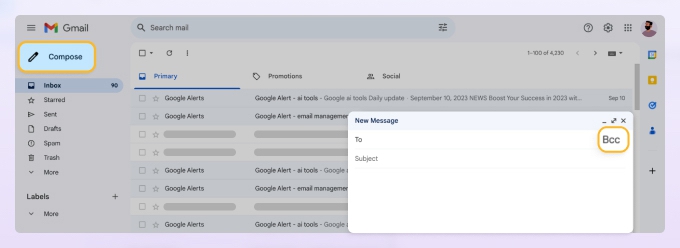Definition
💡 BCC stands for Blind Carbon Copy. It’s used to send a message to a recipient without revealing their email address to other recipients.
Rather than enter the address on the TO line of a message, you enter it on the BCC line to keep the address private.
What is the difference between CC and BCC?
CC stands for Carbon Copy and is similar to BCC in that it’s also used to send a message to a recipient but does reveal their email address.
Rather than enter the address on the TO line of a message, you can enter it on the CC to provide the email as a reference rather than an actionable message. Different from BCC, CC is used when the additional recipients’ email addresses can be revealed to other recipients.
What happens when you BCC someone?
When you BCC someone and enter their email address on the BCC line of the message, it keeps their address unknown to the other recipients on the To, CC, and BCC lines.
When would be a good time to use a BCC rather than a CC?
There are various situations when to use BCC rather than CC. For instance, when sending newsletters or marketing messages to a mass number of recipients, it’s customary to keep the addresses private.
Additionally, you may BCC a recipient such as your supervisor when you want them to view the communication that you’re sending without letting your intended recipient (on the TO line) know.
How to BCC in Outlook
To BCC a recipient in Outlook, open the application on your desktop or the web and follow these steps:
- Open New mail to create the message.
- Select BCC on the right of the TO line.
- Enter the recipient’s address on the BCC line.
- Complete the subject line and message body as you normally would.
- Click Send when you finish.
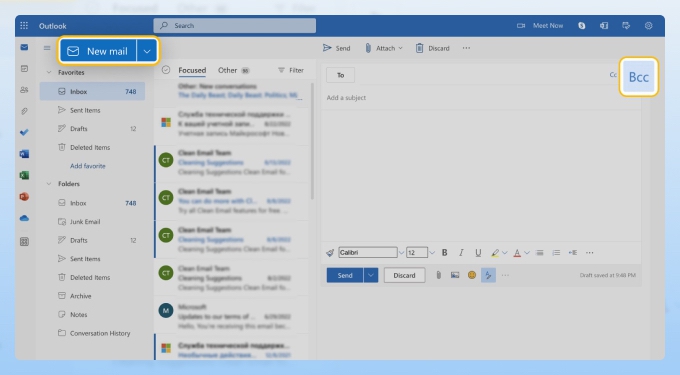
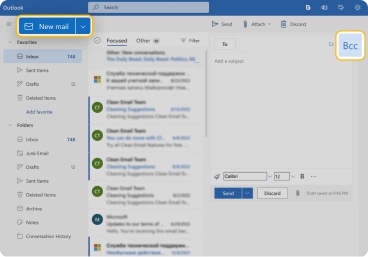
How to BCC in Gmail
To BCC a recipient in Gmail, open the application on the web follow these steps:
- Open Compose to create the message.
- Select BCC on the right of the TO line.
- Enter the recipient’s address on the BCC line.
- Complete the subject line and message body as you normally would.
- Click Send when you finish.