How to Manage Free Business Email Accounts
If your team is juggling client emails, task updates, and tool integrations, a basic inbox won't keep up for long. The cracks start to show fast when your email setup can’t scale. And that’s where most business email providers fall short unless you upgrade.
💡 That’s exactly the gap Clean Email fills. It’s not an email provider, though; it connects to any IMAP inbox to handle cleanup, email sorting, and other repetitive tasks automatically. I’ve used it with Gmail, Zoho, and Outlook to cut down on noise without switching platforms.
Best of all, Clean Email is completely safe and available on all major platforms, including web, Mac, iOS, and Android, for a free trial, and it doesn’t mess with your provider settings.
In this guide, I’ll break down the best email options for business that you can start using for free, plus how Clean Email can help you push them further with better automation.
How I Selected the Best Email Accounts
There’s no shortage of business email providers out there claiming to offer a free plan. But most of them fall apart quickly. Some cap your storage, others hide features behind a paywall, and a few barely support team workflows. So instead of relying on marketing pages, I tested more than a dozen options myself.
I looked for free business email services that could genuinely support daily work. The strongest candidates offered:
- Built-in filters, templates, and search tools for handling high-volume inboxes.
- Team-friendly features like shared mailboxes, permission settings, or delegation.
- Reliable security, including 2FA, spam protection, and compliance with basic privacy standards.
- Straightforward setup, whether or not you already have a custom domain.
I also filtered out any platforms that didn’t offer a free business email address with at least some usable features – whether that meant a custom domain or a free business email without a domain.
📌 After that hands-on testing, I narrowed it down to the top seven email platforms that still deliver meaningful features at the free tier. Every review that follows is based on that real usage, and not just specs or claims pulled from product pages. Each contender brings something different to the table when choosing the best email service for small business needs.
Quick Summary Table
| PROVIDER | FREE PLAN | CUSTOM DOMAIN | STORAGE ON FREE TIER | MIGRATION SUPPORT | SHARED INBOXES | BEST FOR |
|---|---|---|---|---|---|---|
| Neo | ✅ (free trial) | ✅ (trial only) | 15 GB (trial) | Manual | ❌ | Branding + simple setup |
| Zoho Mail | ✅ | ✅ (BYO) | 5 GB/user | POP/IMAP, Gmail | ✅ | Browser-based teams |
| Titan | ✅ | ✅ (partnered) | 1 GB | IMAP only | ❌ | Fast-client replies |
| Gmail | ✅ | ❌ (requires upgrade) | 15 GB (shared) | Google tools | ❌ | Google users |
| Outlook.com | ✅ | ❌ (requires upgrade) | 15 GB | Import/Export | ❌ | Microsoft users |
| Mailfence | ✅ | ❌ (requires upgrade) | 0.5 GB | IMAP only | ❌ | Privacy-first companies |
| Proton Mail | ✅ | ❌ (requires upgrade) | 1 GB | Easy Switch (paid only) | ❌ | Encrypted solo use |
Best Free Business Email Accounts
1. Neo
Neo works best for solo founders, freelancers, and small businesses that want a branded setup without juggling multiple tools. Unlike most free business email for small teams, it includes both a custom domain and a one-page website right at signup.
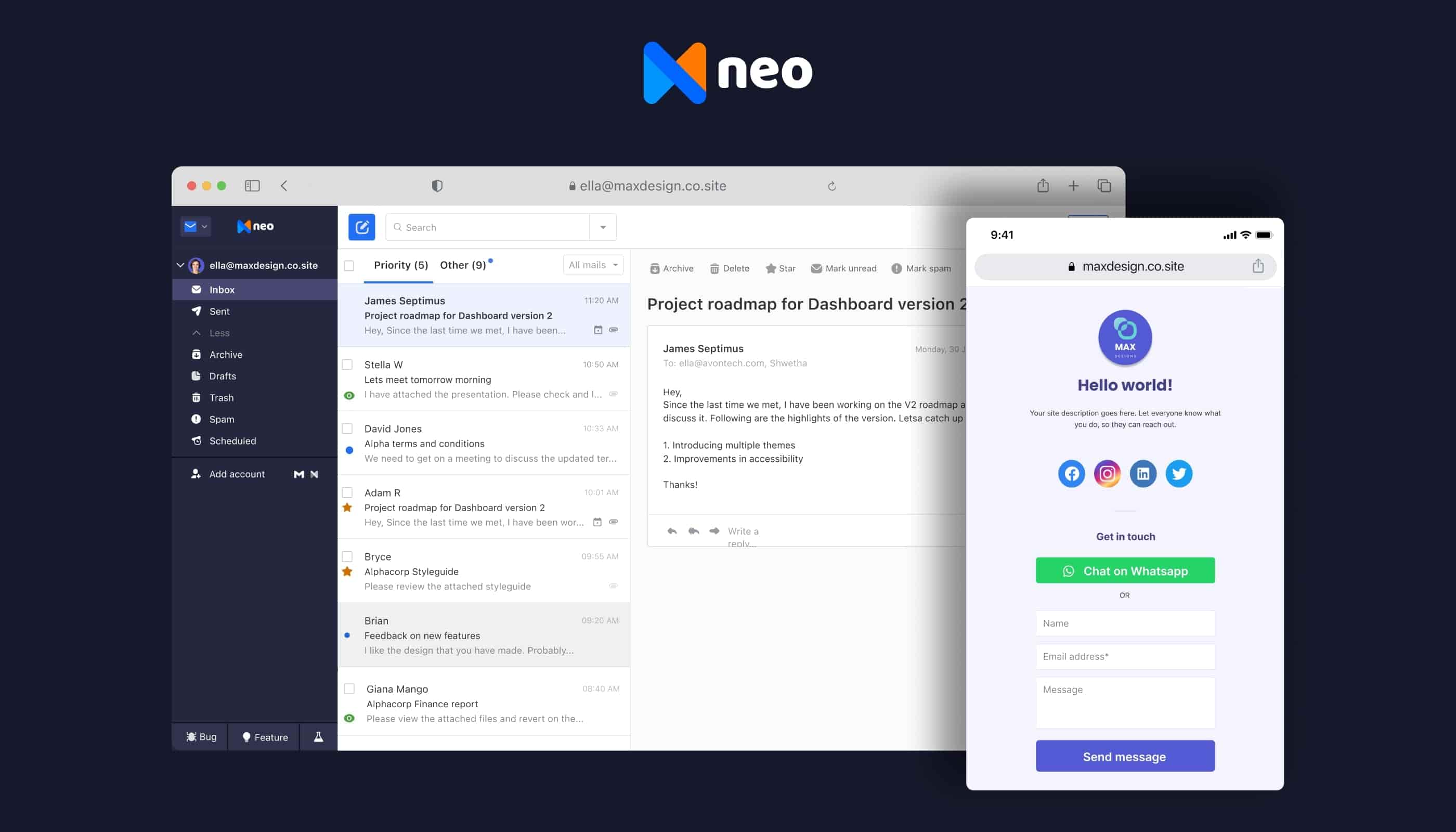
Initial Setup & Migration
Getting started is easy. If you don’t already own a domain, you can register a free co. site subdomain during signup, no DNS setup required. Neo automatically links it to a one-page website and activates your inbox. If you have an existing domain, setup involves a guided connection process and admin address creation.
There’s no built-in migration for past emails or contacts. You’ll need to move data manually if switching from another provider. But for new businesses starting fresh, setup is fast and browser-based.
Deliverability & Reliability
Neo supports SPF, DKIM, and DMARC for authentication, and delivery was smooth during testing – even for cold emails. The interface is clean and ad-free, with native read receipts included. Search and threading features are basic, though, and may feel limiting if you handle long threads or complex campaigns.
Collaboration & Productivity Features
Neo keeps things lightweight. Features like follow-up reminders, templates, and scheduled sends are included by default. Mobile access, a built-in calendar, and AI writing support (on higher plans) round it out. But it lacks shared inboxes, workflow automation at scale, or deeper workflow controls, so it’s not ideal for high-volume or team-based operations.
Free vs Paid Plans
Neo offers a 15-day free trial. There’s no forever-free tier. During the trial, you can use a custom or co.site domain, launch a website, and test out advanced features.
Paid plans start at $1.99/mailbox/month with 15 GB storage. Features like work email campaigns and appointment booking require a higher tier. If you’re expecting a fully free solution or need to scale, the paywall may be a dealbreaker.
Security & Privacy
Standard protections are in place: TLS, 2FA, anti-spam and antivirus filters, and GDPR compliance. There’s no HIPAA-level coverage, but it’s enough for most day-to-day business communication.
Summary Verdict
- Built-in outreach tools like campaigns and reminders
- Clean, ad-free inbox with strong privacy defaults
- No shared inboxes or integrations for team workflows
- Manual migration and limited storage may be restrictive
📌 Use it if: You want a fast, professional email setup with branding and don’t need team-based features yet. Great for getting started.
2. Zoho Mail
Zoho Mail is a solid pick for small businesses, startups, and solo founders who already own a domain. Unlike most free options, it goes beyond a basic inbox by bundling tasks, calendars, and notes – no extra apps needed.
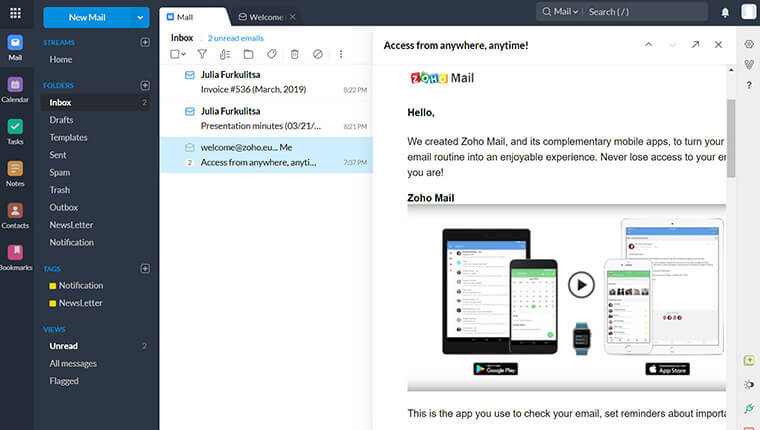
Initial Setup & Migration
The setup is straightforward. The dashboard walks you through DNS updates clearly, and the admin panel makes user management easy. If you already have a domain, you’ll verify ownership, update MX records, and configure SPF and DKIM. The entire process makes it easy to launch a business email with a custom domain that feels professional from the start.
Once verified, your inbox is live in the browser. Zoho’s migration tools support Gmail, Outlook, POP, and IMAP. I used IMAP to bring over Gmail messages, and the transfer was smooth. Bulk setup is available if you’re onboarding multiple people.
Deliverability & Reliability
Delivery held steady during testing. Zoho uses SPF, DKIM, and DMARC to help protect your sender reputation. The spam filter is adjustable, which makes it easier to catch junk without losing important replies.
That said, if you’re sending larger outbound campaigns or need email integration with CRM tools, Zoho Mail alone may not be enough. But for typical business correspondence, it performs well.
Collaboration & Productivity Features
Zoho Mail blends communication and organization. I created shared mailboxes, used templates for quick replies, and organized threads with color tags. Highlights include:
- Shared mailboxes
- Built-in calendar, tasks, and notes
- Filters, templates, tagging, and Smart Compose
- Seamless Workplace integrations
Even the free plan offers solid organization. However, you’ll need to upgrade for larger teams or deeper integrations. If your inbox gets messy fast, it helps to structure routines or use custom filters to increase workplace productivity.
Free vs Paid Plans
The forever-free plan includes 5 users, 5 GB storage for each, and core productivity tools. It’s one of the few providers that offers a free business email with domain support as long as you bring your own.
Paid plans start at $1/user/month. Upgrading unlocks mobile sync, desktop access, and app integrations. You can mix plans across your team. If you rely on Outlook or mobile access, you’ll need to move past the free tier – but it’s a good entry point for in-browser teams.
Security & Privacy
No ads, no data mining. Zoho supports TLS encryption, 2FA, virus filtering, GDPR compliance, and HIPAA support on select apps. Their data centers are monitored 24/7.
Summary Verdict
- Built-in filters and templates help manage inbox clutter
- Integrates cleanly with other Zoho tools for business workflows
- Occasional delays or missing messages can slow urgent threads
- Some admin settings feel unintuitive or hard to locate
📌 Use it if: You already have a domain and want a free, browser-based email that stays organized and secure, without adding more tools to your stack.
3. Titan
Titan works best for freelancers, founders, and growing service businesses that rely on fast follow-ups. It focuses on customer-facing productivity right from the start.
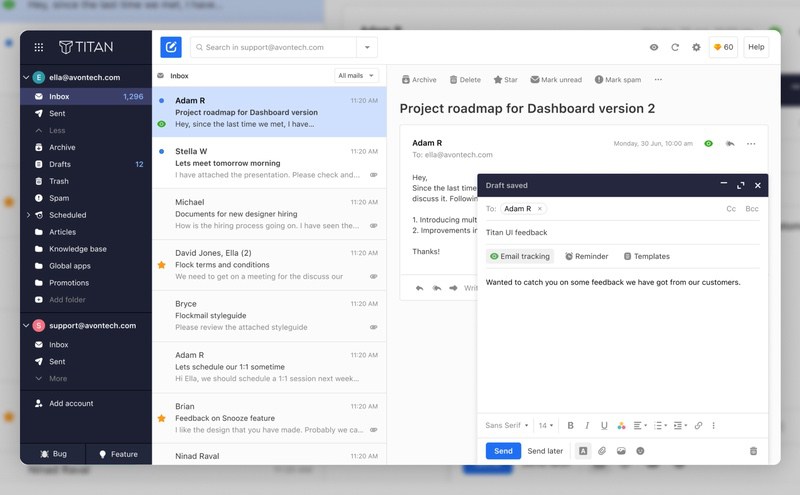
Initial Setup & Migration
Titan’s guided setup is browser-based and quick. You’ll connect your domain by updating MX, SPF, and DKIM records. DMARC isn’t mandatory, but it helps improve deliverability. No apps or downloads are needed.
If you're switching providers, Titan supports IMAP migration. It transfers most folders except spam and trash. You’ll need admin access to your domain, and DNS changes may take a few hours to fully activate your inbox.
Deliverability & Reliability
Titan includes SPF, DKIM, and DMARC for sender authentication. Delivery was reliable in testing: cold emails landed in inboxes, not spam. Built-in read receipts and email tracking help confirm receipt without extra tools. Mobile and desktop sync stayed consistent throughout.
Collaboration & Productivity Features
Titan is more about responsiveness than collaboration. Notable features include:
- Email templates and follow-up reminders
- Scheduled sending
- Unified inbox for multiple accounts
- Custom signatures and branding support
There are no shared inboxes, automations, or folder-based workflows. But for managing clients and replies solo, the tools feel practical and focused.
Free vs Paid Plans
Titan offers a limited free version via select partners. It includes a branded email and up to 2,000 sends/day, but skips productivity features like templates or smart replies.
Paid plans usually start around $1.49/user/month. Upgrades unlock follow-up tools, AI writing assistance, and extra storage. If you need anything beyond basic communication, you’ll need to pay.
Security & Privacy
Titan includes TLS encryption, 2FA, and phishing filters. There are no ads, and user data isn’t sold. It’s GDPR-compliant, though not HIPAA-ready.
Summary Verdict
- Quick domain setup with clear migration support
- Ad-free inbox with built-in read receipts and tracking
- Missing basics like advanced signatures and startup preferences
- The interface can feel clunky in places
📌 Use it if: You want a polished small business software with minimal setup, and you’re fine with upgrading for full features.
4. Gmail
Gmail is trusted by over 2.5 billion users for its speed, stability, and deep integration with Google’s productivity suite. For early-stage businesses or solo professionals, it’s a low-friction way to get started with email and tools like Docs, Meet, and Drive.
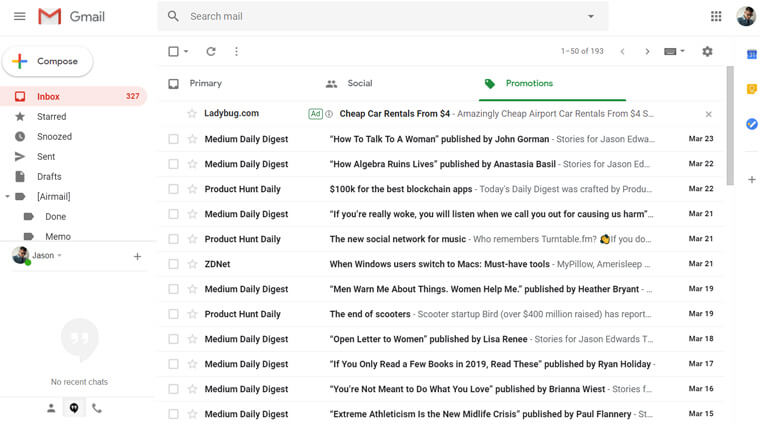
Initial Setup & Migration
Creating a Gmail account takes minutes. You get 15 GB of free storage across Gmail, Drive, and Photos, plus access to tools like Calendar and Tasks. Google’s IMAP migration tools simplify importing from Outlook, Exchange, or other Gmail accounts.
To use a business domain (e.g., yourname@yourcompany.com), you’ll need to upgrade to Google Workspace. The setup involves verifying your domain and updating DNS records, but the walkthrough makes it easy.
Deliverability & Reliability
Gmail consistently ranks high for deliverability. It uses SPF, DKIM, and DMARC to protect sender reputation, and its spam filter is among the best as it blocks phishing attempts without missing real replies. Cross-device sync is instant and reliable.
Collaboration & Productivity Features
While it lacks team inboxes, Gmail supports solo business workflows with:
- Priority inbox and smart labels
- Smart Compose, schedule send, and nudges
- Integrated Google Chat and Meet
- Shared file access via Drive
If you already rely on Google tools, Gmail fits naturally into your workday, no app-switching required.
Free vs Paid Plans
The free tier offers a personal @gmail.com address with full functionality across desktop and mobile. You’ll get robust business tools and storage, but no domain branding or user admin.
Workspace plans start at $6/user/month and unlock custom email addresses, centralized management, and expanded storage, which is ideal for scaling or client-facing businesses.
Security & Privacy
Gmail offers TLS encryption, 2FA, phishing detection, and GDPR compliance. Free accounts may display ads based on activity. Workspace accounts remove ads and offer more control over user access and data policies.
Summary Verdict
- Top-tier deliverability with built-in security protections
- Tight integration with Google’s productivity tools
- No branded email address unless you upgrade
- Limited admin and customization options
📌 Use it if: You want a dependable inbox backed by Google’s ecosystem. It’s great for solopreneurs who can work with a @gmail.com.
5. Outlook.com
Outlook is a natural pick for professionals already using Microsoft products. The personal version is free and familiar, with a clean interface and strong spam protection. But to use it as a true business email with a custom domain and admin tools, you'll need to upgrade to Microsoft 365.
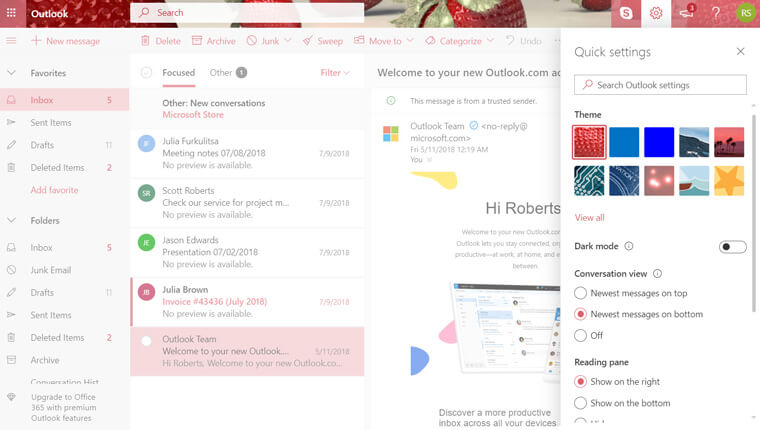
Initial Setup & Migration
Outlook’s free plan is fast to set up: just create a Microsoft account and you’re in. But there’s no option to use your domain unless you acquire one of the paid tier levels.
Business accounts include walkthroughs for domain connection, mailbox configuration, and team onboarding. Migration from Gmail, Exchange, or other platforms is supported through Microsoft’s native tools or Outlook Import/Export.
Deliverability & Reliability
Microsoft’s backend is reliable and well-established. With built-in SPF, DKIM, and DMARC on business accounts, emails generally land where they should. The spam filter does a good job of flagging suspicious content, but some safe messages were marked as “Other” or junk during testing. Still, uptime is consistently strong across web and mobile.
Collaboration & Productivity Features
Outlook plays well with the Microsoft ecosystem. On paid plans, you get:
- Shared calendars and contacts
- Real-time document co-authoring through Word, Excel, and PowerPoint
- Microsoft Teams integration
- Scheduling tools like Bookings
Even on the free version, you’ll find features like Focused Inbox, snooze, and task reminders. But there’s no automation or shared inbox capability unless you’re in the business tier.
Free vs Paid Plans
The free Outlook.com plan gives you a personal @outlook.com address, basic features, and ads. There’s no custom domain support or expanded admin access.
To get a business email with your domain, upgrade to Microsoft 365 Business Standard ($19.99/user/year). This includes 50 GB of storage, custom branding, admin tools, 24/7 support, and security/compliance upgrades.
Security & Privacy
TLS encryption, 2FA, phishing protection, and malware scanning are standard. Personal plans may display ads and offer less control over compliance. Business plans add encryption, audit logging, DLP, and more granular admin policies.
Summary Verdict
- Strong deliverability and Microsoft security backbone
- Smooth integration with Word, Excel, Teams, and OneDrive
- No free custom domain or branded business email
- Lacks shared inboxes and automation in lower-tier plans
📌 Use it if: You already rely on Microsoft tools and want a familiar interface with strong uptime.
6. Mailfence
Based in Belgium – under strong EU privacy laws – Mailfence is ideal for legal, healthcare, or journalism professionals who need more than basic encryption. It excels with its end-to-end approach: not just encrypted messages, but full control over keys, users, and access.
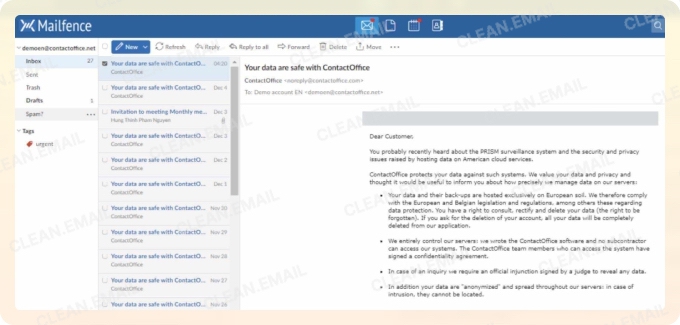
Initial Setup & Migration
Setup is browser-based and requires no downloads. You can bring your domain or create one through Mailfence. For teams, the business plan includes an admin console where you can create accounts, assign roles, and manage access centrally. Migration support is limited to IMAP imports, but you can export or back up everything locally.
Deliverability & Reliability
Mailfence uses SPF, DKIM, and DMARC protocols for authenticated sending and strong deliverability. It isn’t as widely used as Gmail or Outlook, so deliverability may vary in large-scale outreach, but in testing, client-facing messages landed reliably. Its spam filter is minimal but effective, and since Mailfence doesn’t serve ads or trackers, you’re less likely to trigger promotion tabs.
Collaboration & Productivity Features
The platform includes secure versions of shared calendars, contacts, and document storage. There are no shared inboxes or third-party plugins, but Mailfence is built for teams that work with sensitive information. The admin dashboard lets you manage aliases, groups, and user permissions, making it suitable for internal coordination.
Free vs Paid Plans
The free plan includes 500 MB for email, 500 MB for documents, and access to encryption, but lacks custom domains, aliases, and admin tools.
The Base plan ($2.50/month) raises limits to 5 GB for email and adds 10 aliases. For real business use, the Business plan unlocks team management, domain branding, SLAs, and premium support.
Security & Privacy
Mailfence offers OpenPGP and S/MIME encryption, digital signing, two-factor authentication, and full key management. IP masking and message integrity checks add another layer of protection. Businesses can export all data and revoke encryption keys on demand.
Summary Verdict
- Built-in encryption and digital signing with full key control
- Admin tools and shared calendars in the Business plan
- Limited storage on free and base plans
- Fewer integrations and automation options
📌 Use it if: You work in a regulated industry and need a secure business email workspace with privacy baked in.
7. Proton Mail
Proton Mail is built for professionals who value privacy over everything else – think healthcare consultants, lawyers, or journalists. Based in Switzerland and backed by strong privacy laws, Proton Mail sets itself apart with end-to-end encryption by default and no ads, trackers, or third-party access.
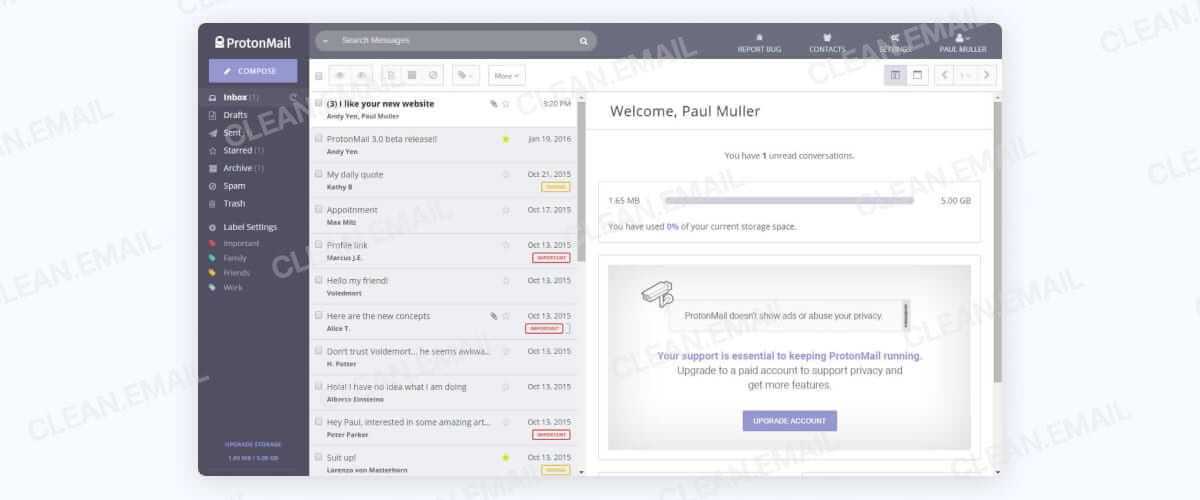
Initial Setup & Migration
Setting up a free Proton Mail account requires no personal info. You can use a Proton.me address immediately, and the interface is clean and minimal. Connecting a custom domain or migrating from Gmail or Outlook requires a paid plan, but Proton’s Easy Switch tool makes it simple to bring over messages, contacts, and calendars.
Deliverability & Reliability
Proton supports SPF, DKIM, and DMARC, and deliverability in tests was strong, especially for client replies and transactional messages. Spam filtering is conservative but not overly aggressive. Apps sync smoothly across devices, and Proton’s decentralized servers add another layer of resilience and reliability.
Collaboration & Productivity Features
You’ll get basic tools like filters, folders, and Proton Calendar. Proton Drive also allows encrypted file sharing. Still, this isn’t a full productivity suite. No shared inboxes, delegated access, or integrations with outside tools. It works well for secure and individual workflows, but not high-volume or team-based coordination.
Free vs Paid Plans
The free tier gives you 1 GB of storage, one email address, and limited organizational features. It’s private and functional, but missing key tools like custom domains, labels, and email aliases.
The Mail Plus plan starts at €3.99/month (billed annually) and includes 15 GB storage, 10 email addresses, one custom domain, unlimited labels/folders, and 10 “hide-my-email” aliases. Business users also gain access to support and expanded account controls.
Security & Privacy
Mail is end-to-end encrypted and zero-access by default, even Proton can’t read your inbox. The platform is fully GDPR- and HIPAA-compliant, with optional Proton VPN, encrypted calendar, and password manager built in.
Summary Verdict
- End-to-end encryption and zero-access inbox
- Swiss-based with GDPR and HIPAA compliance
- Free plan lacks domain support, aliases, and business tools
- No shared inboxes, integrations, or productivity features
📌 Use it if: You need a secure, private email and don’t rely on shared workflows.
How Clean Email Helps Businesses Get More From Any Email Account
No matter which email provider you use – Neo, Zoho, Gmail, or another not on this list – there’s one thing they all have in common: clutter builds up fast. Even the most polished professional email for teams gets overwhelmed without the right tools.
That’s where Clean Email comes in. It adds a layer of smart tools that make inbox management faster, safer, and more scalable, especially for businesses handling high email volumes.
💡 You can try Clean Email for free with confidence: the app doesn’t access message content or modify your account settings.
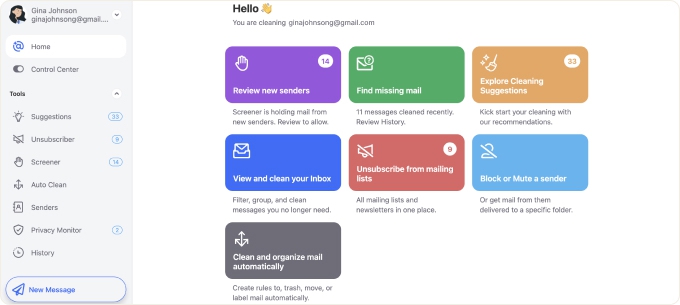
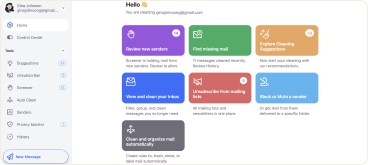
Most free business email platforms focus on basic email sending and storage. Clean Email fills in the rest, including intuitive automatic email management that most inboxes overlook.
- Automation that scales with your workflow: Features like Auto Clean, smart Cleaning Suggestions, and bulk email actions help busy teams cut manual inbox cleanup by hours each week.
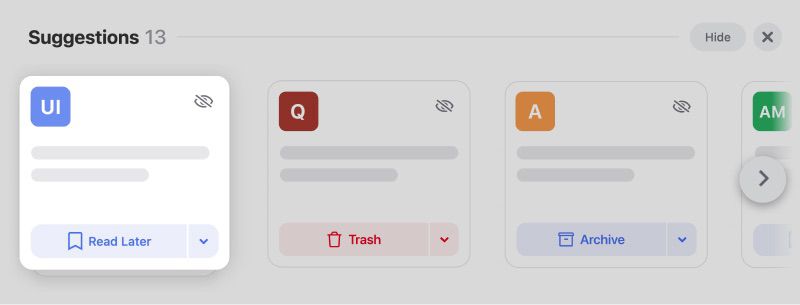
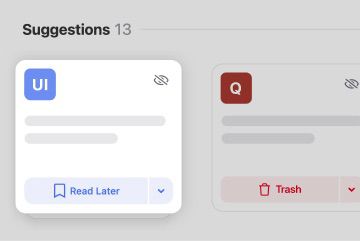
- Smarter email organization tools: Smart Folders automatically group messages by type, like receipts, newsletters, or notifications, so you can focus on what matters most.


- The Screener tool holds messages from new or unknown senders until you approve them, keeping your main inbox clear of junk and distractions without risking false positives.
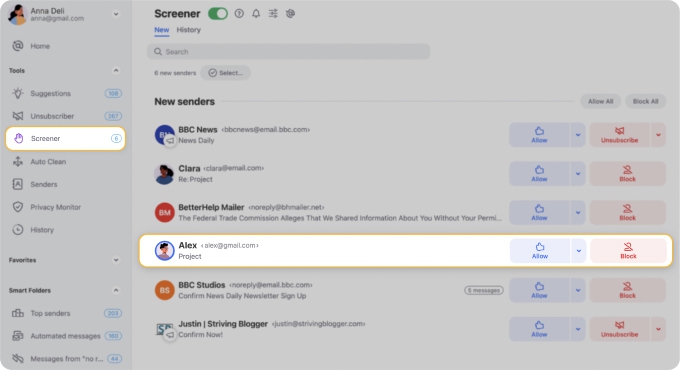
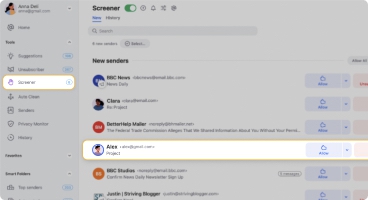
- Fewer inbox distractions: The Unsubscriber tool lets you opt out of annoying newsletters or pause senders that aren’t relevant to your team right now, helping reduce interruptions and mental load.
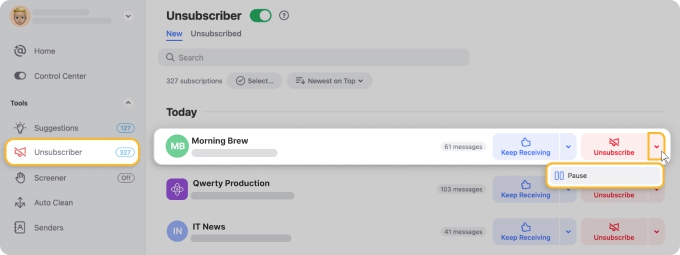
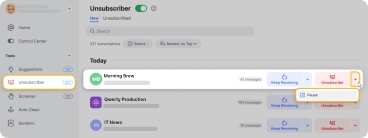
- A privacy-first foundation: Clean Email doesn’t sell data. Its secure, permission-based approach is a better fit for companies that care about protecting client communications. It values your privacy and security the most.
For teams dealing with dozens or hundreds of daily messages, AI tools for business are often seen as essential, but Clean Email delivers the same benefits through automation without relying on AI.
📌 This is especially valuable for businesses using free email accounts with strict storage caps. Providers like Titan and Mailfence offer less than 2 GB of space, which fills up quickly without active management.
Clean Email helps by automating cleanup and organization, keeping storage under control even at volume, without switching providers, adding plugins, or risking data exposure. For lean operations, that’s not just convenience, but time and focus reclaimed every single day.
Conclusion
The best free business email isn’t just an inbox, it’s a foundation for growth. From Neo’s branding tools to Zoho’s productivity suite, Gmail and Outlook’s ecosystems, or Proton Mail’s and Mailfence’s privacy focus, each offers unique value.
The top options to get a business email for free cover the basics: sending, storage, and some built-in tools. But few go further. That’s where Clean Email fills the gap. Its automation, intuitive email sorting, and unsubscribe tools handle the heavy lifting your inbox provider doesn’t. You keep your current setup, but gain the time, clarity, and focus your team needs to stay productive.


